Send job status screen – TA Triumph-Adler 6555i User Manual
Page 322
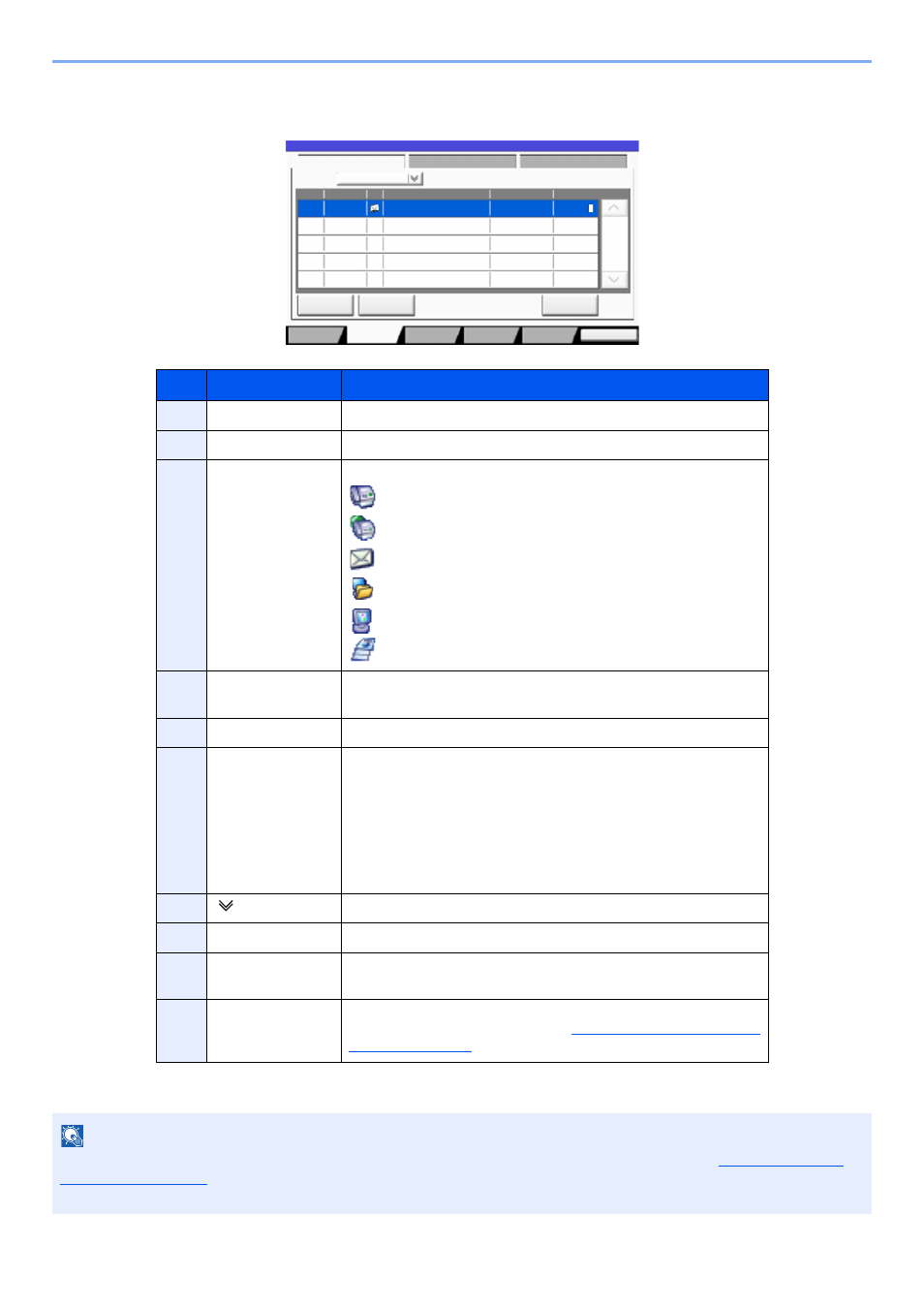
7-6
Status/Job Cancel > Checking Job Status
Send Job Status screen
* This item is displayed when user login administration is enabled and the user has logged in as administrator.
No.
Item
Description
1
Job No.
Acceptance No. of job
2
Accepted Time
Accepted Time of job
3
Type
Icons that indicate the job type
Sending Job FAX
Sending Job i-FAX
Sending Job E-mail
Sending Job Folder
Sending Job Application
Multi Sending
4
Destination
Destination (Either destination name, FAX number, E-mail address,
or server name)
5
User Name
User Name for the executed job
6
Status
Status of job
InProcess:
The status before starting sending such as during
scanning originals
Sending:
Sending
Waiting:
Waiting Sending
Canceling:
Canceling the job
Pause:
Pausing the job
7
[ ] of "Job Type"
Only selected type of jobs is displayed.
8
[Cancel]
Select the job you want to cancel from the list, and press this key.
9
[Priority Override]
Select the job to be overridden, and press this key.*
Only displayed when the optional FAX Kit is installed.
10
[Detail]*
Select the job whose detailed information you want to display from
the list, and press this key. (Refer to
.)
NOTE
The address and user name can be changed to other information if needed. For details, refer to
. This setting can also be changed from Embedded Web Server RX. For details, refer to the
Embedded Web Server RX User Guide.
Log
438
14:47
1/1
Detail
InProcess
Status
User Name
Job Name
Type
Accepted Time
Job No.
Cancel
Job Type
All
Status
Status
Scheduled Job
Priority
Override
Close
Paper/
Supplies
Storing Jobs
Sending Jobs
Printing Jobs
Device/
Communicate
1 2 3
4
5
6
7
8
10
9