Adding shortcuts, Adding shortcuts -14, Register the shortcuts – TA Triumph-Adler 6555i User Manual
Page 190: The shortcut is registered
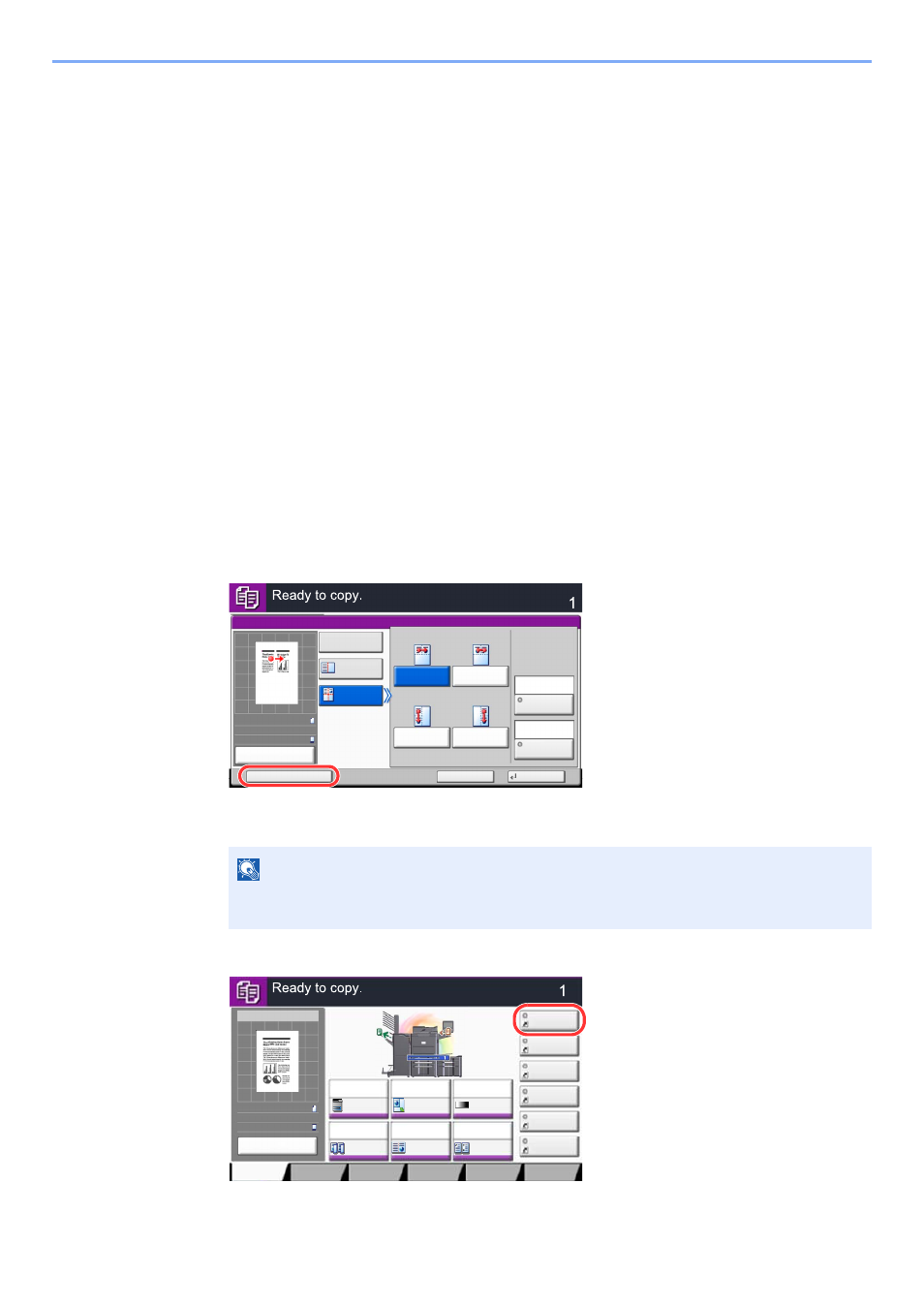
5-14
Operation on the Machine > Registering Shortcuts (Copy, Send, and Document Box Settings)
Registering Shortcuts
(Copy, Send, and Document Box Settings)
You can register shortcuts in the Quick Setup screen for easy access to the frequently used functions. The settings for the
selected function can also be registered. A function name linked to a registered shortcut can be changed as necessary.
You can register up to 6 shortcuts for copying functions, sending functions, and functions set for document box.
Adding Shortcuts
Shortcut registration is performed in the setup screen of each function. Shortcuts can be registered for all functions in
which [Add Shortcut] appears on the screen.
Use the procedure below to register a shortcut.
1
In each function, display the configuration screen you want to
register.
2
Register the shortcuts.
1
Select the setting you want to add.
2
Press [Add Shortcut].
3
Press the keys corresponding to the shortcut number (01 to 06) to register.
4
Enter the shortcut name and press [Save].
The shortcut is registered.
NOTE
If you select a shortcut number already registered, the currently registered shortcut can be
replaced with a new one.
Copies
Cancel
OK
Memo Page
Add Shortcut
Off
Layout B
Original
Orientation
Layout A
Border Line
Top
R to L
Top
R to B
Top
L to B
Top
L to R
Layout
None
Top Edge
on Top
50%
A4
A4
Preview
Original
Zoom
Paper
:
:
:
Copy Image
Preview
Copies
Org./Paper/
Finishing
Quick Setup
Layout/Edit
Advanced
Setup
Memo Page
Shortcut 4
Shortcut 3
Shortcut 2
Shortcut 6
Shortcut 5
Original
Zoom
Paper
100%
---
:
:
:
---
Place original.
Program
100%
A4
A4
Preview
Original
Zoom
Paper
:
:
:
Normal 0
Auto
100%
Off
1-sided
>>1-sided
Off
Paper
Selection
Staple
/Punch
Density
Zoom
Duplex
Combine
Preview
Image Quality