Storing size, Encrypted pdf password, Storing size -64 encrypted pdf password -64 – TA Triumph-Adler 6555i User Manual
Page 314
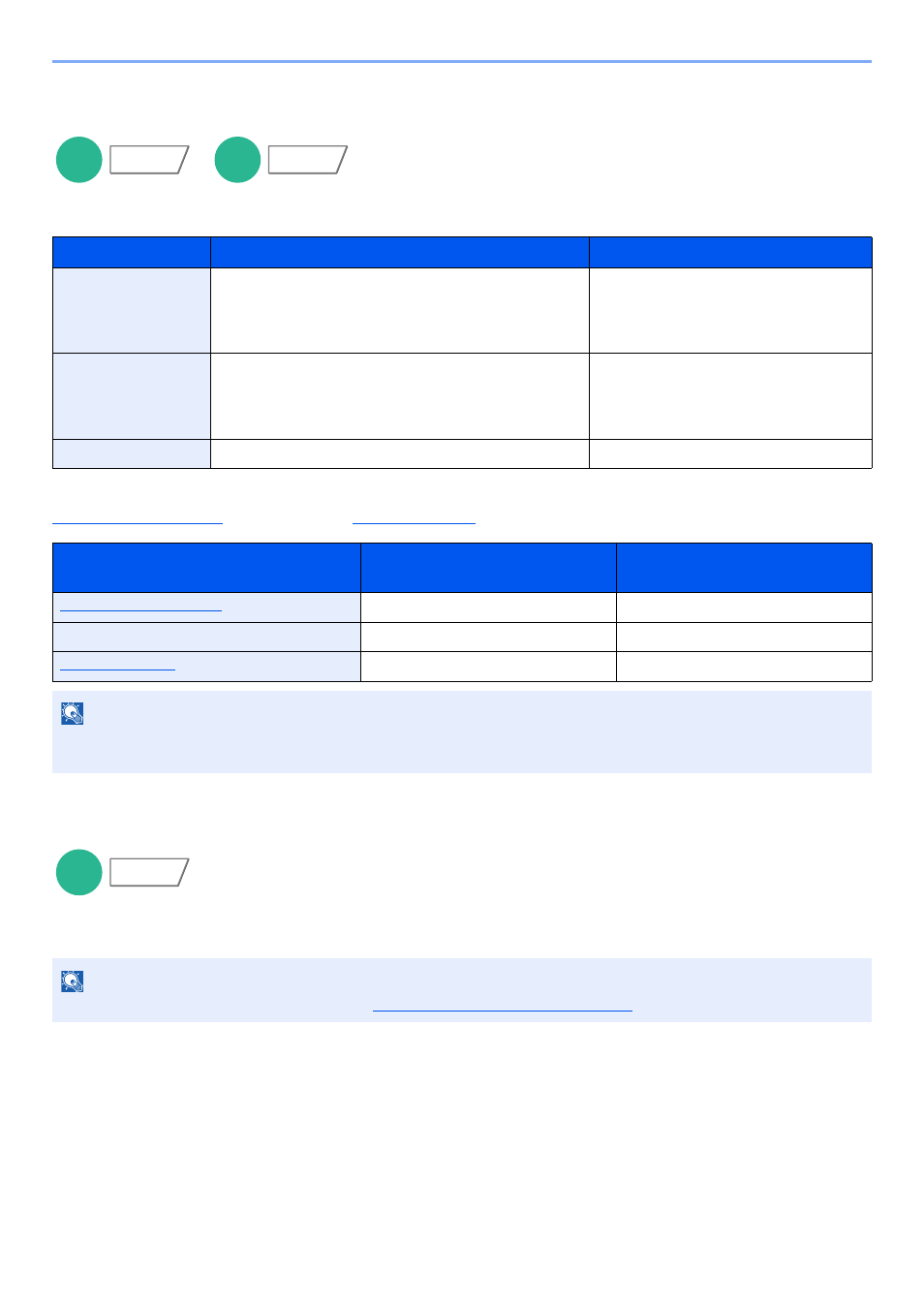
6-64
Using Various Functions > Functions
Storing Size
Select size of image to be stored.
Press [Standard Sizes 1], [Standard Sizes 2], or [Others] to select the storing size.
Relationship between Original Size, Storing Size, and Zoom
, Storing Size, and
are related to each other. For details, see the table below.
Encrypted PDF Password
Enter the preassigned password to print the PDF data.
Press [Password] to enter the Password, and press [OK].
Item
Value
Description
Standard Sizes 1
Metric models: Same as Original Size, A3, A4, A5, A6,
B4, B5, B6, Folio, 216 × 340 mm
Inch models:
Same as Original Size, Ledger, Letter,
Legal, Statement, 11 × 15", Oficio II
Select from Same as Original Size or
Standard Size.
Standard Sizes 2
Metric models: Ledger, Letter, Legal, Statement, 11 × 15",
Oficio II, 8K, 16K
Inch models:
A3, A4, A5, A6, B4, B5, B6, Folio, 8K, 16K,
216 × 340 mm
Select from standard sizes except
Standard Sizes 1.
Others
Hagaki, Oufuku hagaki
Select from Hagaki.
Original Size and the size you wish to
store as are
the same
different
Specify as necessary.
Specify as necessary.
Storing Size
Select [Same as Original].
Select the desired size.
Select [100%] (or [Auto]).
Select [Auto].
NOTE
When you select Storing Size that is different from Original Size, and select the Zoom [100%], you can store the image
as the actual size (No Zoom).
NOTE
For details on entering the password, refer to
Character Entry Method on page 11-9
Custom
Box
Functions
USB
Memory
Functions
USB
Memory
Functions