TA Triumph-Adler 6555i User Manual
Page 294
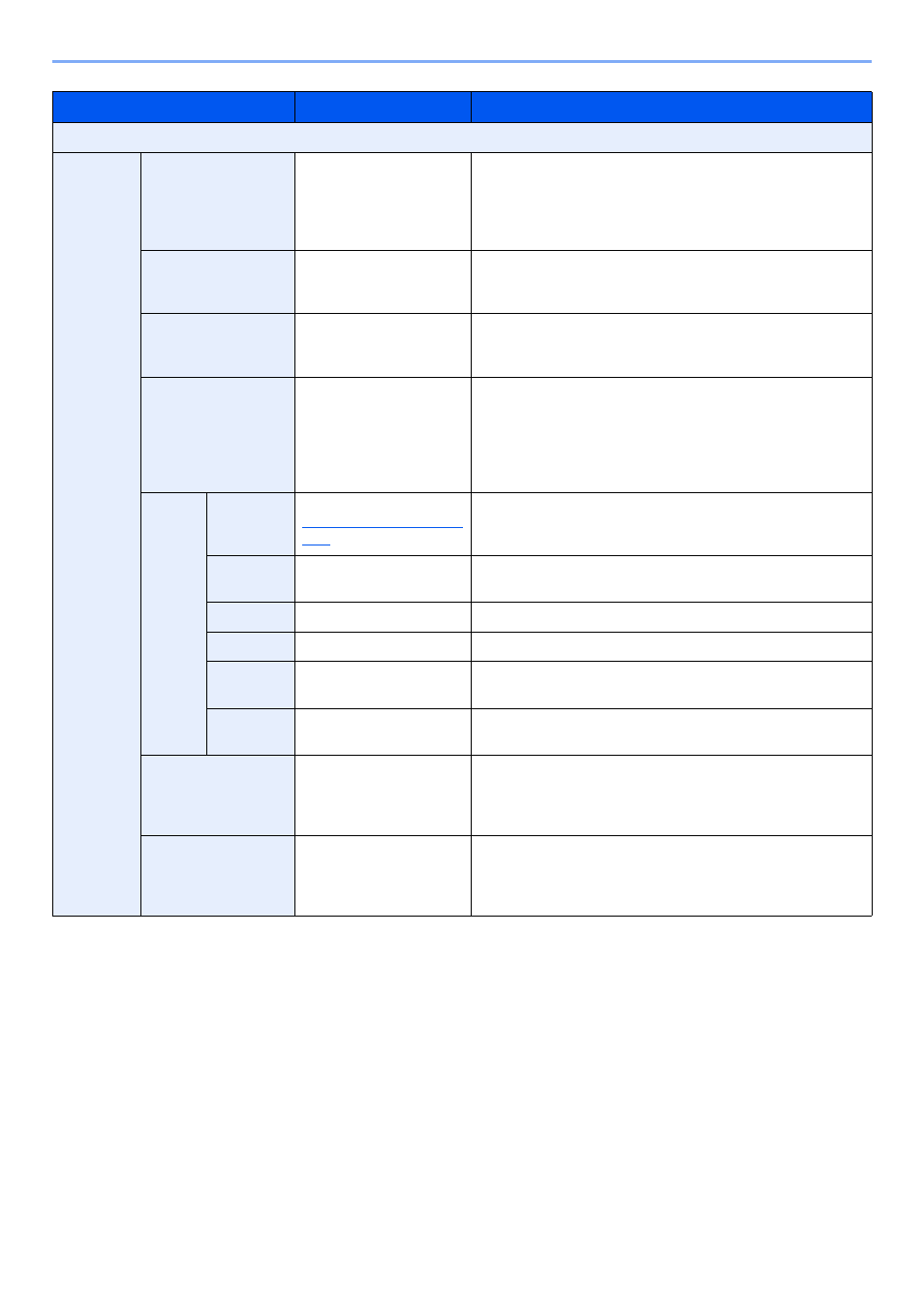
6-44
Using Various Functions > Functions
*
This item appears when [1/n] is selected.
Item
Value
Description
Off
-1-, P.1, 1/n
Position
Top Left, Top Middle,
Top Right, Bottom Left,
Bottom Middle,
Bottom Right, Detail
Select the print position of page number.
Press [Detail] to set the page number position using numeric
values, and to set the page number position ([Same as Front
Page], [Mirror Front Page]) when a page number is placed on
the back side of the paper in duplex printing.
1st Page
1 to 10
To start page numbering from a page other than the first page,
press [+] or [-] in "1st Page" to specify the starting page. Press
[# Keys] to use the numeric keys for entry.
Start #
1 to 999
To start the numbering with a number other than 1, press [+] or
[-] in "Start Number" to specify the starting number. Press [#
Keys] to use the numeric keys for entry.
Last Page
-10 to 0
If you do not want page numbering through to the last page,
press [Last Page]. Select [Manual] and use [+] or [-] to specify
the final page to be numbered (a negative number of pages
counting backwards from the last page), and then press [OK].
Specify the desired number up to -10. Press [# Keys] to use
the numeric keys for entry.
Font
Size
Font sizes registered in
Text (Text Stamp) on page
8-20
are displayed.
Set the font size of page number.
Style
None, Bold, Italic,
Bold/Italic
Set the font style of page number.
Font
Courier, Letter Gothic
Set the font of page number.
Color
Black, White
Set the color of page number.
Density
10 to 100%
(in 10% increments)
Set the density of the color of page number.
Set the value by pressing [+] or [-].
Display
Pattern
Transparent, Clipping,
Overwrite
Set the display method of page number.
Denominator#*
Auto, Manual (1 to 999)
The total number of pages "n" in the format [1/n] can be
changed manually. Press [Denominator #] and select [Manual].
Press [+] or [-] to enter the total number of pages and press
[OK]. Press [# Keys] to use the numeric keys for entry.
Original Orientation
Top Edge on Top,
Top Edge on Left
Select the orientation of the original document top edge to
scan correct direction. Press [Original Orientation] to choose
orientation of the originals, either [Top Edge on Top] or [Top
Edge on Left]. Then press [OK].