Scanning a document stored in a custom box, Scanning a document stored in a custom box -43 – TA Triumph-Adler 6555i User Manual
Page 219
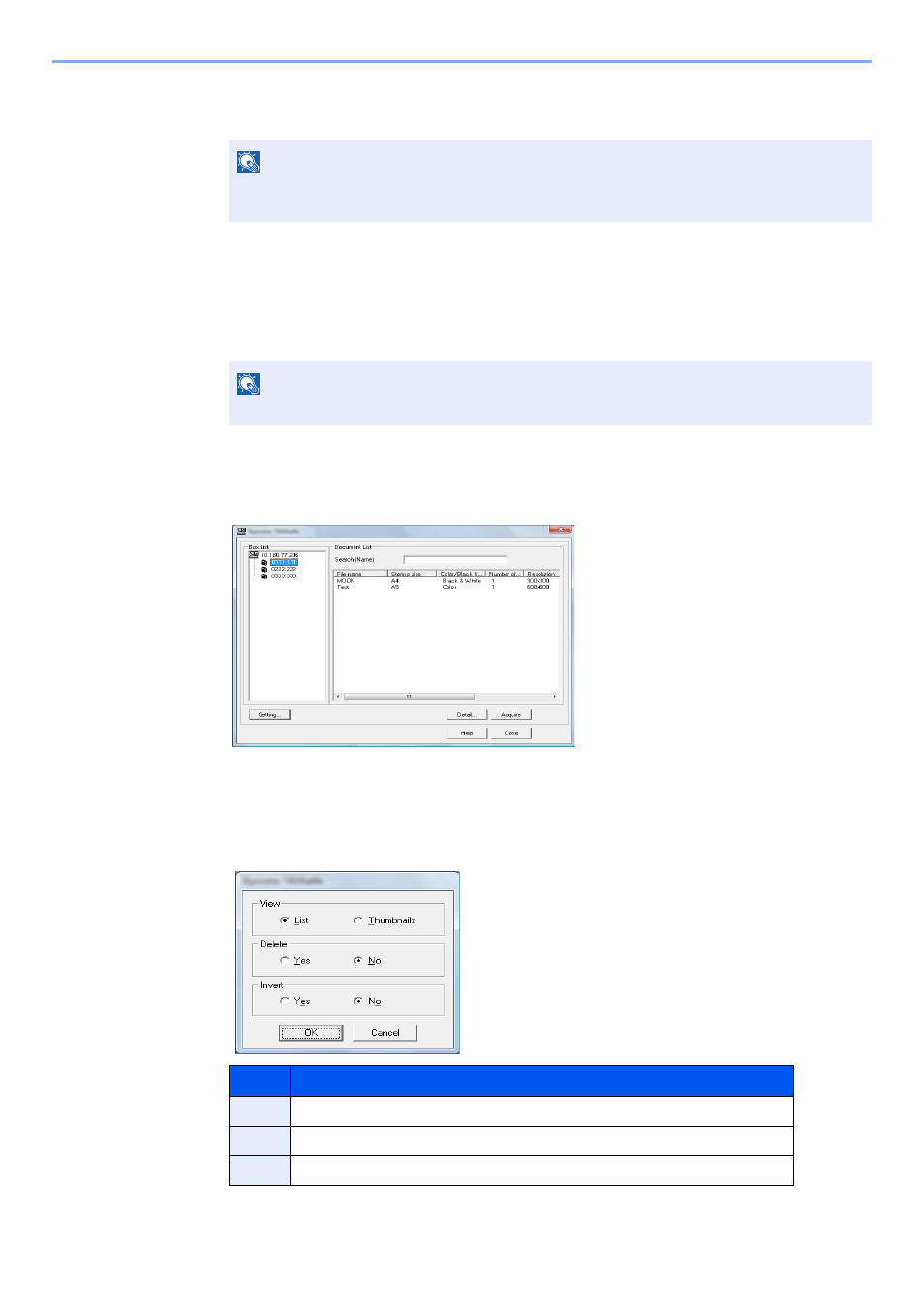
5-43
Operation on the Machine > Scanning using TWAIN
Scanning a document stored in a custom box
1
Display the TWAIN dialog box.
1
Activate the TWAIN compatible application software.
2
Select the machine using the application and display the TWAIN dialog box.
2
Display list of documents.
1
Select the Custom Box containing the document file to be scanned from [
Box List
].
If a password has been set for the box, the password entry screen appears. Enter the password and
click the [
OK
] button. When you select a box, the document files in the Custom Box appear in
[
Document List
].
2
Set how to display the document data. Click the [
Setting
] button to select each item.
3
Click [
OK
] button.
NOTE
To scan a document stored in a custom box, select a model name with (Box) from "Model" in
the TWAIN driver settings screen.
NOTE
For selecting the machine, see the Operation Guide or Help for each application software.
Item
Detail
View
Change the display in the Document List field to List or Thumbnails.
Delete
After scanning the document data, delete the data from the Custom Box.
Invert
Invert the document data color to start scanning.