Border erase, Border erase -33, Sending/storing – TA Triumph-Adler 6555i User Manual
Page 283: Border erase sheet, Border erase book, Individual border erase
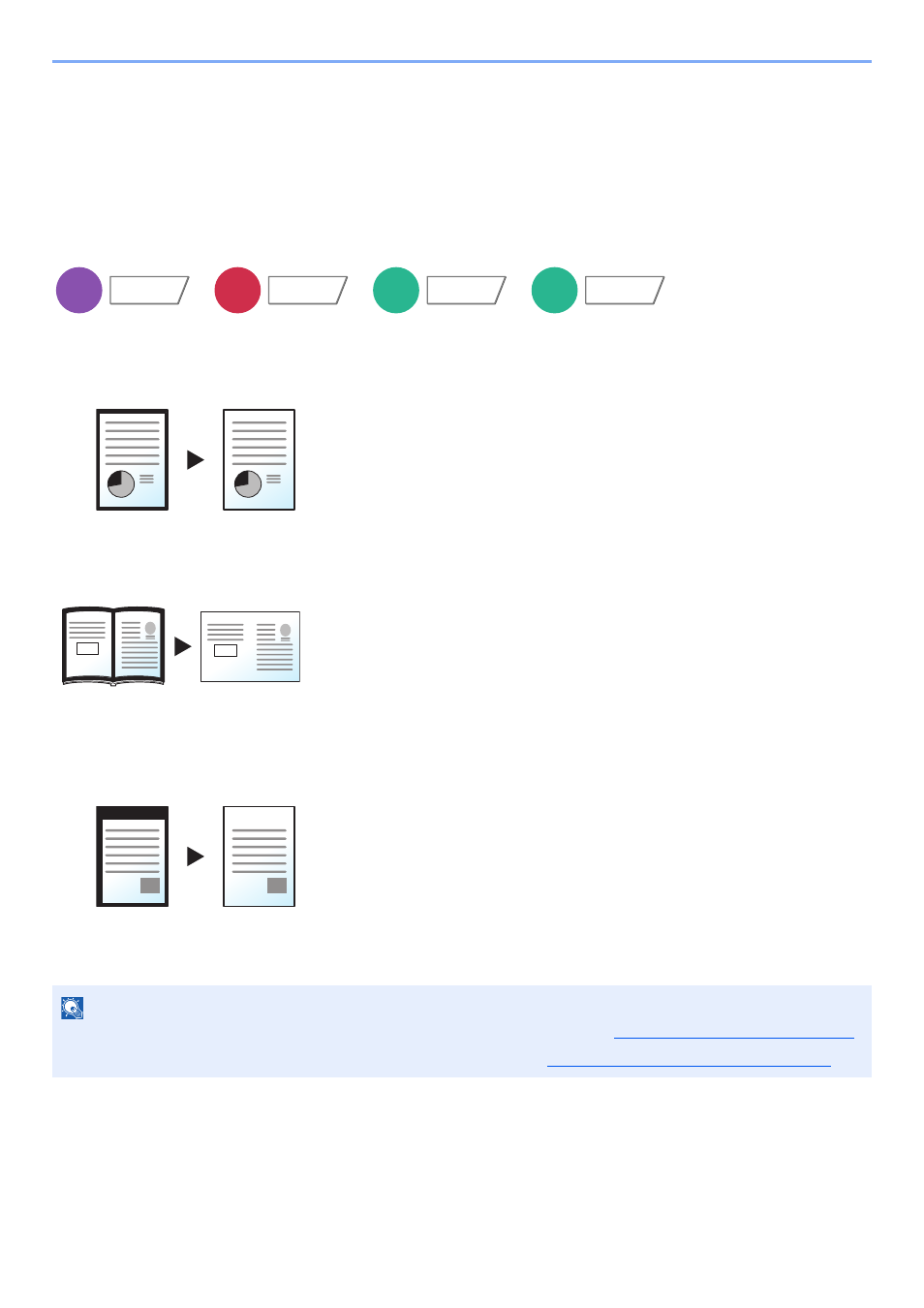
6-33
Using Various Functions > Functions
Sending/Storing
When you have sent/stored the original after specifying the original size and sending size, depending on these sizes, a
margin is created at the bottom, left, or right side of paper. By using the Centering function, the image is placed with a
margin equally created for all edges.
(
Value
: [Off] / [On])
Border Erase
Erases the black border that forms around the image. The following modes are available.
Border Erase Sheet
Erases black borders around the single sheet original.
Border Erase Book
Erases black borders around the edges and in the middle of the original such
as a thick book. You can specify the widths individually to erase the borders
around the edges and in the center of the book.
Individual Border Erase
You can specify border erase widths individually for all edges.
NOTE
• The default setting for border erase width can be changed. For details, refer to
Border Erase Default on page 8-17
.
• The default width for back page can be changed. For details, refer to
Border Erase to Back Page on page 8-17
.
Copy
Layout/Edit
Send
Advanced
Setup
Custom
Box
Functions
USB
Memory
Functions
Original
Copy
Original
Copy
Original
Copy