Setting wia driver, Setting wia driver -22 – TA Triumph-Adler 6555i User Manual
Page 78
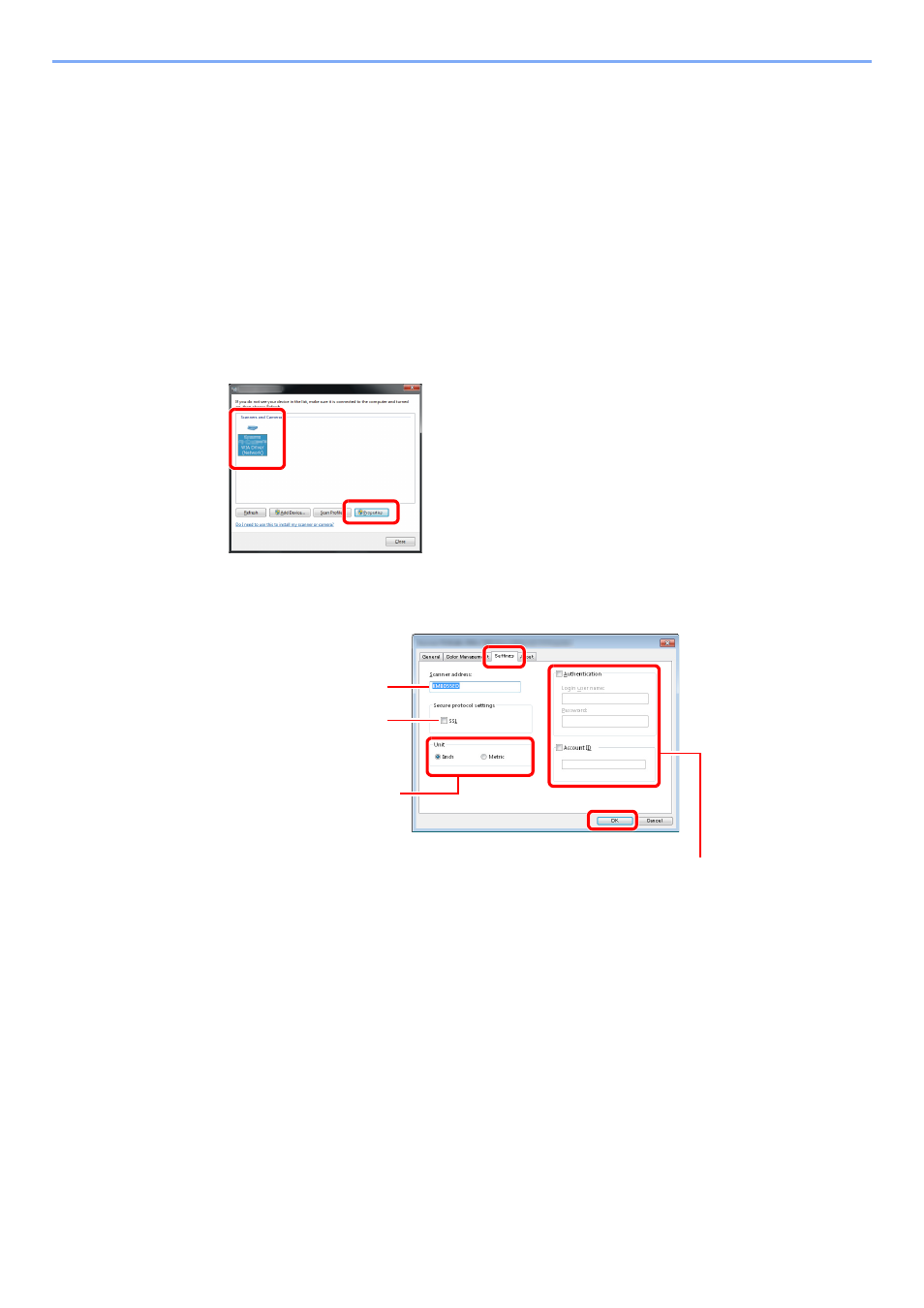
2-22
Installing and Setting up the Machine > Installing Software
Setting WIA Driver
Register this machine to the WIA Driver. Instructions are based on interface elements as they appear in Windows 7.
1
Display the screen.
1
Click [
Start
] button on the Windows and enter [
Scanner
] in [
Program and File Search
].
Click [
View scanners and cameras
] in the search list then the Scanners and Cameras
screen appears.
In Windows 8, click [
Search
] in charms, and then [
Settings
], and enter "Scanner" in the search box.
Click [
View scanners and cameras
] in the search list then the Scanners and Cameras screen
appears.
2
Select the same name as this machine from WIA Drivers, and press [
Properties
].
2
Configure WIA Driver.
1
2
Enter the machine IP
addresses or host name.
1
2
When user login administration is enabled
Select the checkbox beside [
Authentication
], and enter Login User
Name (up to 321 characters) and Password (up to 64 characters).
When job accounting is enabled, select the checkbox beside
[
Account
], and enter the account ID as many as eight digits.
5
6
When using SSL, select
the checkbox beside
SSL.
3
4
Set units of measurement.