Installing printer driver in windows, Installing printer driver in windows -16 – TA Triumph-Adler 6555i User Manual
Page 72
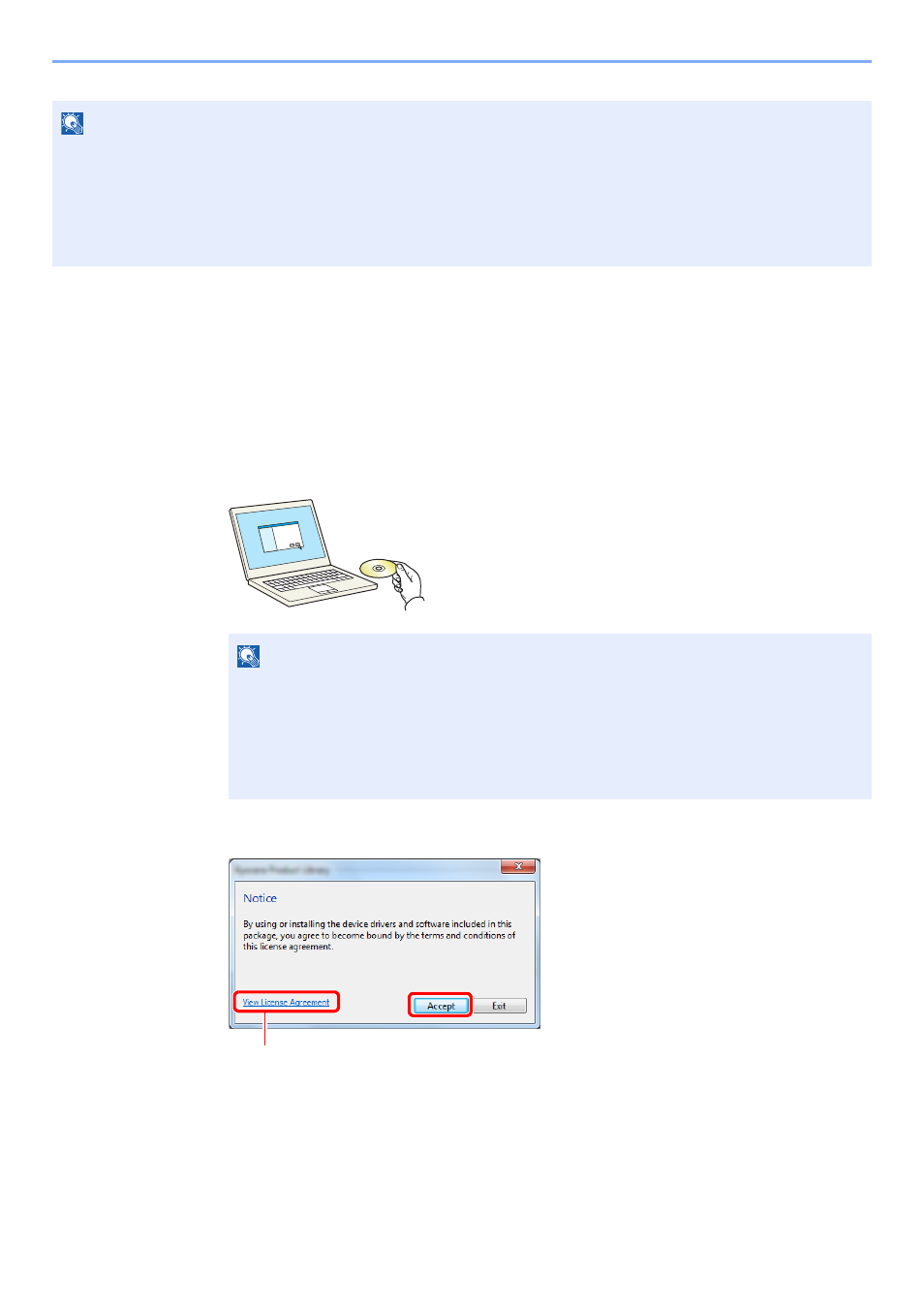
2-16
Installing and Setting up the Machine > Installing Software
Installing Printer Driver in Windows
The following procedure is an example for installing the software in Windows 7 using [
Express Install
].
You can use either [
Express Install
] or [
Custom Install
] can be selected for the installation method. [
Express Install
]
automatically detects connected machines and installs the required software. Use [
Custom Install
] if you want to
specify the printer port and select the software to be installed. For details, refer to Custom Installation in the Printing
System Driver User Guide on the DVD.
1
Insert the DVD.
2
Display the screen.
NOTE
Installation on Windows must be done by a user logged on with administrator privileges.
When connected by USB cable, Plug and Play is disabled on this device when in Sleep mode. To continue the
installation, press the [
Power
] key to wake the device from Low Power Mode or Sleep before continuing.
The optional FAX Kit is required in order to make use of fax functionality.
WIA driver and Printing System (XPS) Driver cannot be installed on Windows XP.
NOTE
Installation on Windows must be done by a user logged on with administrator privileges.
If the "
Welcome to the Found New Hardware Wizard
" dialog box displays, select
[
Cancel
].
If the autorun screen is displayed, click [
Run Setup.exe
].
If the user account management window appears, click [
Yes
] ([
Allow
]).
Click [
View License Agreement
] and read the License Agreement.
1
2