Display the screen, Check the status – TA Triumph-Adler 6555i User Manual
Page 334
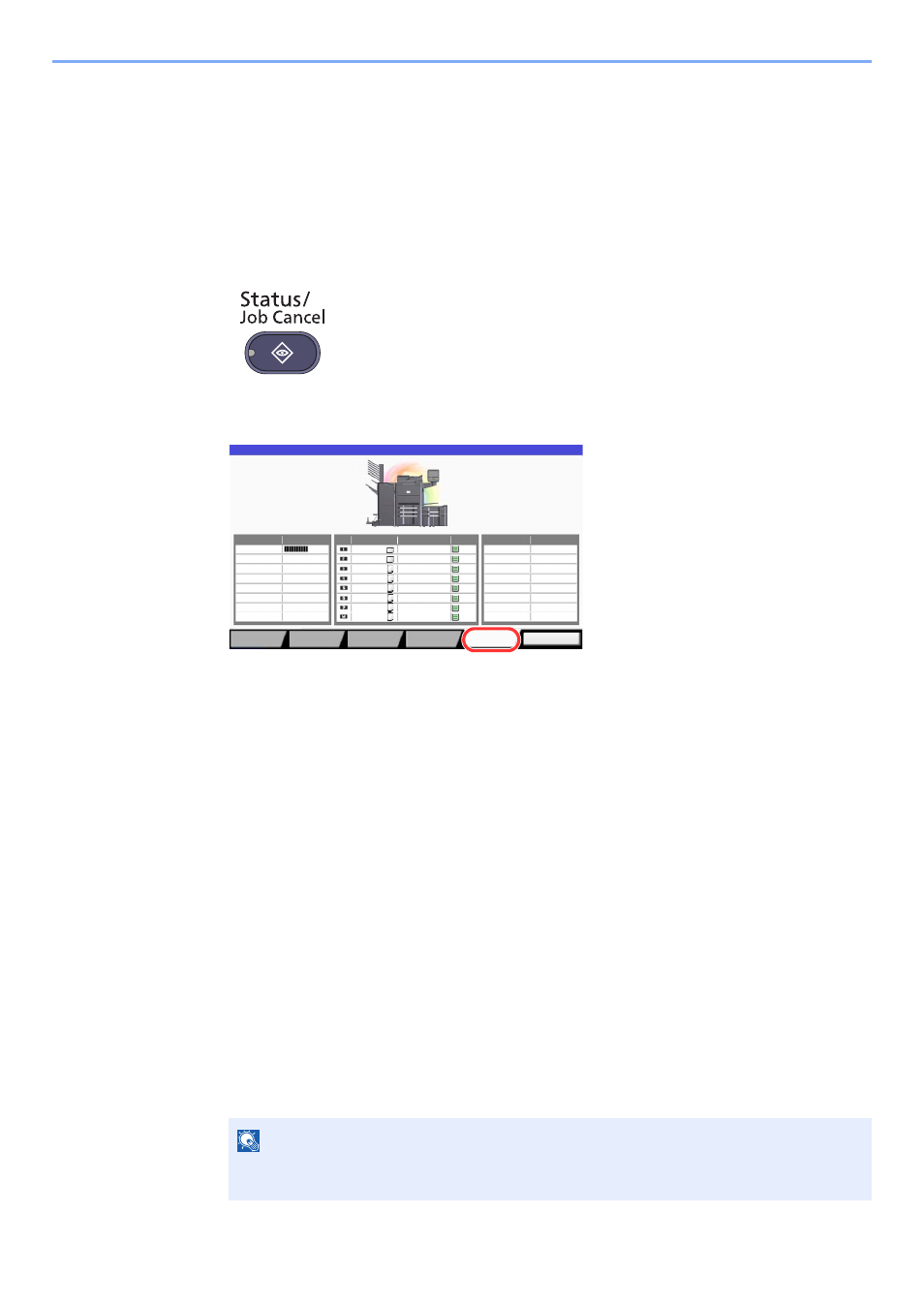
7-18
Status/Job Cancel > Checking the Remaining Amount of Toner and Paper (Paper/Supplies)
Checking the Remaining Amount of Toner
and Paper (Paper/Supplies)
Check the remaining amount of toner, paper, and staples on the touch panel.
1
Display the screen.
1
Press the [
Status/Job Cancel
] key.
2
Press [Paper/Supplies].
2
Check the status.
Check the remaining amount of toner and the status of the waste toner box in "Toner
Information", and the remaining amount of paper in each paper source in "Paper".
The items you can check are described below.
"Toner Information"
Remaining amount of toner
You can check the remaining amount of toner level from 100 to 0%
(1% increments).
Status of the waste toner box
You can check the status of waste toner box.
"Paper"
You can check the size, orientation, type, and remaining amount of paper in each paper
source. The remaining amount of paper is shown by 5 levels as 100, 80, 50, 30, and 0%,
however, the paper in the multi purpose tray is shown by 2 levels as 100% and 0%.
If the remaining amount of paper cannot be detected, "----" appears.
"Others"
You can check the status of staples and punch waste box.
NOTE
If the optional 4,000-Sheet Finisher and punch unit are installed, the "Others" section
provides the status of the punch waste box and whether or not staples are available.
Toner Information
Paper
Others
Toner
Status
Size
Type
Status
Type
Status
Black (K)
Staple A
OK
OK
Status
Printing Jobs
Sending Jobs
Storing Jobs
Device/
Communicate
100%
Size
Type
Status
A3
A3
A4
A4
A4
Plain
Plain
Plain
Plain
Plain
30%
30%
30%
30%
0%
Close
Waste Toner
A4
Plain
30%
A4
Plain
30%
A4
Plain
30%
Paper/
Supplies