Device/communication, Device/communication -17, Refer to – TA Triumph-Adler 6555i User Manual
Page 333: Display the screen, Check the status
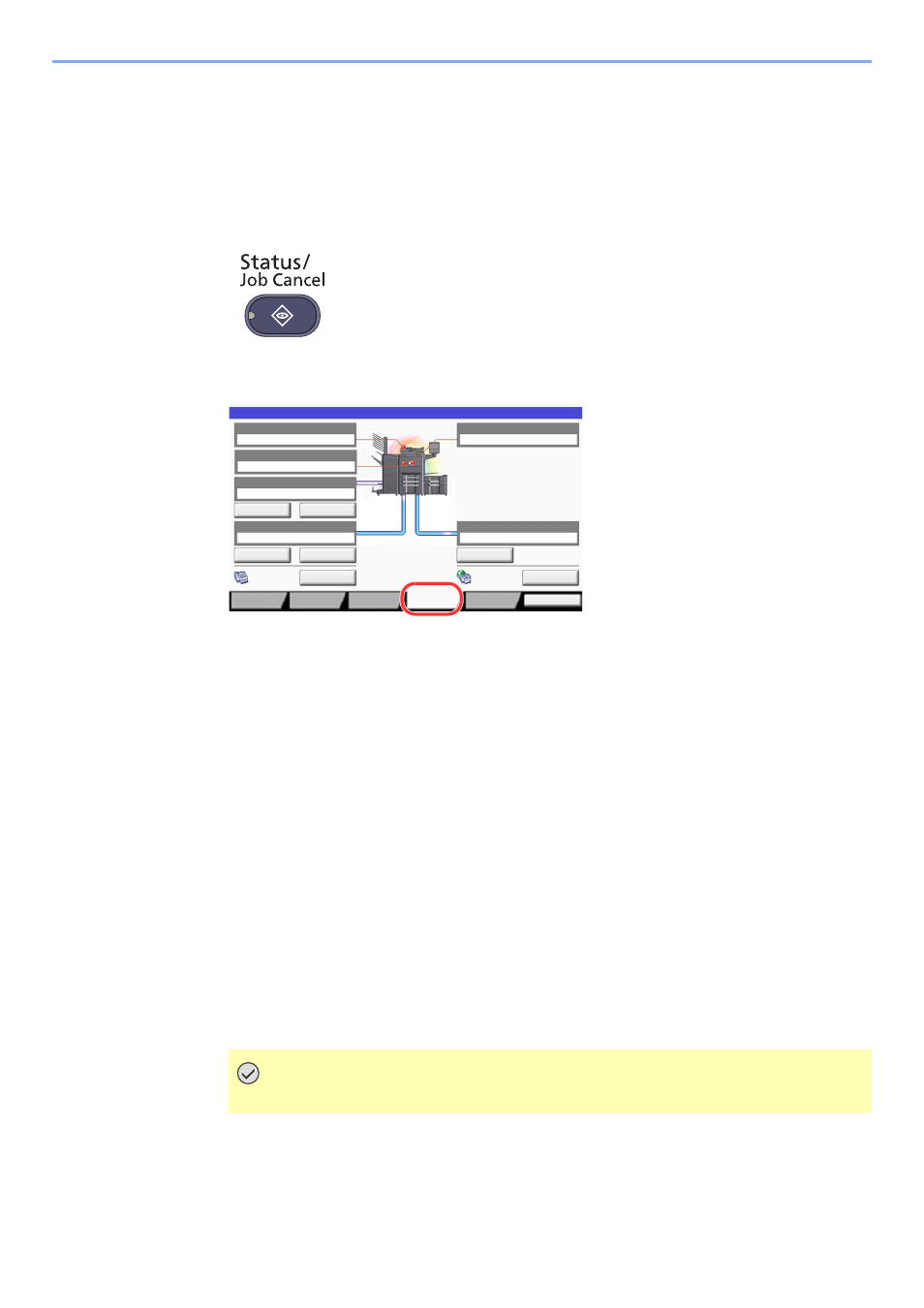
7-17
Status/Job Cancel > Device/Communication
Device/Communication
Configure the devices/lines installed or connected to this machine or check their status.
1
Display the screen.
1
Press the [
Status/Job Cancel
] key.
2
Press [Device/Communicate].
The screen to check the status or configure the devices is displayed.
2
Check the status.
The items you can check are described below.
"Scanner"
The status of an original scanning or the error information (paper jam, opened cover, etc.) is
displayed.
"Printer"
Error information such as paper jam, out of toner, or out of paper, and status such as waiting or
printing are displayed.
"Hard Disk"
The information such as formatting, overwriting for erasure, and error occurrence is displayed.
"Removable Memory (USB Memory)"
• The usage and capacity of the external media connected to this machine are displayed.
• Press [Format] to format external media.
• Press [Remove] to safely remove the external media.
"FAX Port 1", "FAX Port 2", "i-FAX"
For details on each item, refer to the FAX Operation Guide.
IMPORTANT
When [Format] is pressed, all data in the external media is erased.
Ready.
Scanner
Ready.
Printer
2GB/16GB
Removable Memory
Hard Disk
Format
Remove
Line Off
Manual RX
FAX Port 1
Log
FAX
Check New FAX
i-FAX
FAX Port 2
Line Off
Status
Receiving...
Receiving...
Overwriting...
Close
Printing Jobs
Sending Jobs
Storing Jobs
Device/
Communicate
Paper/
Supplies