Layout a, Layout b – TA Triumph-Adler 6555i User Manual
Page 295
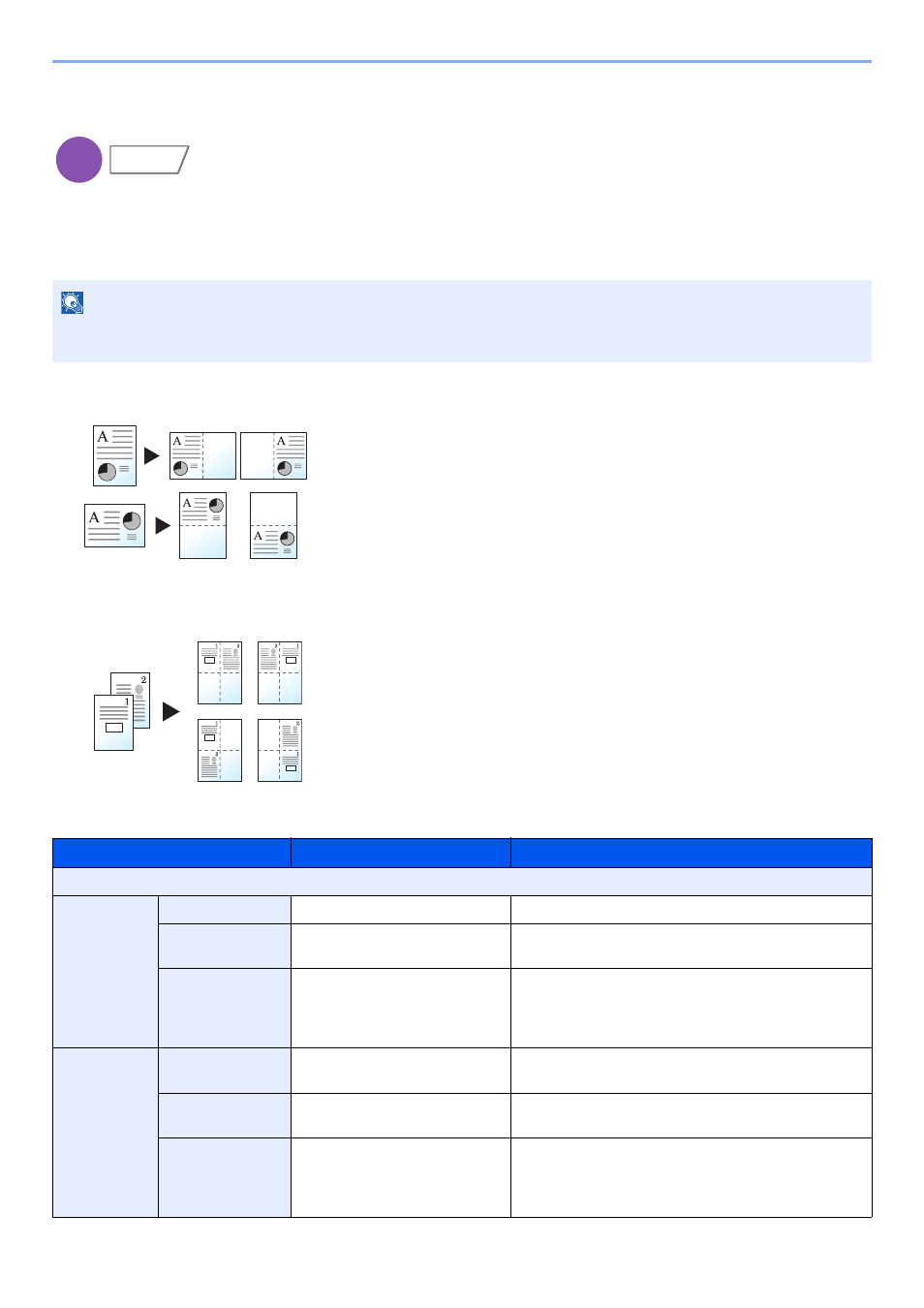
6-45
Using Various Functions > Functions
Memo Page
Delivers copies with a space for adding notes. You can also print two originals onto the same sheet with a space or add
lines to indicate page boundaries.
Press [Layout A] or [Layout B] and select the page layout from "Layout".
Layout A
Reduces images of each original page for printing onto half of a page,
leaving the other half blank for notes.
Layout B
Reduces images of two original pages for printing onto half of a page,
leaving the other half blank for notes.
NOTE
The paper sizes supported in Memo mode are A3, B4, A4, A4-R, B5, B5-R, A5-R, Ledger, Legal, Oficio II,
216 x 340 mm, Letter, Letter-R, Statement-R, Folio, 8K, 16K and 16K-R.
Item
Value
Description
Off
Layout A
Layout
Left/Top, Right/Bottom
Select how to lay out the pages of scanned original.
Border Line
None, Solid Line, Dotted Line,
Positioning Mark
Select the boundary line type. Press [Border Line] to
select the page boundary line, and press [OK].
Original
Orientation
Top Edge on Top,
Top Edge on Left
Select the orientation of the original document top edge
to scan correct direction. Press [Original Orientation] to
choose orientation of the originals, either [Top Edge on
Top] or [Top Edge on Left]. Then press [OK].
Layout B
Layout
Top L to R, Top R to L,
Top L to B, Top R to B
Select how to lay out the pages of scanned original.
Border Line
None, Solid Line, Dotted Line,
Positioning Mark
Select the boundary line type. Press [Border Line] to
select the page boundary line, and press [OK].
Original
Orientation
Top Edge on Top,
Top Edge on Left
Select the orientation of the original document top edge
to scan correct direction. Press [Original Orientation] to
choose orientation of the originals, either [Top Edge on
Top] or [Top Edge on Left]. Then press [OK].
Copy
Layout/Edit
Original
Copy
Original
Copy