Operation panel and their functions, Operation panel and their functions -3 – TA Triumph-Adler DC 2116 User Manual
Page 17
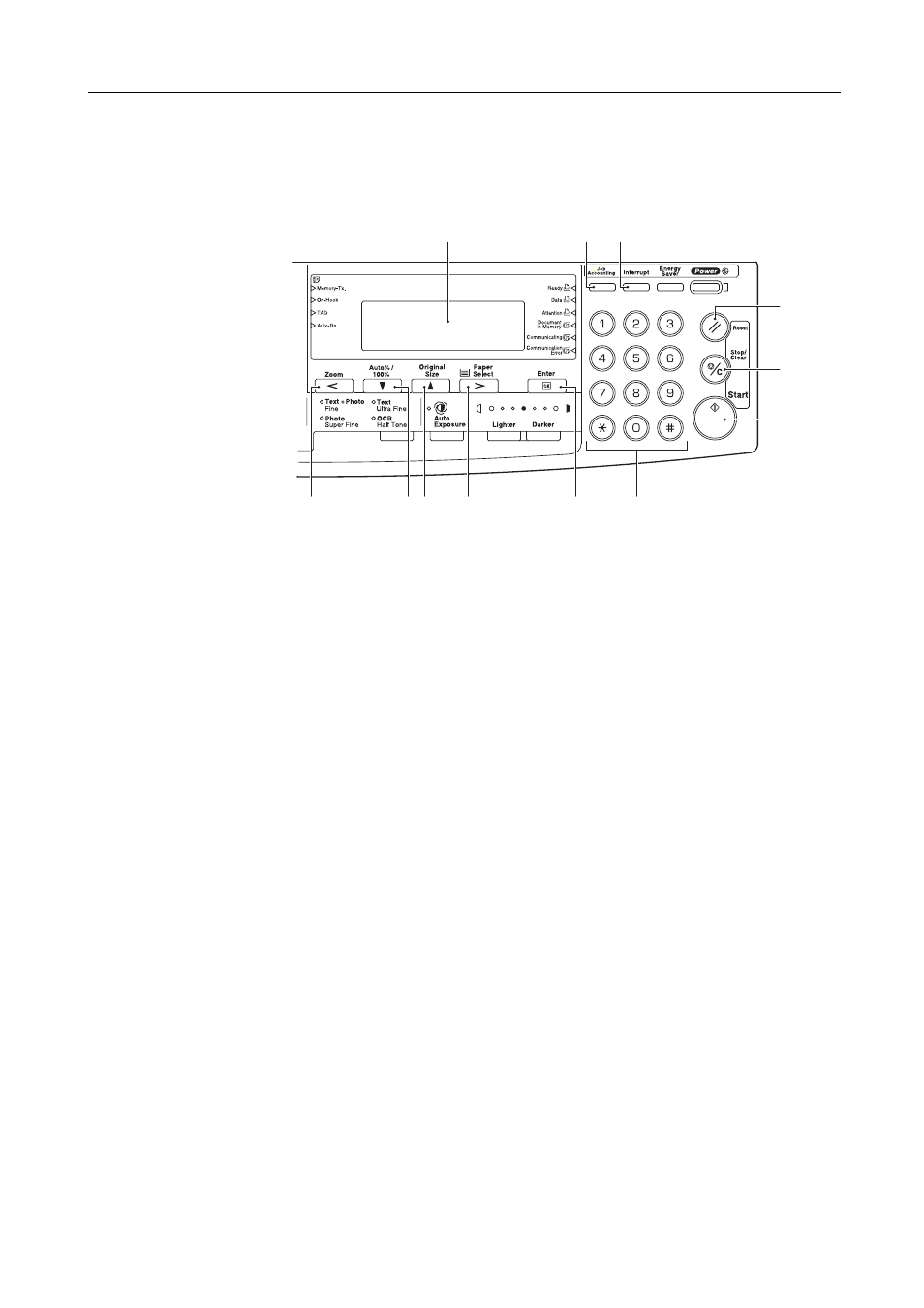
Fax Operation (Names of Parts / Preparations / Features and Functions of this Fax)
1-3
Operation Panel and their Functions
The following contains explanations on the names and functions of the keys and indicators that are
utilized when this machine is used as a facsimile. Refer to the Basic Edition of the Operation
Guide for your machine for information on the keys and indicators that are utilized when this
machine is used as a copier
.
1
Message display—Operation procedures and indications of trouble, etc., are shown in the
message display.
2
Start key—Press this key when you want to initiate fax transmission and manual fax reception.
3
Stop/Clear key—Press this key when you want to revise data that you have entered and return
the message display to the previous step. (The message display will NOT, however, return to
the previous step if the Enter key has already been pressed in order to register that data.)
Press this key also during registration, modification or deletion procedures when you want to
delete the data that is currently displayed.
4
Reset key—Press this key when you want to cancel an operation in progress and have the
operation panel return to the initial mode settings.
5
Keypad—Use the keypad to enter fax numbers, etc.
Even if your telephone service is for pulse dialing, press the star (*) key after connecting to the
other party and any key pressed on the keypad after that will transmit the related tone signal.
6
Interrupt key & indicator—Press this key when you want to interrupt a fax reception in order
to make copies. The Interrupt indicator will light when the machine is in the Interrupt mode.
7
Job Accounting—Press this key at the end of copying to return to the ID-code entry screen
when you are using Restricted Access. (Refer to the Advanced Edition of the Operation
Guide for your machine for more detailed information.)
8
< (Cursor left) key—Press this key when you want to move the cursor in the message display
to the left.
9
T(Cursor down) key—Press this key when you want to move the cursor downward in the
message display.
10 S(Cursor up) key—Press this key when you want to move the cursor upward in the message
display.
11 > (Cursor right) key—Press this key when you want to move the cursor in the message
display to the right.
12 Enter (OK) key—Press this key when you want to advance to the next step in an operation or
when you want to register the entered data during setting and registration procedures.
1
5
12
11
10
9
8
2
3
4
7
6