TA Triumph-Adler DC 2116 User Manual
Page 189
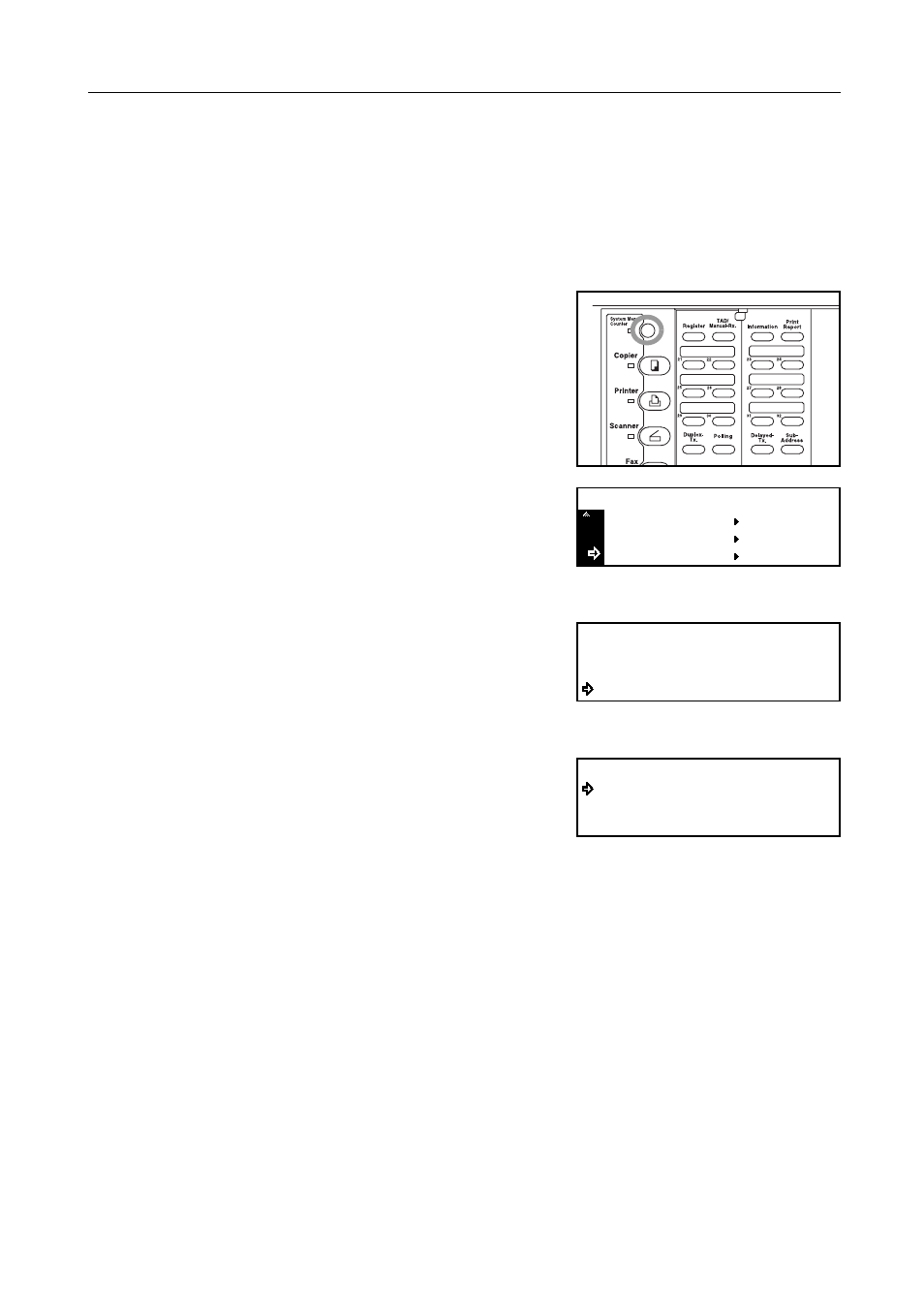
Various Settings and Registration
7-19
Receiving Faxes at the Same Size or a Reduced Size (“Reception size” setting)
If Auto Selection is selected under the “Fax Paper Feeding Tray setting”, and the size of an
incoming fax is larger than the size of paper loaded in the drawer[cassette] to be used for print out,
you can select whether to have such faxes printed out at their original size onto multiple sheets of
paper, or have them reduced as much as possible to fit onto the available size of paper.
Note
If you want to cancel the procedure part way through, press the Reset key. The operation panel will
return to the initial mode settings.
1
Press the System Menu key.
2
Press the T key to select Fax Default.
3
Press the Enter key.
4
Press the S key or the T key to select RX size
[Reception size].
5
Press the Enter key.
6
Press the S key or the T key to select whether have
faxes printed at their original size or have them
reduced to fit the available size of paper.
The asterisk (*) in the message display indicates the
current setting.
7
Press the Enter key. The setting for the size of received faxes is complete.
If you are finished making settings, press the Reset key. The operation panel will return to the initial
mode settings.
Printer Default
Machine Default
System Menu / Counter
Fax Default
Fax Default:
Dest. List Tag
Remote Diag.
:Off
:Zoom(Reduce)
:Alphabet
RX Size
Zoom(Reduce)
100%
RX Size:
*