TA Triumph-Adler DC 2116 User Manual
Page 180
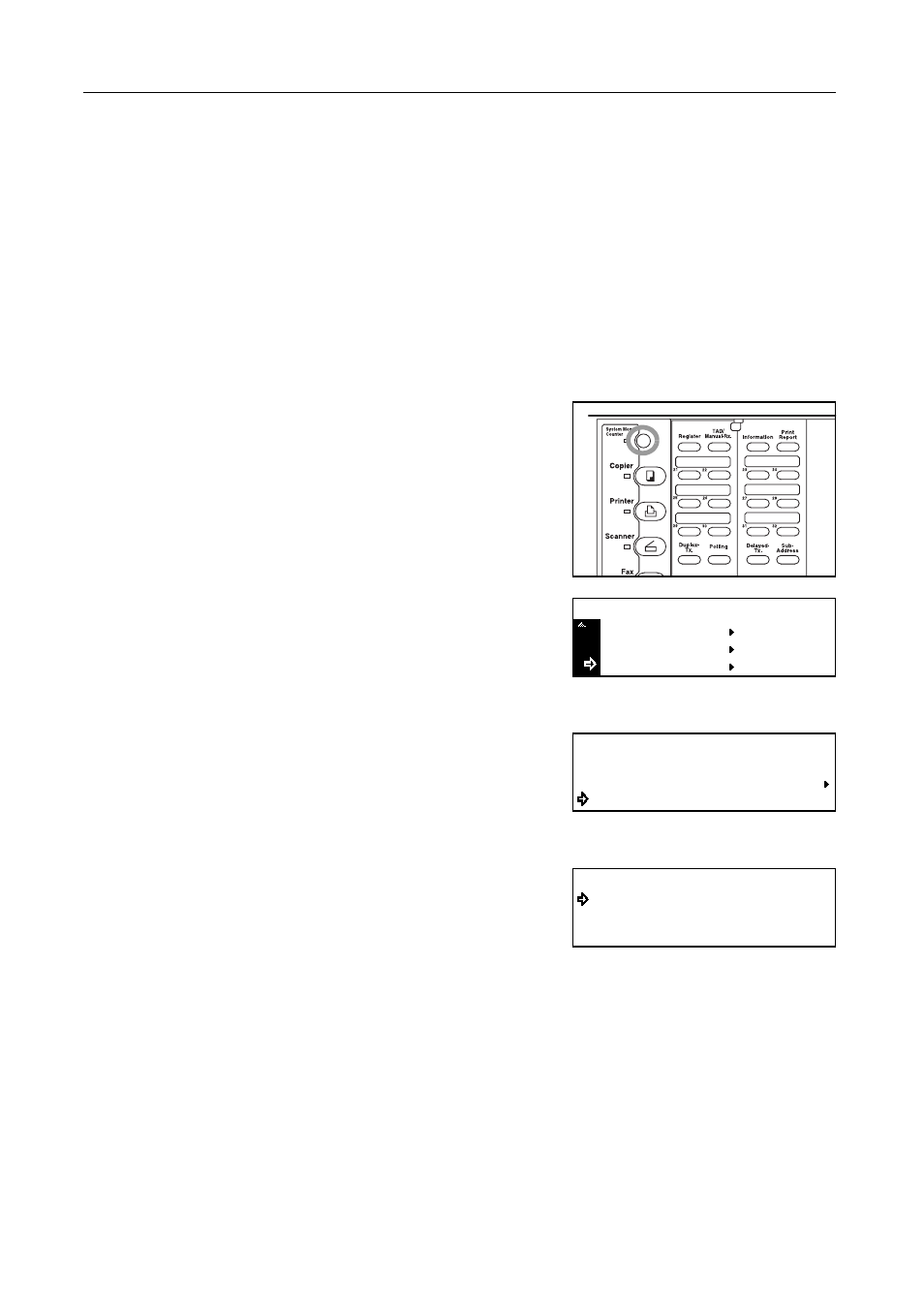
Various Settings and Registration
7-10
Setting the Document Size for Scanning from the Document Processor
("Scan from DP" setting)
Select here whether documents that are set in the Document Processor will be scanned as 8
1/2
" x
11" or other such standard size paper, or as long documents (in the direction of the paper feed).
Notes
•
It is necessary to select Standard size original. here when transmitting both sides of
duplex (2-sided) documents. (See Sending 2-Sided Documents (Duplex Transmission) on
page 3-1.)
•
If you select Long original here, it will not be possible to have documents rotated for
transmission. (See Rotating the Document Image for Transmission (Rotate & Transmit
function) on page 1-20.)
•
If you want to cancel the procedure part way through, press the Reset key. The operation panel
will return to the initial mode settings.
1
Press the System Menu key.
2
Press the T key to select Fax Default.
3
Press the Enter key.
4
Press the S key or the T key to select Scan from
DP.
5
Press the Enter key.
6
Press the S key or the T key to select the desired
document size setting.
The asterisk (*) in the message display indicates the
current setting.
7
Press the Enter key. The setting for the document size is complete.
If you are finished making settings, press the Reset key. The operation panel will return to the initial
mode settings.
Printer Default
Machine Default
System Menu / Counter
Fax Default
Fax Default:
Dial Confirm
Set Volume
Scan from DP
:On
:Std size
Scan from DP:
Standard size original
Long original
*