Configuring the pads and the trigger in jacks (pad, Trigger in) – Roland SPD-SX PRO Sampling Pad with 32GB Internal Memory User Manual
Page 100
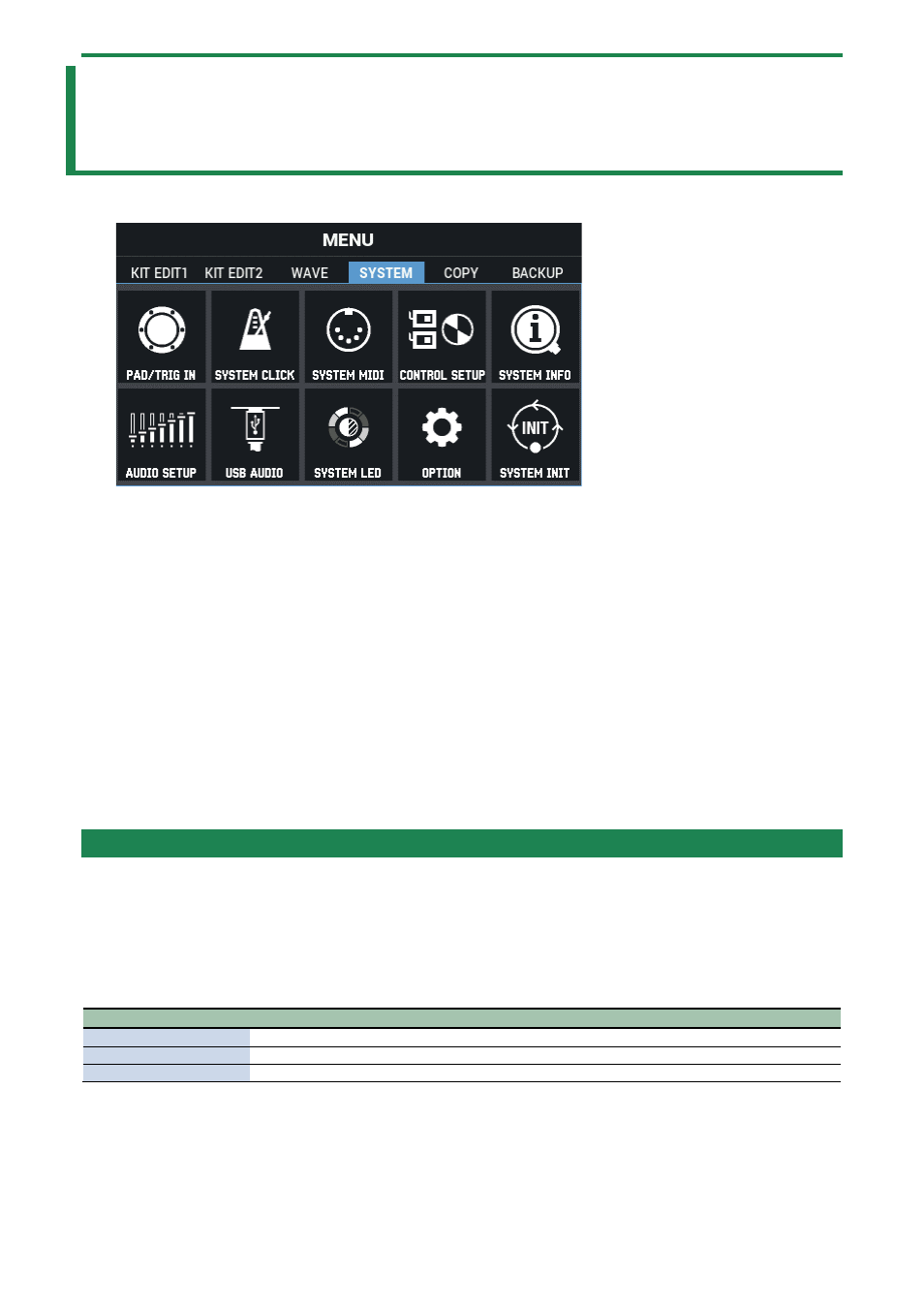
Configuring the Overall Settings for the SPD-SX PRO (SYSTEM)
100
Configuring the Overall Settings for the SPD-SX
PRO (SYSTEM)
1.
Select [MENU]
Ó
“SYSTEM”.
2.
Use the cursor [
а
] [
б
] [
г
] [
в
] buttons to select the menu item that you want to edit, and press the
[ENTER] button.
Configuring the Pads and the TRIGGER IN Jacks (PAD /TRIGGER IN)
(P.100)
Configuring the Overall Click Settings for the SPD-SX PRO (SYSTEM CLICK)
(P.106)
Configuring the Overall MIDI Settings for the SPD-SX PRO (SYSTEM MIDI)
(P.109)
(P.111)
Viewing the Overall Information for the SPD-SX PRO (SYSTEM INFO)
(P.115)
Configuring the Input/Output Jack Settings (AUDIO SETUP)
(P.117)
Configuring the USB Audio Input/Output Settings (USB AUDIO)
(P.119)
Adjusting the Pad LED Brightness and Colors (SYSTEM LED)
(P.121)
Configuring the Display, Screen Saver and Auto Off Function (OPTION)
(P.122)
Initializing the SYSTEM Settings (SYSTEM INIT)
(P.125)
Configuring the Pads and the TRIGGER IN Jacks (PAD /TRIGGER IN)
1.
Select [MENU]
Ó
“SYSTEM”.
2.
Use the cursor [
а
] [
б
] [
г
] [
в
] buttons to select “PAD/TRIG IN” and press the [ENTER] button.
The PAD / TRIG IN screen appears.
3.
Use the [F1]–[F3] buttons to switch between settings screens.
Button
Explanation
[F1] (PARAM)
Configures the pad sensitivity and TRIGGER IN jack settings.
[F2] (HI-HAT)
Configures the hi-hat settings.
[F3] (MONITOR)
Monitors the velocity.
4.
Use the cursor [
а
] [
б
] buttons to select a parameter, and then use the [-] [+] buttons to change the
setting.
PARAM
Below are the parameters for configuring the pad sensitivity and TRIGGER IN jack settings.