Changing the settings – Roland SPD-SX PRO Sampling Pad with 32GB Internal Memory User Manual
Page 14
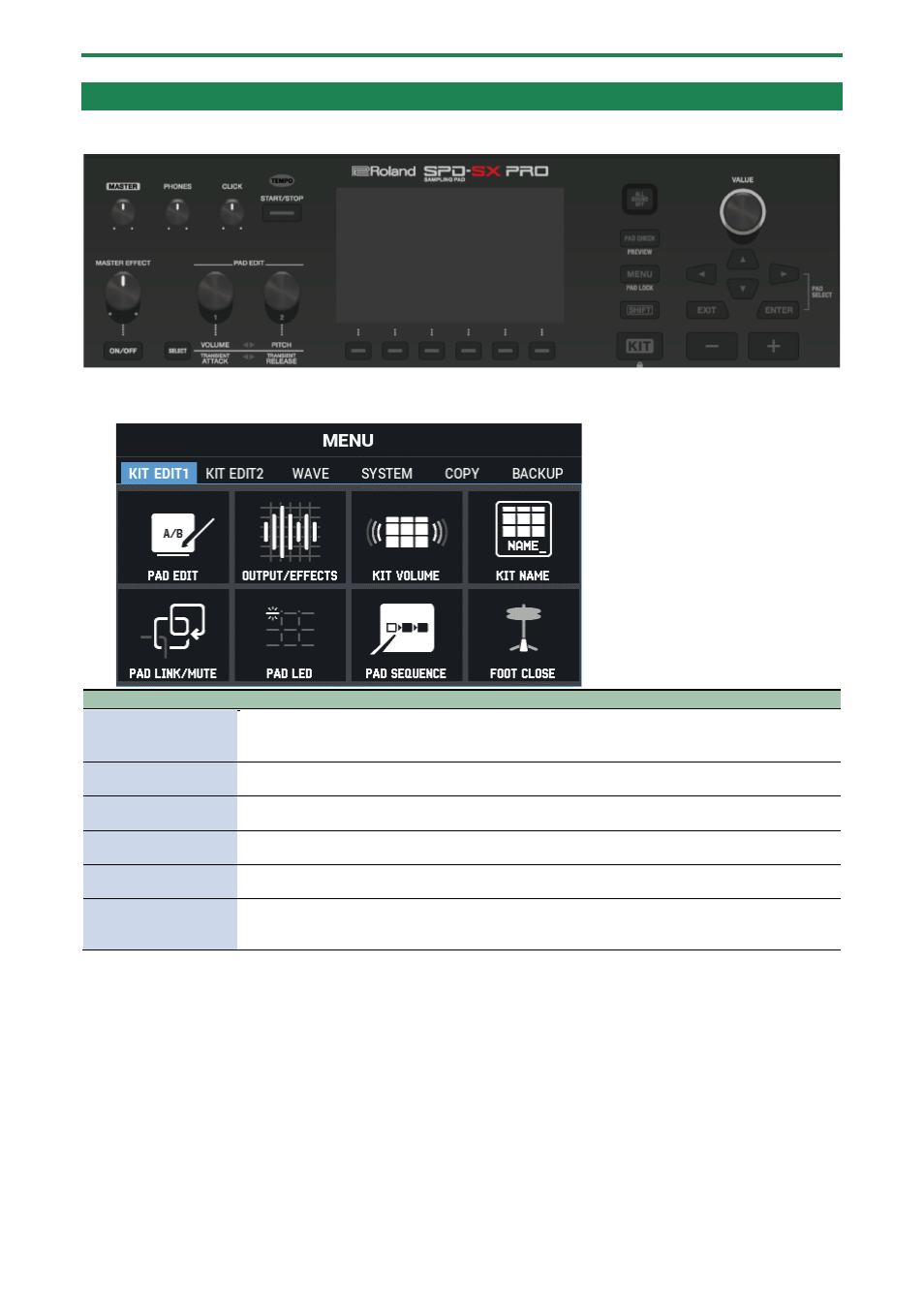
Getting Ready to Play
14
Changing the settings
Here we explain about the basic operations of the buttons and knobs used to edit the settings of the SPD-SX PRO.
1.
Press the [MENU] button.
The MENU screen appears.
Menu (tab)
Explanation
KIT EDIT1
Use this to assign imported samples to pads and to edit sounds. You can configure the effects for each
kit, how the LEDs light up and so on.
Customizing a kit (KIT EDIT 1)
(P.40)
KIT EDIT2
Sets the click and MIDI settings for each kit.
Configuring the Overall Kit (KIT EDIT2)
(P.69)
WAVE
Lets you import/export WAVE files, add tags and edit the files.
Importing and Managing Audio Files (WAVE)
(P.80)
SYSTEM
Configures the overall settings for the unit as well as the trigger settings.
Configuring the Overall Settings for the SPD-SX PRO (SYSTEM)
(P.100)
COPY
Use this to copy/exchange data for each kit and pad.
(P.127)
BACKUP
Saves or loads all of this unit’s settings to/from a USB flash drive. You can also save or load data for
each kit.
Backing up and Loading the Data (BACKUP)
(P.130)
2.
Use the cursor buttons to select the menu item that you want to edit, and press the [ENTER] button.
The parameter settings screen for the menu you selected appears.
Example: SYSTEM screen