Roland SPD-SX PRO Sampling Pad with 32GB Internal Memory User Manual
Page 141
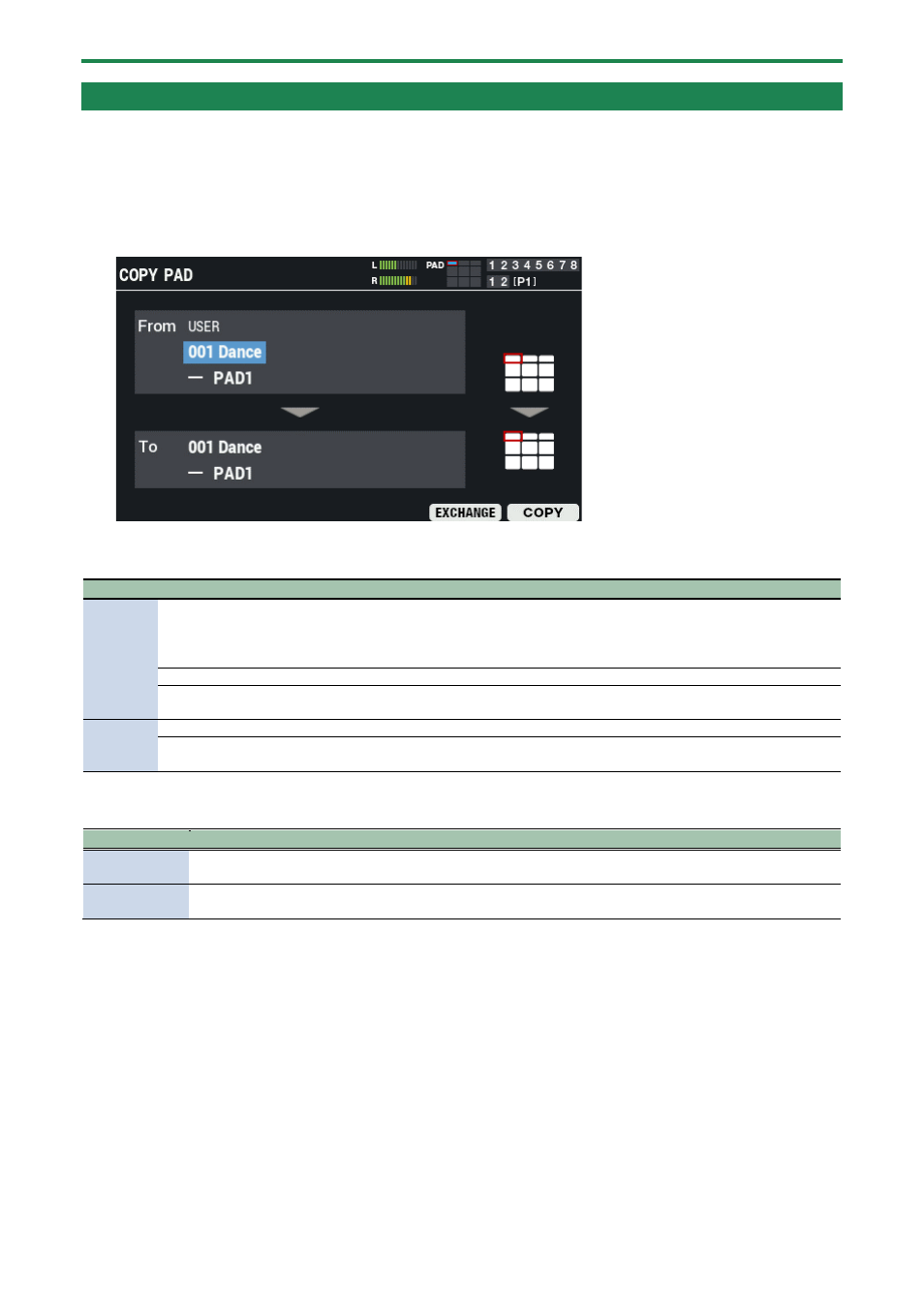
Shortcuts for Useful Functions (TOOLS)
141
Copying a Pad and Swapping Two Pads (TOOLS-COPY PAD)
Here’s how to copy the settings of a pad and to exchange the settings of two pads.
1.
On the KIT screen, press the [F5] (TOOLS) button.
This opens the TOOLS window.
2.
Use the cursor [
а
] [
б
] [
г
] [
в
] buttons to select “COPY PAD” and press the [F6] (SELECT) button.
The COPY PAD screen appears.
3.
Use the cursor [
а
] [
б
] buttons to select a parameter, and then use the [-] [+] buttons to change the
setting.
Parameter
Value
Explanation
From
USER, USB MEMORY 1–99 Copy source kit location
USER: Copies data from user memory. You can swap (exchange) the copy source and
copy destination kits, but only if the copy source is in user memory.
USB MEMORY 1–99: Copies pads from backup data saved on a USB flash drive.
Kit number
Copy source kit number
PAD1–9, TRIG IN1–8,
FOOT SW1/2
Copy source pad number
To
Kit number
Copy/exchange destination kit number
PAD1–9, TRIG IN1–8,
FOOT SW1/2
Copy/exchange destination pad number
4.
Press the [F6] button to copy, and the [F5] button to exchange.
Button
Explanation
[F5]
(EXCHANGE)
Exchanges the pad in the “From” area with the pad in the “To” area.
[F6] (COPY)
Copies (overwrites) the pad in the “From” area to the pad in the “To” area. This erases the pad data saved in the
“To” area.
A confirmation message appears.
If you decide to cancel, select “CANCEL” and press the [ENTER] button.
5.
Use the cursor [
г
] [
в
] buttons to select “OK”, and press the [ENTER] button.
After “Completed!” appears, the display returns to the previous screen.