Copying a wave (copy) – Roland SPD-SX PRO Sampling Pad with 32GB Internal Memory User Manual
Page 97
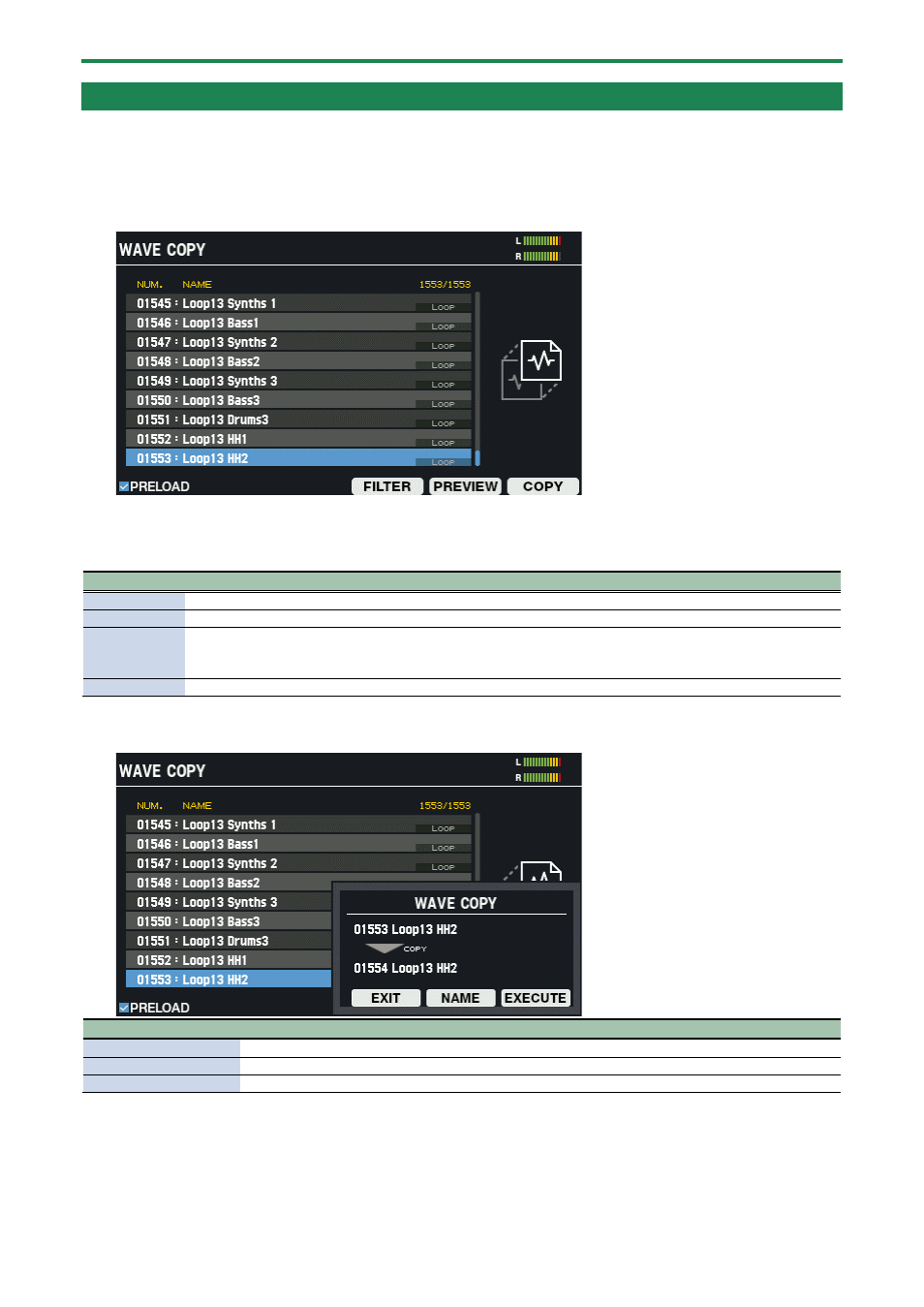
Importing and Managing Audio Files (WAVE)
97
Copying a Wave (COPY)
Here’s how to copy a wave.
1.
Select [MENU]
Ó
“WAVE”.
2.
Use the cursor [
а
] [
б
] [
г
] [
в
] buttons to select “COPY” and press the [ENTER] button.
The WAVE COPY screen appears.
3.
Use the cursor [
а
] [
б
] buttons to select the wave to copy.
You can also use the [VALUE] knob to select a wave.
Select a wave and press the [F5] (PREVIEW) button to hear the wave.
Button
Explanation
[F1] (PRELOAD) Switches between whether to show or hide the waves already provided by factory default in this list.
[F4] (FILTER)
The TAG FILTER window appears. Refer to “
Filtering Wave Lists by Tags (FILTER)
(P.85)” for details.
[F5] (PREVIEW)
Plays back the wave at the cursor position.
The wave plays back in a loop when you hold down the [SHIFT] button and press the [F5] (PREVIEW) button.
If you press the [F5] (PREVIEW) button once again, the playback stops.
[F6] (COPY)
Copies the wave.
4.
Press the [F6] (COPY) button.
The COPY window appears.
Button
Explanation
[F4] (EXIT)
Cancels the operation and returns to the WAVE COPY screen.
[F5] (NAME)
Edits the wave name.
[F6] (EXECUTE)
Executes the copy operation.
5.
Press the [F6] (EXECUTE) button.
A confirmation message appears.