Customizing a kit (kit edit 1), Basic settings (pad edit) – Roland SPD-SX PRO Sampling Pad with 32GB Internal Memory User Manual
Page 40
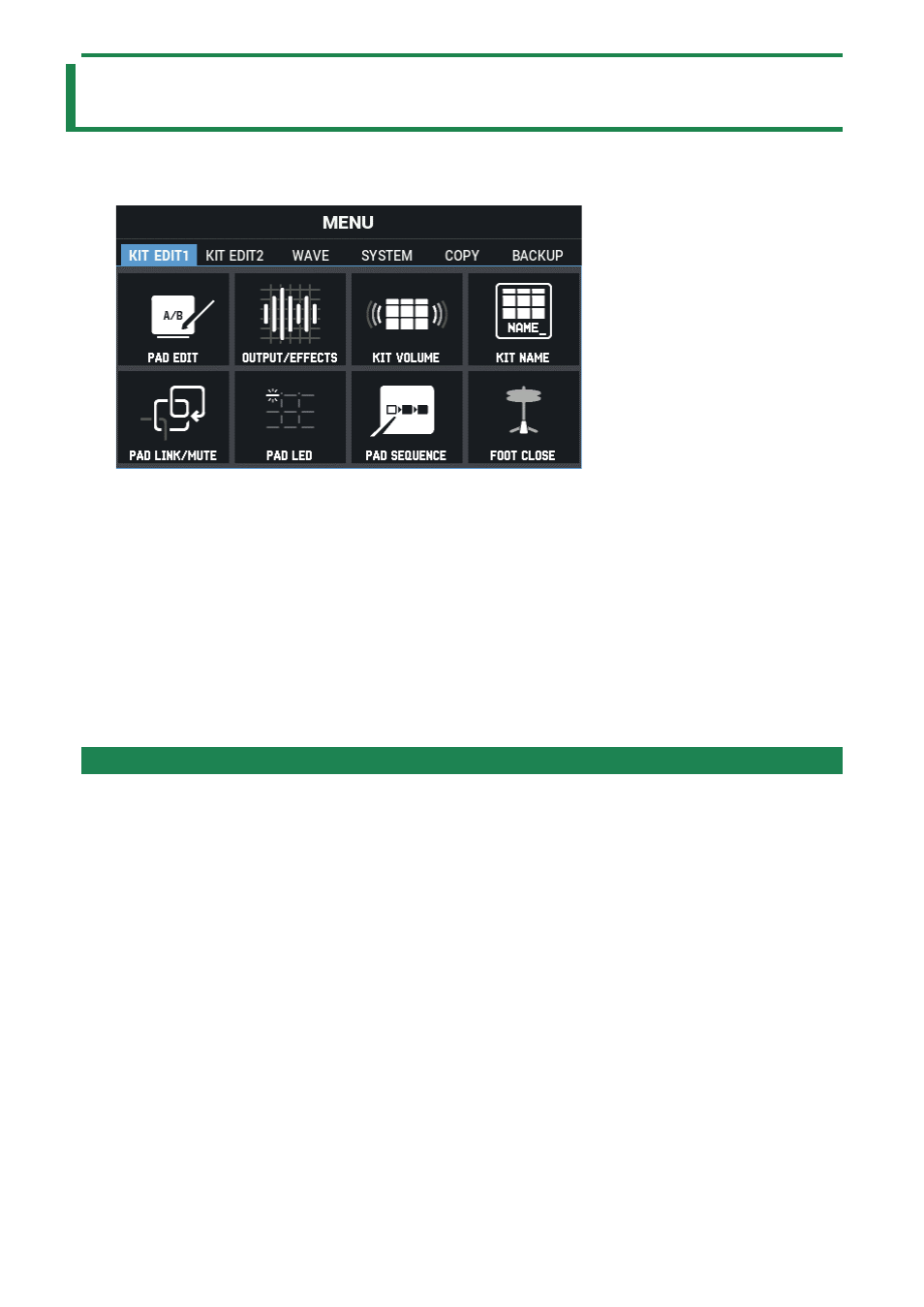
Customizing a kit (KIT EDIT 1)
40
Customizing a kit (KIT EDIT 1)
Here’s how to customize the kits, which lets you assign the waves you like to each pad in the kit and change how they play.
1.
Select [MENU]
Ó
“KIT EDIT1”.
2.
Use the cursor [
а
] [
б
] [
г
] [
в
] buttons to select the menu item that you want to edit, and press the
[ENTER] button.
(P.40)
Effect and Output Destination Settings (OUTPUT/EFFECTS)
(P.47)
Setting the Kit Volume (KIT VOLUME)
(P.57)
(P.58)
Linking Multiple Pads (PAD LINK/MUTE)
(P.60)
Configuring How the Pad Indicators Light Up (PAD LED)
(P.62)
Making Pads Play in a Predetermined Sequence (PAD SEQUENCE)
(P.64)
Configuring How the Closed Pedal Sounds (CLOSED-PEDAL)
(P.67)
Basic Settings (PAD EDIT)
Here’s how to configure the basic settings, such as selecting the waves that each pad plays, adjusting the pad volume and so forth.
1.
Select [MENU]
Ó
”KIT EDIT1”.
2.
Use the cursor [
а
] [
б
] [
г
] [
в
] buttons to select “PAD EDIT” and press the [ENTER] button.
The PAD EDIT screen appears.
There are five different PAD EDIT screen pages.
3.
Hold down the [SHIFT] button and press the cursor [
а
] [
б
] buttons to move between pages.