Editing a wave (wave edit) – Roland SPD-SX PRO Sampling Pad with 32GB Internal Memory User Manual
Page 82
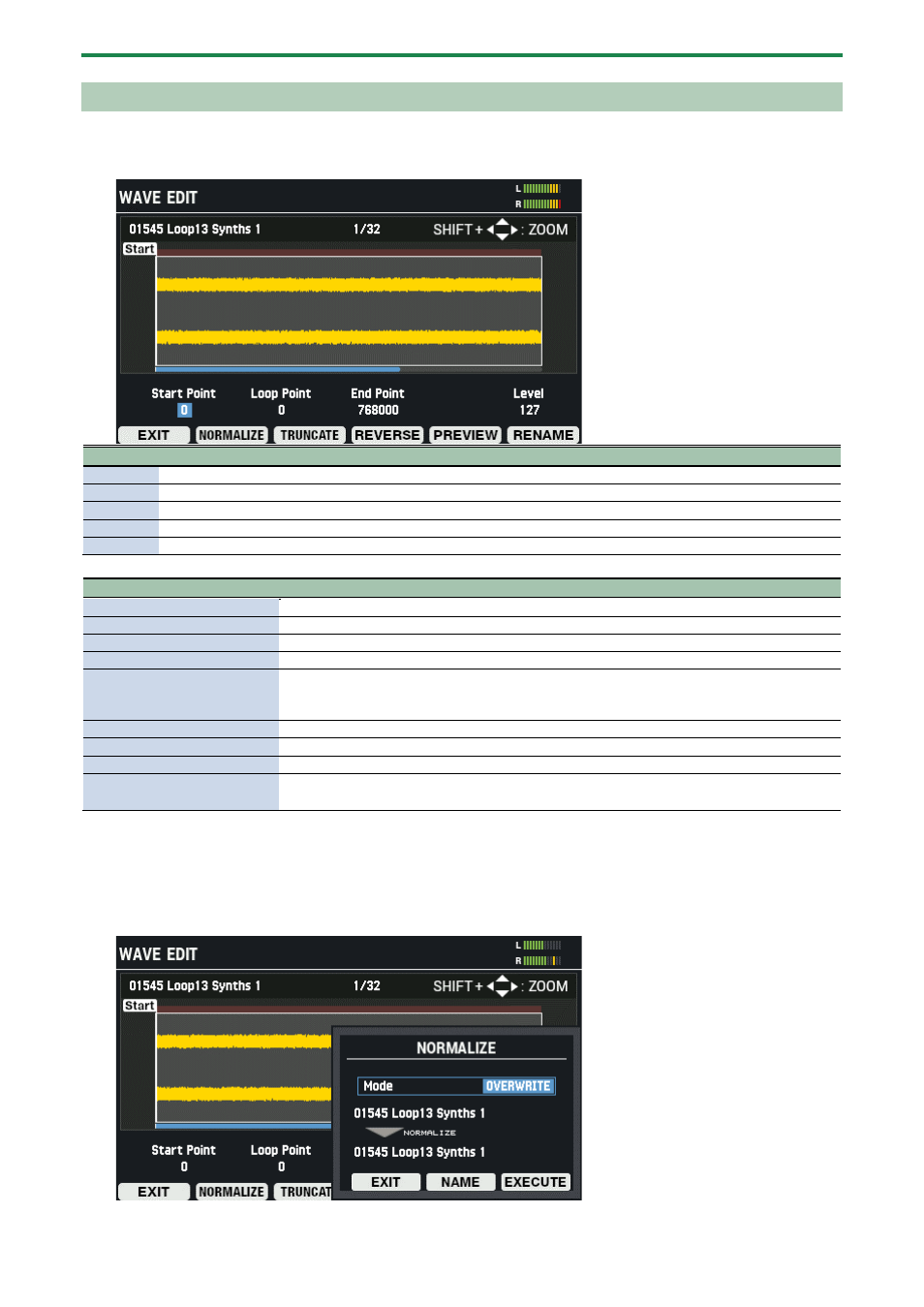
Importing and Managing Audio Files (WAVE)
82
Editing a Wave (WAVE EDIT)
1.
On the WAVE LIST screen, press the [F2] (WAVE EDIT) button.
The WAVE EDIT screen appears.
Parameter
Value
Explanation
Wave
00001 (Wave name)–20000 (Wave name) Sets the wave whose waveform you wish to edit.
Start Point -
Sets the start point (the location at which the wave starts playing).
Loop Point -
Sets the loop point (the location at which the wave’s loop starts playing).
End Point -
Sets the end point (the location at which the wave stops playing).
Level
0–127
Sets the wave volume.
Button
Explanation
[F1] (EXIT)
Exits WAVE EDIT mode.
[F2] (NORMALIZE)
Adjusts the wave volume.
[F3] (TRUNCATE)
Deletes unnecessary parts of the wave.
[F4] (REVERSE)
Creates a reversed version of the wave.
[F5] (PREVIEW)
Previews the wave that you’re editing.
The wave plays back in a loop when you hold down [SHIFT] and press [F5] (PREVIEW). If you
press [F5] (PREVIEW) once again, the loop stops playing back.
[F6] (RENAME)
Renames the wave.
Cursor [
а
] [
б
] [
г
] [
в
] button
Selects a parameter.
[-] [+] buttons, [VALUE] knob Edits the setting.
[SHIFT] button + cursor [
а
] [
б
]
[
г
] [
в
] button
Zooms the displayed waveform in/out.
Adjusting the volume of a wave (NORMALIZE)
Here’s how to adjust the volume of waves, such as when they sound quiet, so that the wave’s volume is maximized without
getting distorted.
1.
On the WAVE EDIT screen, press the [F2] (NORMALIZE) button.
The NORMALIZE window appears.