Backing up data to a usb flash drive (save) – Roland SPD-SX PRO Sampling Pad with 32GB Internal Memory User Manual
Page 131
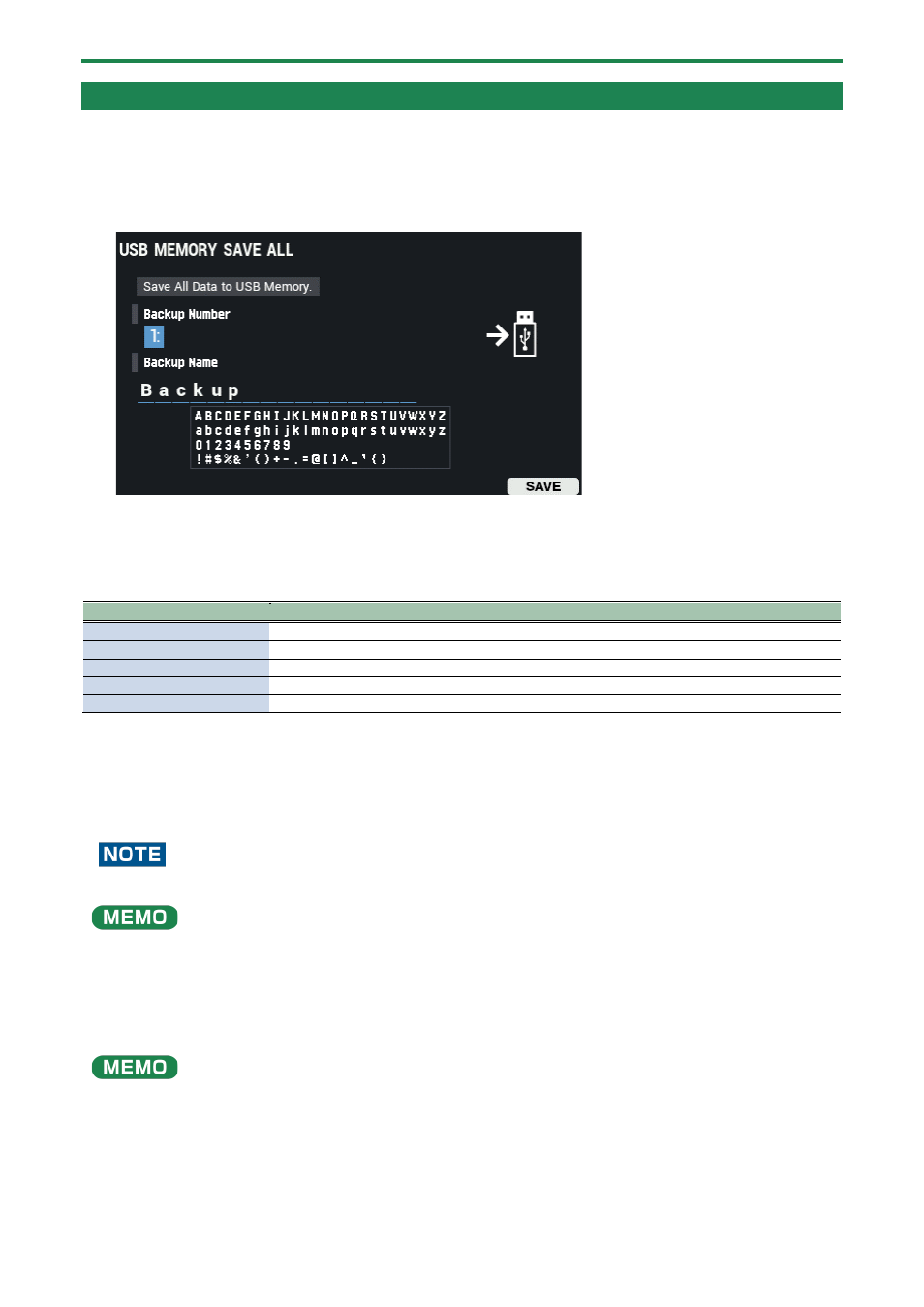
Backing up and Loading the Data (BACKUP)
131
Backing up All Settings to a USB Flash Drive (SAVE)
Here’s how to back up all of the settings stored in the SPD-SX PRO (including the waves) to a USB flash drive.
1.
Select [MENU]
Ó
“BACKUP”.
2.
Use the cursor [
а
] [
б
] [
г
] [
в
] buttons to select “SAVE” and press the [ENTER] button.
The USB MEMORY SAVE ALL screen appears.
3.
Use the cursor [
а
] [
б
] buttons to move the cursor to the top row, and use the [-] [+] buttons to select a
backup destination.
4.
Use the cursor [
а
] [
б
] buttons to move the cursor to the bottom row, and use the [-] [+] buttons to name
the backup.
Button
Explanation
[F1] (A
Õ
a)
Toggles between uppercase/lowercase.
[F2] (
â
0)
Switches to numeric input.
[F3] (INSERT)
Inserts a character at the cursor position.
[F4] (DELETE)
Deletes the character at the cursor position.
[F6] (SAVE)
Executes the backup.
5.
Press the [F6] (SAVE) button.
A confirmation message appears.
If you decide to cancel, select “CANCEL” and press the [ENTER] button.
6.
Use the cursor [
г
] [
в
] buttons to select “OK”, and press the [ENTER] button.
A confirmation message appears, informing you that the task is completed.
Never turn off the power or disconnect the USB flash drive while the screen indicates that the task is still in progress.
A confirmation message appears, asking to overwrite any data that exists on the backup destination.
To go ahead with the task, select “OK” and press the [ENTER] button. If you decide to cancel, select “EXIT” and press the [ENTER]
button.
7.
Press the [ENTER] button to close the “completed” message.
You can specify certain kits and pads to copy from the saved backup data.
(P.127)
(P.129)