Roland SPD-SX PRO Sampling Pad with 32GB Internal Memory User Manual
Page 19
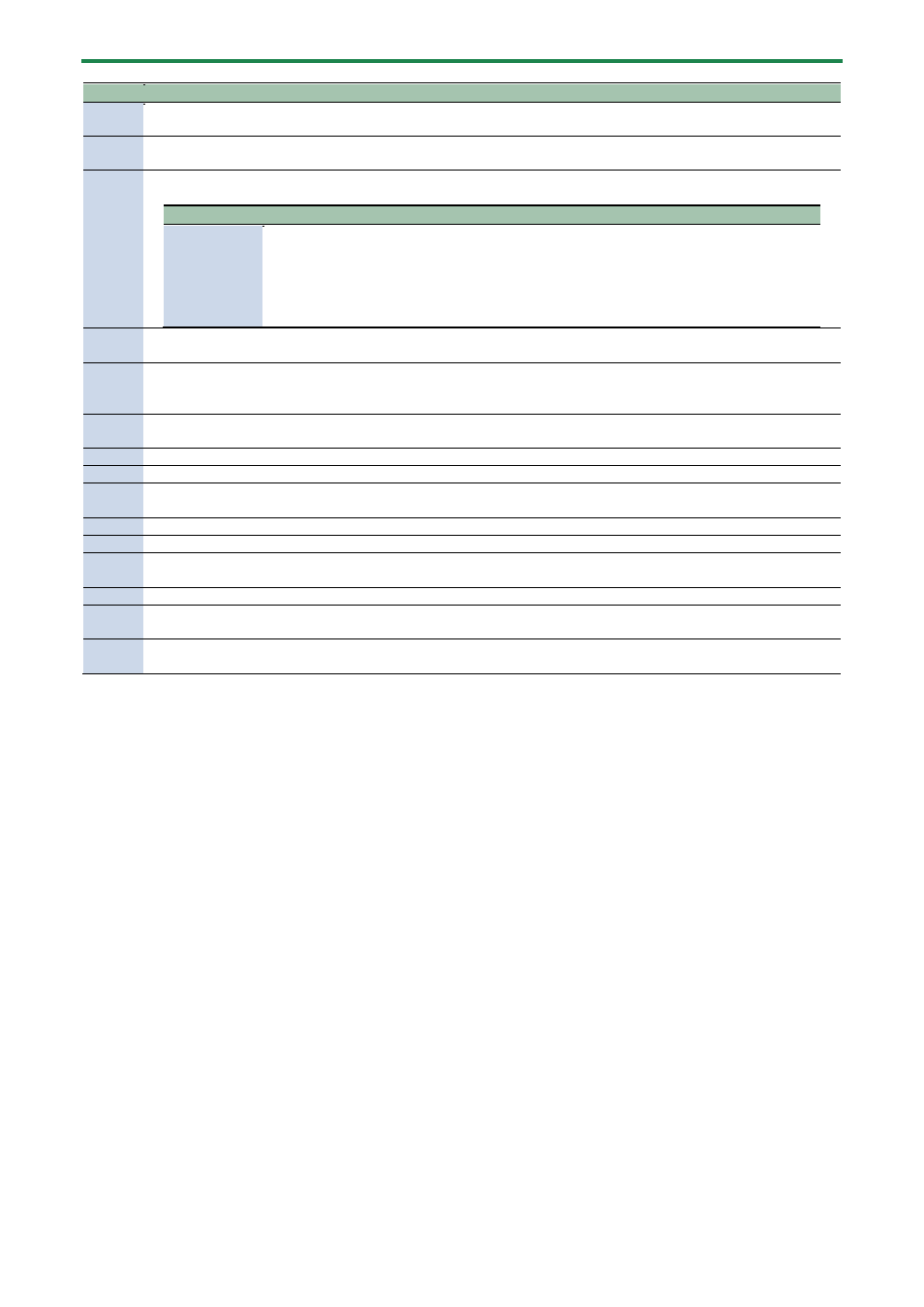
Playing
19
Number
Explanation
Shows/hides the information for each pad that’s shown on the top screen.
The kit names are shown in larger text when the pad information is hidden.
12
[F2] (LAYER A/B) button
Switches between layer A and layer B view, when the information for each pad is shown on the top screen.
13
[F3] (PAD PROGRESS) button
Sets the status view for each pad that’s playing, when the information for each pad is shown on the top screen.
Parameter
Value/Explanation
PAD PROGRESS
ALL OFF: The progress of sound being made is hidden for all pads.
ALL ON: The progress of sound being made is shown for all pads.
LOOP LAYER ONLY: The progress of sound being made is shown only for layers whose PLAY
TYPE LOOP is set to ON/x2/x4/x8.
LED COLOR: The progress of sound being made is shown for the pads for which the specified
pad LED is set.
14
[F4] (CLICK) button
Shows the tempo setting window.
15
[F5] (TOOLS) button
Groups together the functions you frequently use as a tool.
Shortcuts for Useful Functions (TOOLS)
(P.139) is shown.
16
[F6] (SET LIST) button
Shows the window for recalling a set list.
17
Shows the pad number.
18
Shows the ONE SHOT/ALTERNATE/LOOP layer state as an icon.
19
Shows the on/off state for layer A/B.
A hi-hat icon is shown when Layer Type is set to “HI-HAT”.
20
Shows the output level for each pad.
21
Shows the pad LED color.
22
Top row: layer A sound progress
Bottom row: layer B sound progress
23
Shows the name of the wave assigned to the layer.
24
This icon indicates that this is a pad sequence pad (a pad used to move the pad sequence forward).
Making Pads Play in a Predetermined Sequence (PAD SEQUENCE)
(P.64)
25
When you strike a pad sequence pad, the number of the next step and the pad that sounds is shown.
Making Pads Play in a Predetermined Sequence (PAD SEQUENCE)
(P.64)