4 customizing vcm widgets, Adding van view – topn to a space, Viewing the van view – topn widget – H3C Technologies H3C Intelligent Management Center User Manual
Page 18
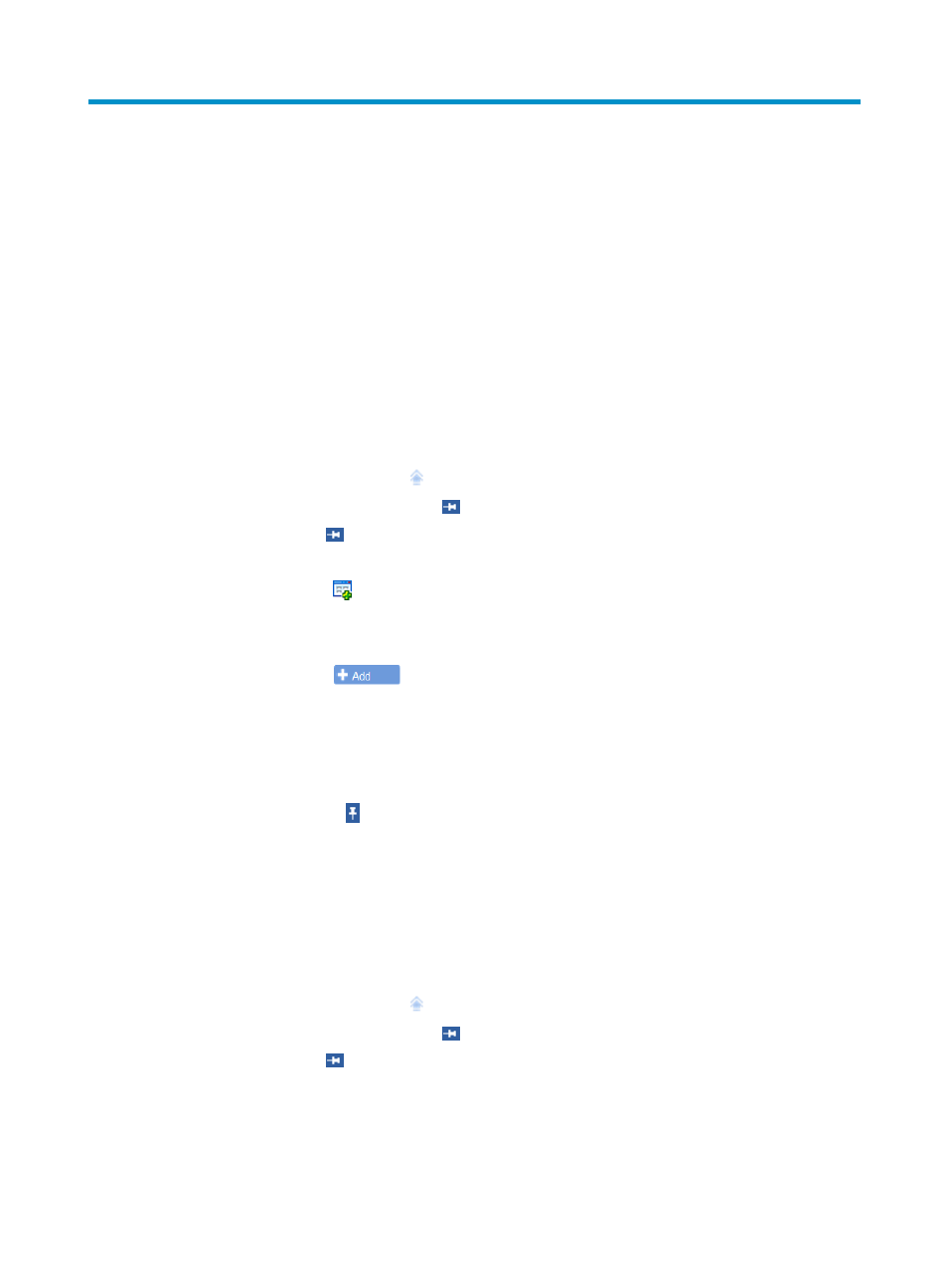
10
4 Customizing VCM widgets
VCM provides a widget named VAN View – TopN, which can be added to a space tab of the IMC
home page. The IMC home page can include multiple spaces to show information organized for
specific purposes or topics. A space can display up to 10 widgets.
The VAN View – TopN widget displays the ACL utilization of edge switches and connection utilization of
networks managed by VCM.
Adding VAN View – TopN to a space
1.
Click the Home tab.
The default space Welcome appears.
2.
Place the cursor over the icon on the top left corner of the space.
The icon changes into the Pin icon
.
3.
Click the Pin icon
to pin the space tabs and function links on the home page.
4.
Click the tab you want to add the VAN View – TopN widget to.
5.
Click the Edit icon
on the upper right of the space.
The dialog box for adding widgets to the space appears.
6.
Click the Resource tab.
7.
Click the Add icon
for the VAN View – TopN widget to add it to the space.
8.
Click OK.
The following message appears on the top of the space:
Customized settings has been changed, do you want to save it now?
9.
Click Save.
10.
Click the Unpin icon .
The space tabs and function links are hidden from the home page.
Viewing the VAN View – TopN widget
1.
Click the Home tab.
The default space Welcome appears.
2.
Place the cursor over the icon on the top left corner of the space.
The icon changes into the Pin icon
.
3.
Click the Pin icon
to pin the space tabs and function links on the home page.
4.
Click the space where the VAN View – TopN widget is located.
The VAN View – TopN widget appears.
As shown in
, the widget includes two charts. The bar chart displays the connection
utilization of networks in VCM. The y-axis shows the number of connections, and the x-axis shows