Advanced query, Viewing network details – H3C Technologies H3C Intelligent Management Center User Manual
Page 49
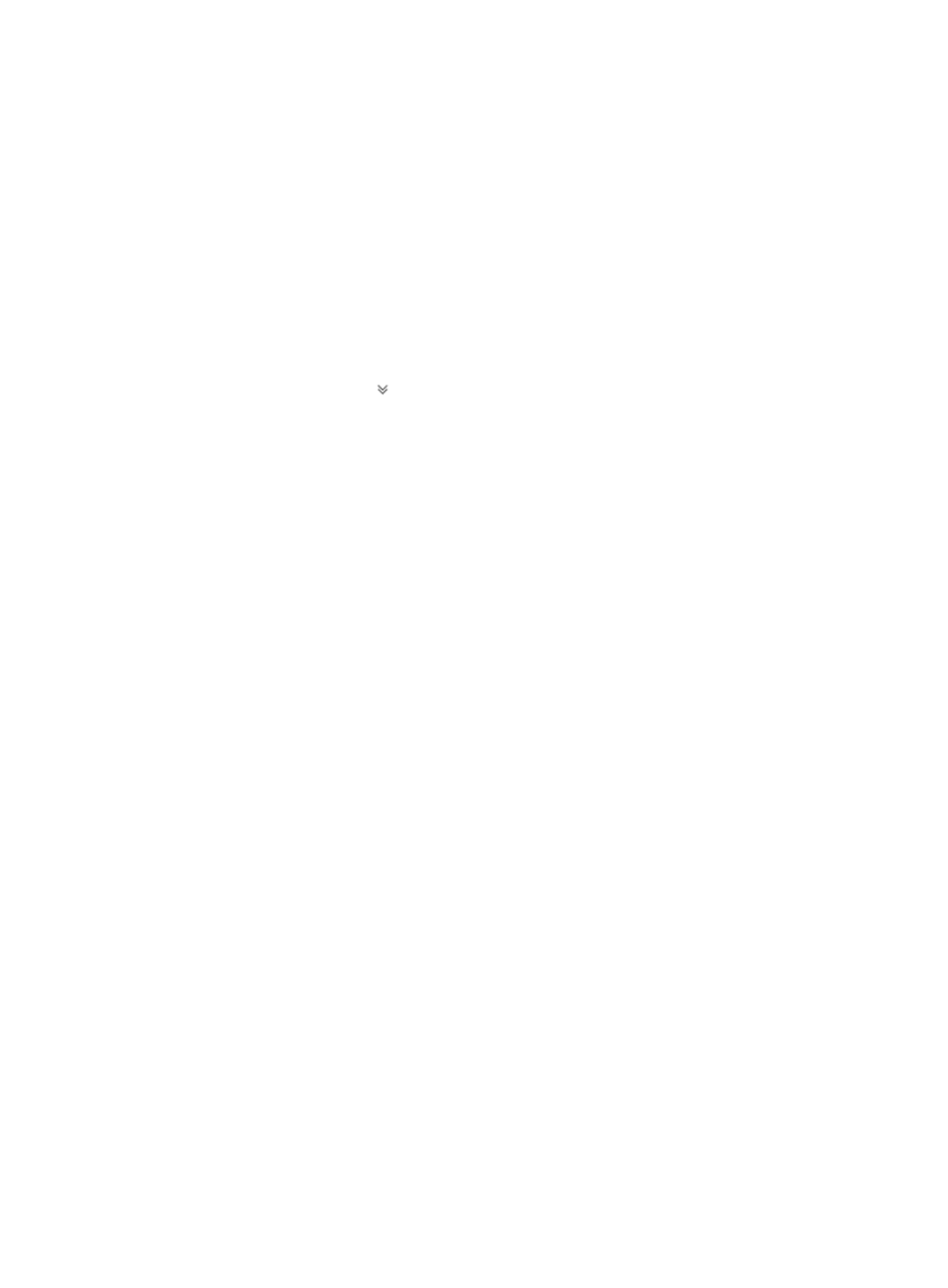
41
3.
In the query field to the right of the list, enter a network name.
This field supports fuzzy matching.
4.
Click Query.
The network list displays all networks that match the criterion.
5.
To clear the query criterion, click Reset.
The network list displays all networks in VCM.
Advanced query
1.
Click the Resource tab.
2.
From the navigation tree, select VAN Connection Manager > Network.
All networks appear in the network list.
3.
Click the Advanced icon
on the upper right side of the network list area.
4.
Enter one or more of the following query criteria:
{
Name—Enter a network name. This field supports fuzzy matching.
{
VLAN ID—Enter a VLAN ID in the range of 1 to 4094.
{
Max. Connections—Enter a maximum number of connections.
5.
Click Query.
The network list displays all networks that match the criteria.
6.
To clear the query criteria, click Reset.
7.
To hide the advanced query area, click Close.
Viewing network details
1.
Click the Resource tab.
2.
From the navigation tree, select VAN Connection Manager > Network.
All networks appear in the network list.
3.
Click the name of the network whose detailed information you want to view.
The Network Details page displays the following areas and parameters:
Basic Information area
{
Name—Name of the network.
{
VLAN ID—VLAN where the network resides.
{
Max. Connections—Maximum number of connections supported by the network. When the
existing connections reach the maximum number, no more connections can be added to the
network.
{
Description—Descriptive information of the network.
VSI Type area
{
Name—Name of the VSI Type.
{
Description—Descriptive information of the VSI Type.
Operator List