H3C Technologies H3C Intelligent Management Center User Manual
Page 40
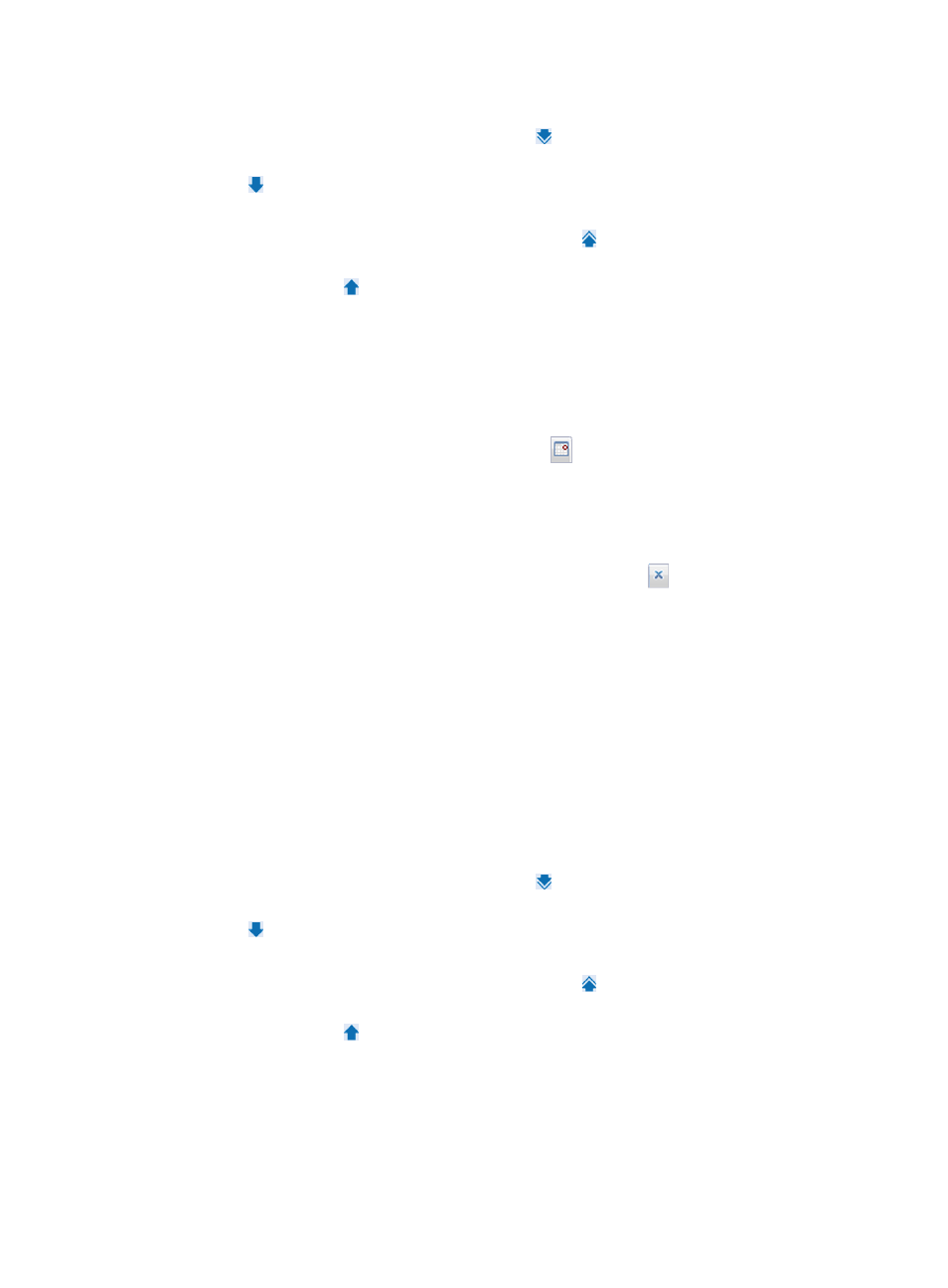
32
c.
Add devices to the Selected Devices area:
−
To add all devices, click the Add All icon .
−
To add one or more devices, select them in the Device Found area and click the Add icon
.
d.
Remove undesired devices from the Device Found area:
−
To remove all devices, click the Remove All icon .
−
To remove one or more devices, select devices in the Selected Devices area and click the
Remove icon .
e.
Click OK.
To use the Advanced tab:
f.
Specify one or more of the following query criteria:
−
Device IP—Enter the IP address of the device. VCM supports fuzzy matching for this field.
You can click the Exact Query option to perform an exact query.
−
Device IP List—Click the Configuration icon
next to the Device IP List field to perform
an exact query for multiple devices. Make sure the Exact Query option is selected.
In the Device IP List Configuration window, enter multiple IP addresses separated by
commas, semicolons, or carriage returns, click Add, and click OK. The Device IP List is
automatically populated with these IP addresses.
If you want to clear the Device IP List, click the Clear icon
.
−
Device Label—Enter a device label. VCM supports fuzzy matching for this field.
−
Device Status—Select a device state.
−
Device Category—Select a device category.
−
Device Series—Select a device series.
−
Contact—Enter the contact information. VCM supports fuzzy matching for this field.
−
Location—Enter the name of location view. VCM supports fuzzy matching for this field.
−
Device Reachability—Select Reachable or Unreachable from the list.
g.
Click Query.
All matching devices appear in the Devices Found area.
h.
Add devices to the Selected Devices area:
−
To add all devices, click the Add All icon .
−
To add one or more devices, select them in the Device Found area and click the Add icon
.
i.
Remove undesired devices from the Device Found area.
−
To remove all devices, click the Remove All icon .
−
To remove one or more devices, select devices in the Selected Devices area and click the
Remove icon .
j.
Click OK.