Deploying or undeploying a connection – H3C Technologies H3C Intelligent Management Center User Manual
Page 67
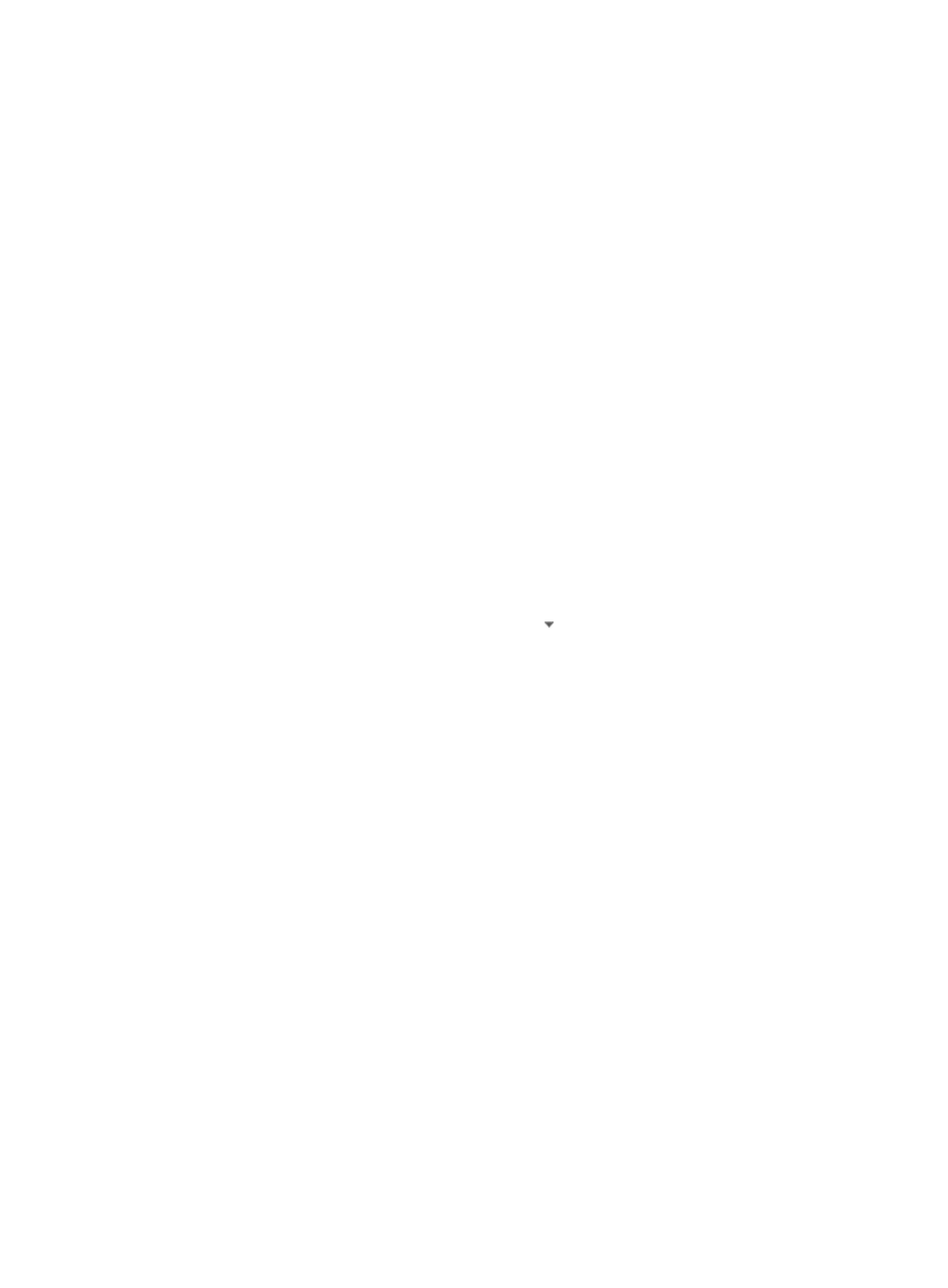
59
1.
Click the Resource tab.
2.
From the navigation tree, select VAN Connection Manager > Connection.
The connection list displays all connections.
3.
Click Add.
The Add Connection window appears.
4.
Configure connection parameters:
{
Name—Enter a name for the connection, a case-insensitive string of 1 to 128 characters.
{
vNIC—Enter the MAC address (in the FFFF-FFFF-FFFF format) of the vNIC or select a VM.
To select a VM:
# Click Select.
The window for selecting a VM appears.
# In the Query VM area, set the following query criteria:
−
VM Name—Enter the name of the VM. This field supports fuzzy matching.
−
IP—Enter the IP address of the VM. This field supports fuzzy matching.
−
Physical Server—Enter the label of the physical server to which the VM belongs. This field
supports fuzzy matching.
# Click Query.
All VMs matching the criteria are displayed in the VM List.
# Select a VM from the VM List.
If a VM has multiple vNICs, you can click the icon to select a MAC address from the list.
# Click OK.
The MAC address of the selected vNIC is displayed in the vNIC box.
{
VM IP—Enter the IP address of the vNIC. If the VM is managed by VRM and VRM has
obtained an IP address of the VM, VCM queries the IP address of the VM based on its MAC
address and displays the IP address in the query box. Otherwise, you need to enter the IP
address in the box. This field can be blank.
{
VLAN—VLAN to which the VM belongs. This field is not configurable.
{
Network—Select a network. This field can be blank.
{
VSI Type—Select a VSI Type. If you select a network, only VSI Types assigned to this network
are displayed in the list.
{
VSI Type Version—Select a VSI Type version.
{
Description—Enter a description for the connection.
5.
Click OK.
Deploying or undeploying a connection
You can only deploy and undeploy VEB connections.
To deploy or undeploy a connection on VCM:
1.
Click the Resource tab.
2.
From the navigation tree, select VAN Connection Manager > Connection.
The connection list displays all connections.