Manually refreshing the van view – topn widget, Deleting the van view – topn widget – H3C Technologies H3C Intelligent Management Center User Manual
Page 21
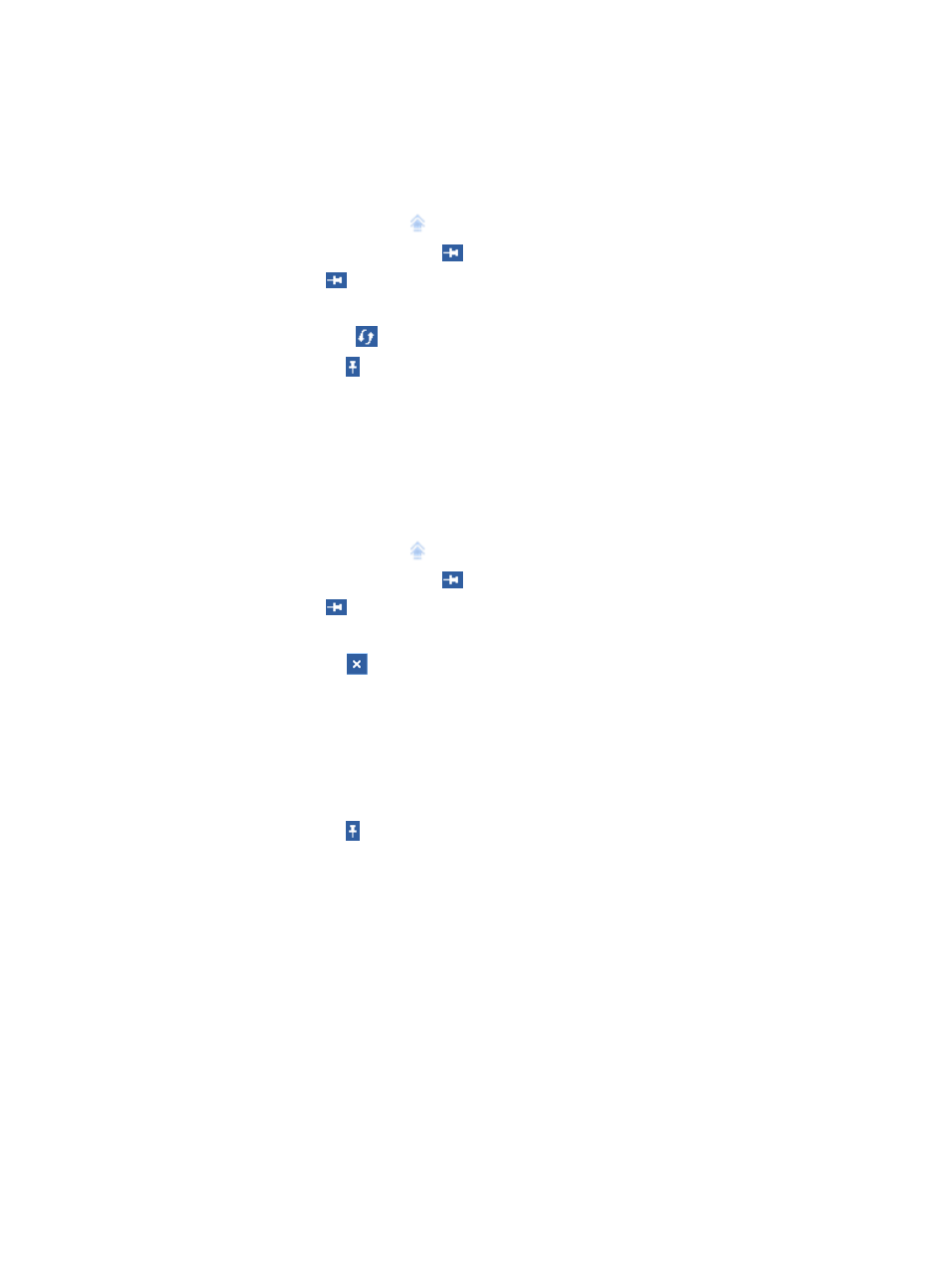
13
Manually refreshing the VAN View – TopN widget
1.
Click the Home tab.
The default space Welcome appears.
2.
Place the cursor over the icon
on the top left corner of the space.
The icon changes into the Pin icon
.
3.
Click the Pin icon
to pin the space tabs and function links on the home page.
4.
Click the space where the VAN View – TopN widget is located.
5.
Click the Refresh icon
on the top right corner of the widget.
6.
Click the Unpin icon .
The space tabs and function links are hidden from the home page.
Deleting the VAN View – TopN widget
1.
Click the Home tab.
The default space Welcome appears.
2.
Place the cursor over the icon
on the top left corner of the space.
The icon changes into the Pin icon
.
3.
Click the Pin icon
to pin the space tabs and function links on the home page.
4.
Click the space where the VAN View – TopN widget is located.
5.
Click the Delete icon
on the top right corner of the widget.
A confirmation dialog box appears.
6.
Click OK.
The following message appears:
Customized settings has been changed, do you want to save it now?
7.
Click Save.
8.
Click the Unpin icon .
The space tabs and function links are hidden from the home page.