Releasing a vsi type version, Deleting a vsi type, Deleting a vsi type version – H3C Technologies H3C Intelligent Management Center User Manual
Page 62
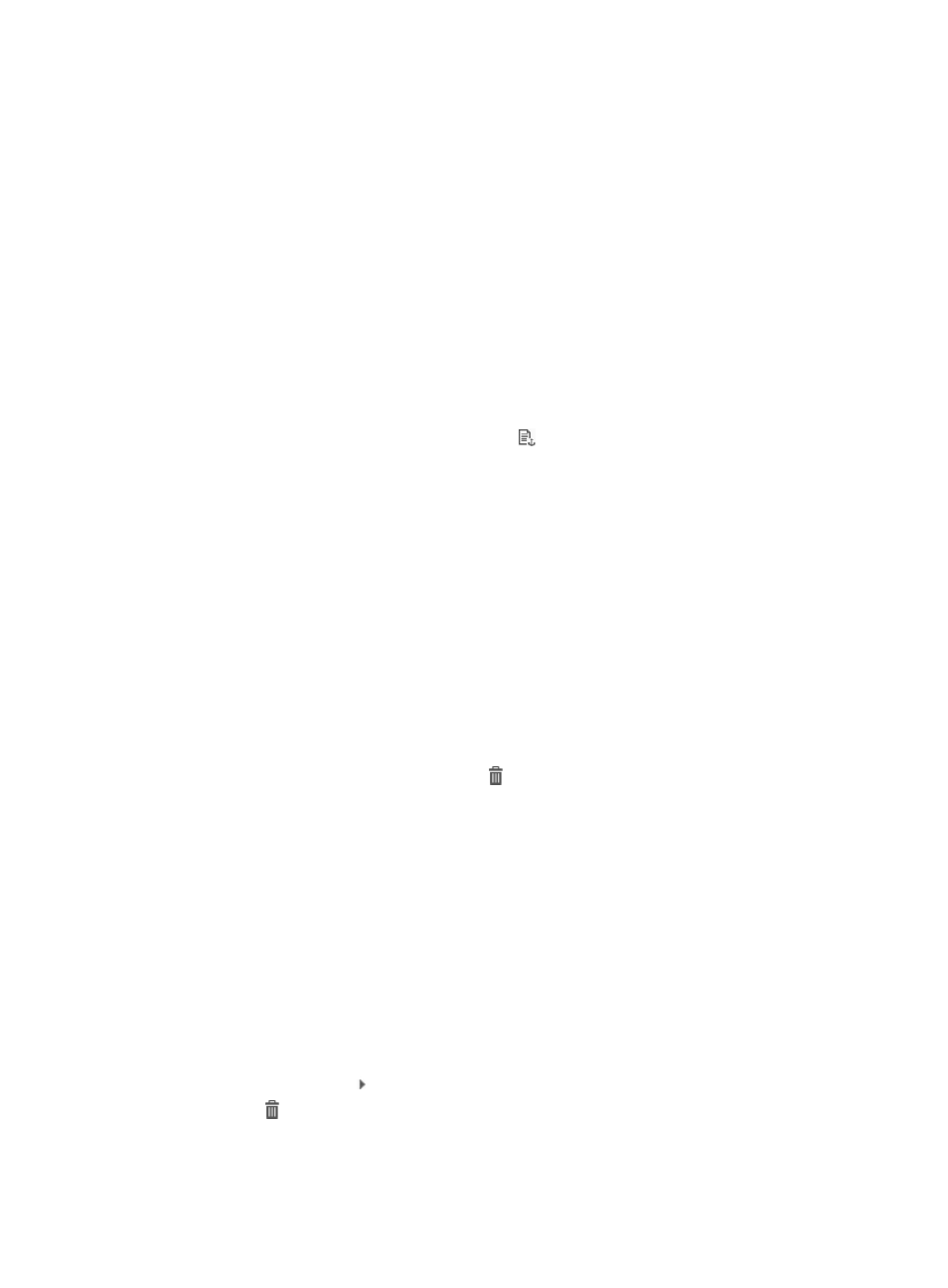
54
The Modify VSI Type window appears.
4.
Modify the parameters.
You cannot modify the name, network, and service units of the VSI Type. For more information,
see "
."
Releasing a VSI Type version
All VSI Type versions of a VSI Type must contain the same service units. When you release a new VSI
Type version, you must configure at least one parameter different from the other VSI Type versions for the
VSI Type version. Otherwise, the VSI Type version cannot be released.
You can release a VSI Type version in either of the following methods:
•
Method 1—Release a VSI type version when you add or modify a VSI Type. For more information,
see "
•
Method 2—Release a VSI Type by clicking the
icon in the VSI Type list. Before releasing a VSI
type version, you must add a new VSI Type or modify a VSI Type. For more information about the
VSI Type list, see "
Deleting a VSI Type
Before you delete a VSI Type containing VSI Type versions that have been bound to VMs, unbind the VSI
Type versions from the VMs.
Deleting a VSI Type deletes all its VSI Type versions.
To delete a VSI Type:
5.
Click the Resource tab.
6.
From the navigation tree, select VAN Connection Manager > VSI Type.
The VSI Type list displays all VSI Types.
7.
To delete VSI Types one by one, click the icon for the target VSI Type and click OK in the
dialog box that appears.
8.
To bulk delete VSI Types, select the VSI Types to be deleted, click Delete, and click OK in the
dialog box that appears.
Deleting a VSI Type version
You cannot delete VSI Type versions that have been bound to VMs.
To delete a VSI Type version:
1.
Click the Resource tab.
2.
From the navigation tree, select VAN Connection Manager > VSI Type.
The VSI Type list displays all VSI Types.
3.
Click the expand icon for the VSI Type to which the target VSI Type version belongs.
4.
Click the icon for the target VSI Type version.
5.
Click OK in the dialog box that appears.