6 managing edge switches, Viewing the edge switch list – H3C Technologies H3C Intelligent Management Center User Manual
Page 38
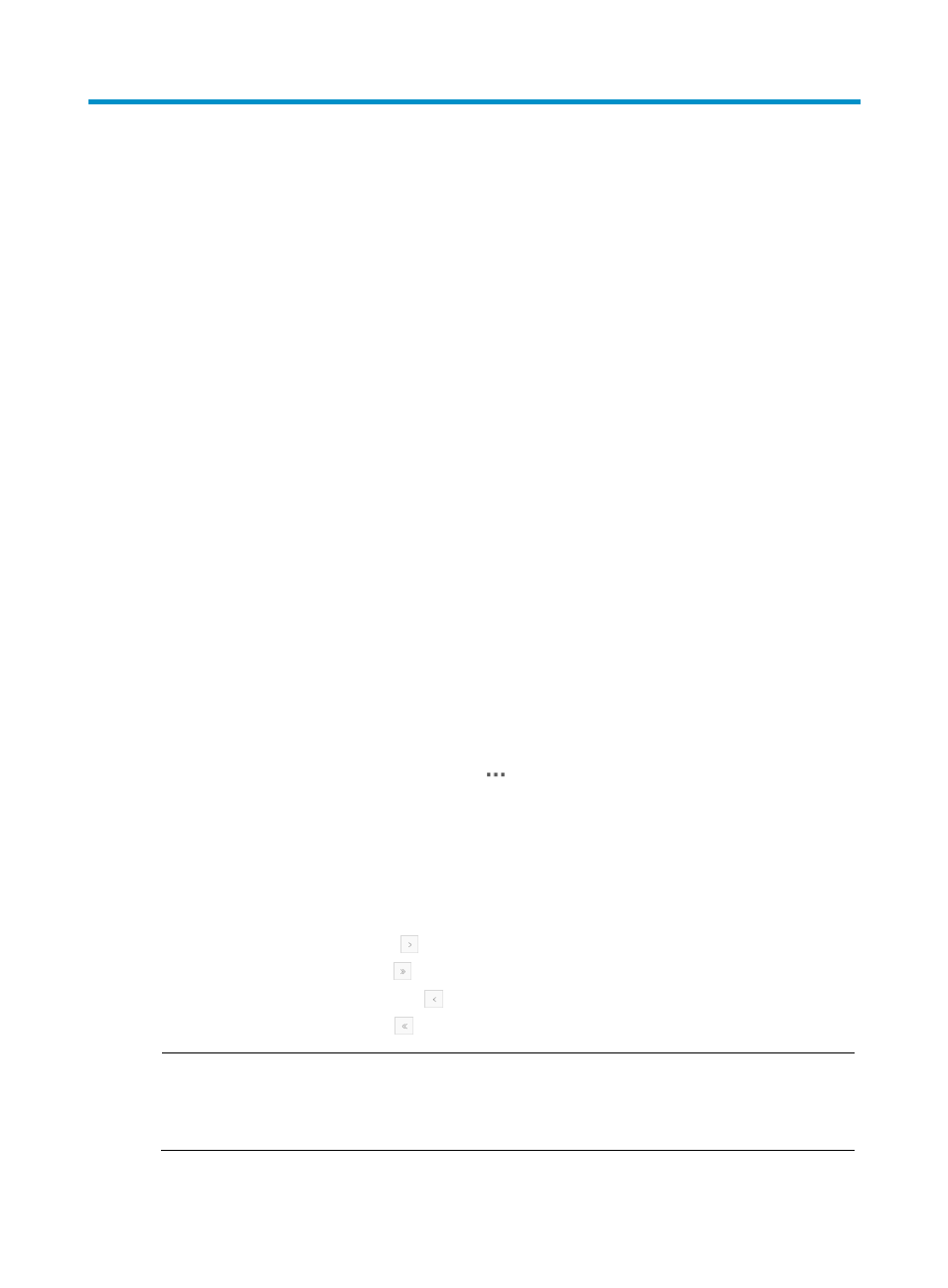
30
6 Managing edge switches
An edge switch in VCM is directly connected to a physical server.
VCM provides an Edge Switch module to centrally manage edge switches and their VCM parameter
settings.
Viewing the edge switch list
1.
Click the Resource tab.
2.
From the navigation tree, select VAN Connection Manager > Edge Switch.
All edge switches appear in the edge switch list.
The list includes the following parameters:
{
Status—Status of the edge switch, includes the alarm status or management status. If the edge
switch is in the Unknown state, the SNMP configuration on it might be incorrect.
{
Device Label—Device label of the edge switch. Click the label to view its detailed information.
{
Connection Statistics—Displays numbers of deployed connections, connections failed to be
deployed, undeployed connections, and service units. Place the cursor over a connection
number to view the VM information such as Primary vNIC, VM, and Physical Server. Place the
cursor over the number of service units to view the service unit information. All edge switches
support 4 service units.
{
ACL Number Range—Range of ACL numbers assigned to VCM on the edge switch. The
number range varies with device vendors.
{
Max. Connections—Maximum number of connections supported by the edge switch. When
the deployed connections reach the maximum number, no more connections can be deployed.
{
Operation—Click the Operation icon
to view the operation options, including ACL
Number Range, Max. Connections, Default Manager, Migration History, and Delete. The
Default Manager option appears only on EVB-supported edge devices.
3.
Click Refresh to view the latest list.
4.
Select 8, 15, 50, 100, or 200 at the bottom of the edge switch list to configure how many items
per page you want to display.
5.
If the edge switch list contains enough entries, use the following aids to navigate the list:
{
Click the Next Page icon
to page forward in the edge switch list.
{
Click the Last Page icon
to page forward to the end of the edge switch list.
{
Click the Previous Page icon
to page backward in the edge switch list.
{
Click the First Page icon
to page backward to the front of the edge switch list.
NOTE:
You can sort the edge switch list by the Status and Device Label fields. The column label allows you to
toggle between the various sort options specific to each field. Click the column label to sort the list by the
selected field.