Managing the vce plug-in, Registering the vce plug-in – H3C Technologies H3C Intelligent Management Center User Manual
Page 26
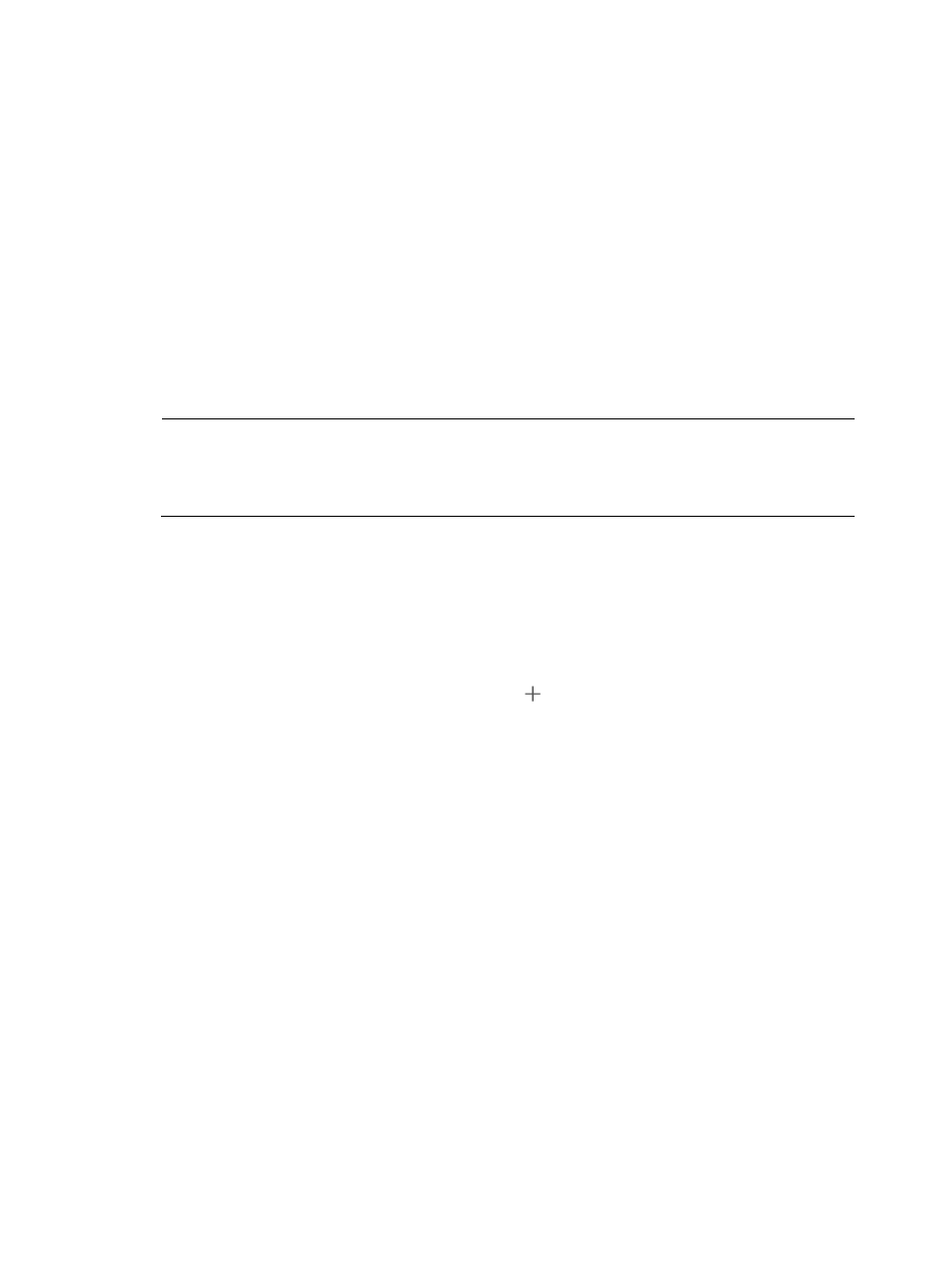
18
3.
Click the registered vCenter plug-in.
The page for modifying the vCenter plug-in appears.
4.
Verify all parameters are correct, and then click Uninstall.
After the vCenter plug-in is removed, the Network (iMC) tab disappears from VMware vSphere Client.
Managing the VCE plug-in
The Virtual Control Engine (VCE) plug-in is developed based on the RESTful API provided by HP
FlexFabric Virtual Switch 5900v (HP 5900v). After the VCE plug-in is registered to vCenter Server, HP
5900v can obtain network information and VSI Types from VCM to support port group configuration.
When error appears in IMC configuration or vCenter Server configuration on the webpage of HP
5900v or during the VCE installation, modify the parameters during VCE plug-in registration.
NOTE:
HP FlexFabric Virtual Switch 5900v supports EVB and runs on top of the VMware vSphere Enterprise
Plus Edition to provide virtual switching in virtualization environments. For more information, see
HP
FlexFabric Virtual Switch 5900v Installation Guide.
Registering the VCE plug-in
1.
Click the Resource tab.
2.
From the navigation tree, select VAN Connection Manager > Plug-in Management.
The Plug-in Management page appears.
3.
In the VCE Plug-in area, click the Register icon
.
The VCE Plug-in page appears.
4.
Configure the following parameters:
{
VCE IP—Enter the IP address of the VCE server.
{
VCE Port Number—Enter the HTTP port for VCE communication, which must be 8080.
{
VCE Username—Enter the username of the VCE server administrator.
{
VCE Password—Enter the password of the VCE server administrator.
{
vCenter Server IP—Enter the IP address of vCenter Server.
{
vCenter Server Username—Enter the username of the vCenter Server administrator.
{
vCenter Server Password—Enter the password of the vCenter Server administrator.
{
vCenter Server HTTP Port—Enter the HTTP port for vCenter Server communication. The default
value is 80.
{
vCenter Server HTTPS Port—Enter the HTTPS port for vCenter Server communication. The
default value is 443.
5.
Click Register.
VCM displays the registration result.