H3C Technologies H3C Intelligent Management Center User Manual
Page 59
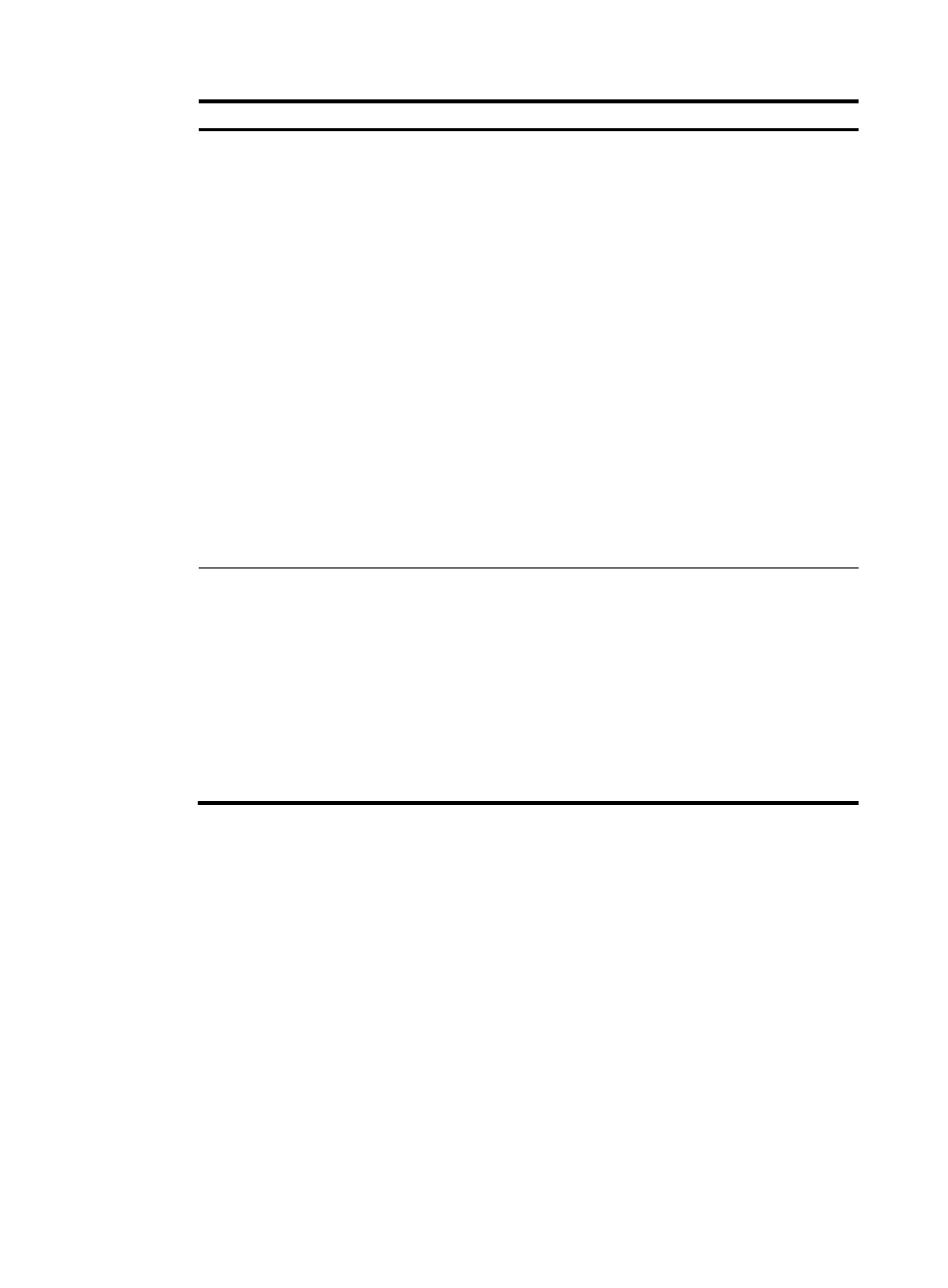
51
Service unit
Parameters
Prioritize Access to
VM (Specific
Clients)
•
Client IP—Enter a network address or an IP address of the client to access the
VM.
•
Mask—Specify the subnet mask of the client's IP address in either of the
following ways:
{
If subnet mask inversion is enabled on ACLM, enter the subnet mask. For
example, if the subnet mask is 255.255.255.0, enter 255.255.255.0.
{
If wildcard mask is enabled on ACLM, enter the wildcard mask of the subnet
mask. For example, if the subnet mask is 255.255.255.0, enter 0.0.0.255.
By default, wildcard mask is enabled on ACLM.
•
Filtering Direction—Select a packet filtering direction. Options are INBOUND,
OUTBOUND, and BOTH.
{
INBOUND—Prioritize packets sent by the VM to the specified client.
{
OUTBOUND—Prioritize packets sent by the specified client to the VM.
{
BOTH—Prioritize all packets exchanged between the specified client and
the VM.
•
Priority Setting—Select a priority type. Options are 802.1p, DSCP, IP
Precedence, and Local Precedence. The edge switch remarks the packets with
the specified priority type and value.
•
Priority Value—Specify a priority value for the packets. The value range for this
field varies by device model. For more information, see the configuration
guides for the edge switch.
Prioritize Access to
VM (All Clients)
•
Filtering Direction—Select a packet filtering direction. Options are INBOUND,
OUTBOUND, and BOTH.
{
INBOUND—Prioritize packets sent by the VM to all clients.
{
OUTBOUND—Prioritize packets sent by all clients to the VM.
{
BOTH—Prioritize packets exchanged between all clients and the VM.
•
Priority Setting—Select a priority type. Options are 802.1p, DSCP, IP
Precedence, and Local Precedence. The edge switch remarks the packets with
the specified priority type and value.
•
Priority Value—Specify a priority value for the packets. The value range for this
field varies by device model. For more information, see the configuration
guides for the edge switch.
6.
Click Add.
The configured parameter set is displayed in the parameter box. You can configure up to 10
parameter sets for a VSI Type, and all parameters in the parameter sets must belong to the same
service unit. If you change the service unit selection for the VSI Type, all parameter sets are
cleared.
7.
To delete one or more parameter sets, select the parameter sets and click Delete.
8.
To save the configuration, click Save.
The VSI Type is displayed in the VSI Type list.
9.
To save the configuration and release the configuration as a VSI Type version, click Save and
Release.
Both the VSI Type and the VSI Type version are displayed in the VSI Type list.