Adding a connection – H3C Technologies H3C Intelligent Management Center User Manual
Page 35
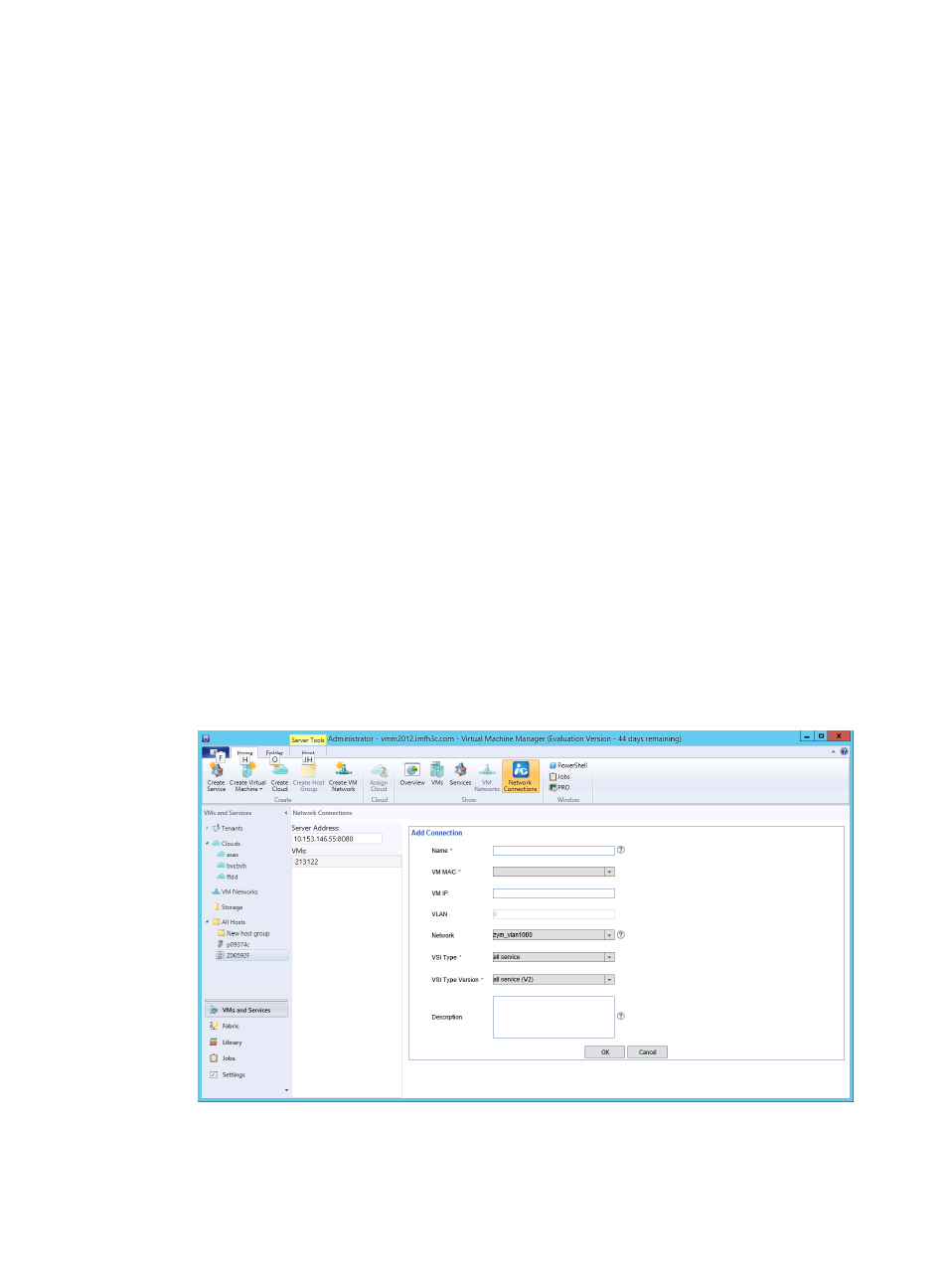
27
Adding a connection
1.
In the Connection List, click Add.
2.
Configure the following parameters:
{
Name—Enter the name of the connection, a string of 1 to 128 characters.
{
VM MAC—Select the MAC address of a vNIC on the VM. If the VM has multiple vNICs, the list
displays the MAC addresses of all these vNICs.
{
VM IP—Enter the IP address of a vNIC on the VM. This field is automatically populated with
the IP address obtained by VCM. If the IP address of the vNIC on the VM is automatically
assigned but the VM is not started, this field is empty. In this case, H3C recommends keeping
this field empty. VCM will automatically obtain IP address of the vNIC after the VM is started.
{
VLAN—This field cannot be configured. It displays the VLAN assigned to the port group that
includes the vNIC. The VLAN ID determines the VLAN traffic allowed to pass by the port
group:
−
If the VLAN ID is in the range of 1 to 4094, the port group allows packets with the
specified VLAN ID to pass.
−
If the VLAN ID is 0, the port group has no VLAN configured.
−
If the VLAN ID is 4095, the port group allows all VLAN packets to pass.
{
Network—Select a network for the vNIC. The list displays networks that are assigned to the
VLAN of the vNIC. For example, if the vNIC is in VLAN 100, the list displays networks in
VLAN 100; if the vNIC is in VLAN 0 or 4095, the list displays all networks created in VCM.
{
VSI Type—Select a VSI Type. If a network is selected, the list displays VSI Types in the network.
Otherwise, the list displays all VSI Types.
{
VSI Type Version—Select a version of the VSI Type.
{
Description—Enter the descriptive information, a string of 0 to 128 characters.
Figure 19 Adding a connection
3.
Click OK.
The new connection appears in the connection list.