Querying a vsi type, Basic query, Advanced query – H3C Technologies H3C Intelligent Management Center User Manual
Page 55
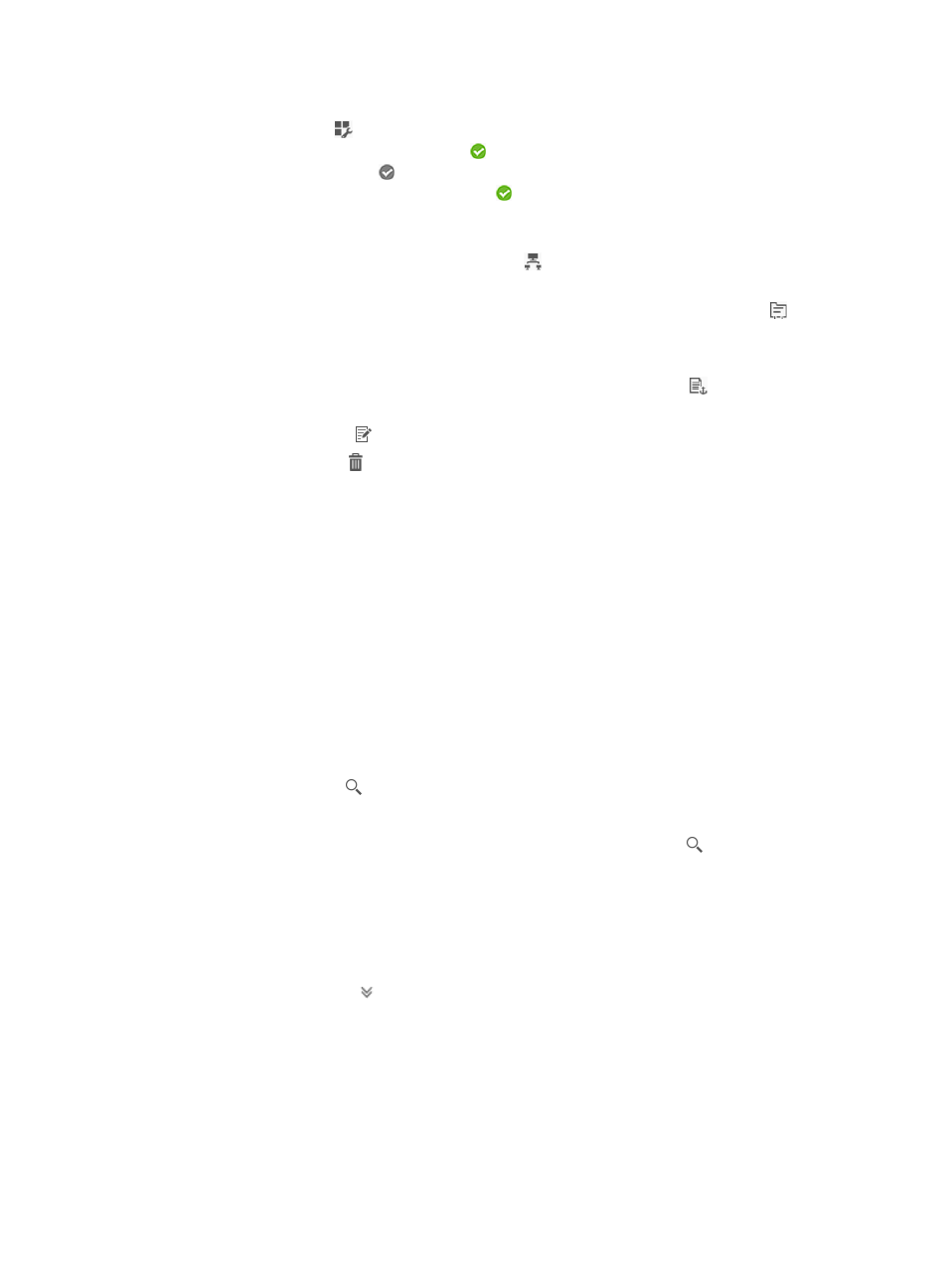
47
{
Status—To view the number of connections associated with each VSI Type version, hover the
mouse over the
icon. Only VSI Type versions with the top 10 associated connections are
displayed. For VSI Type versions, a icon indicates that the VSI Type version has been
bound to VMs, and a icon indicates that the VSI Type version has not been bound to any
VM. You can hover the mouse over the icon to view names of the connections and VMs.
The field is empty if the VSI Type has no VSI Type versions.
{
Network—To view the network to which the VSI Type is assigned and the VLAN to which the
network belongs, hover the mouse over the
icon. A VSI Type can be assigned to multiple
networks. This field is empty for VSI Type versions.
{
Service Unit—To view the service units of the VSI Type, hover the mouse over the
icon. This
field is empty for VSI Type versions.
{
Description—Description for the VSI Type or VSI Type version.
{
Release Version/Time—To release a new VSI Type version, click the
icon for the VSI Type.
For VSI Type versions, this field displays the release time of the VSI Type version.
{
Modify—Click the
icon to modify the VSI Type. This field is empty for VSI Type versions.
{
Delete—Click the icon to delete the VSI Type or VSI Type version. You cannot delete VSI
Types containing VSI Type versions that have been bound to VMs.
3.
To refresh the page and view the most recent information about the VSI Types, click Refresh.
Querying a VSI Type
Basic query
1.
Click the Resource tab.
2.
From the navigation tree, select VAN Connection Manager > VSI Type.
The VSI Type list displays all VSI Types.
3.
Enter the name of the VSI Type in the query box on the top right of the page.
VCM supports fuzzy match for this field.
4.
Click the query icon
.
All VSI Types matching the criteria are displayed in the VSI Type list.
5.
To display all VSI Types, clear the query box and click the query icon
.
Advanced query
1.
Click the Resource tab.
2.
From the navigation tree, select VAN Connection Manager > VSI Type.
The VSI Type list displays all VSI Types.
3.
Click the Expand icon
next to the query box.
4.
In the query area, specify one or more of the following query criteria:
{
Name—Enter the name of the VSI Type. VCM supports fuzzy match for this field. VSI Type
version numbers are not supported.
{
Status—Select a binding status for the VSI Type versions of the VSI Type. Options are All,
Bound, and Not Bound. If you select All, all VSI Types are queried.