Querying edge switches, Adding edge switches, Automatic method – H3C Technologies H3C Intelligent Management Center User Manual
Page 39: Manual method
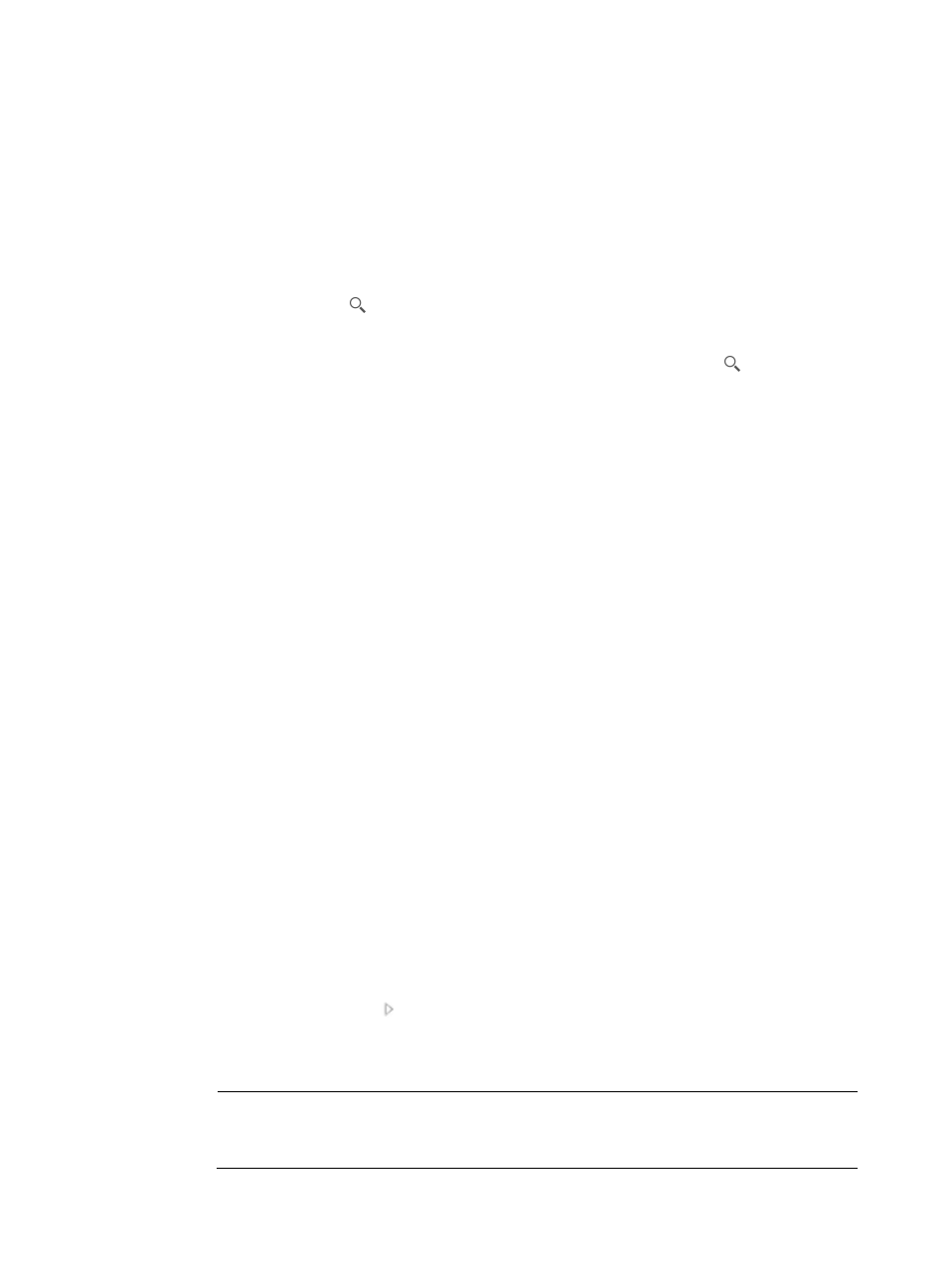
31
Querying edge switches
1.
Click the Resource tab.
2.
From the navigation tree, select VAN Connection Manager > Edge Switch.
All edge switches appear in the edge switch list.
3.
In the query field to the right of the list, enter a device label. VCM supports fuzzy matching for this
field.
4.
Click the Query icon
.
All edge switches that meet the query condition appear in the list.
5.
To display all edge switches, clear the query field and click the Query icon
.
Adding edge switches
VCM can automatically add edge switches and also allows operators to manually add edge switches.
Automatic method
When a connection is established between a VSI Type and a VM, VCM performs the following tasks:
1.
Obtains the IP address of the switch to which the VM is connected.
2.
Checks whether the IP address of the switch exists in the IMC Platform.
3.
Adds the switch as an edge switch if the IP address is found.
This process does not require manual intervention. All edge switches automatically added use the
default settings of the ACL number range and maximum connections. The default ACL number range
varies with the device vendors and models.
Manual method
To add edge switches manually:
1.
Click the Resource tab.
2.
From the navigation tree, select VAN Connection Manager > Edge Switch.
All edge switches appear in the edge switch list.
3.
Click Add.
4.
Filter and select edge switches in the By View tab or the Advanced tab.
To use the By View tab:
a.
Click the Expand icon to expand a view.
b.
Select a subview.
All switches in the subview are displayed in the Devices Found area.
NOTE:
The Device Found list automatically rules out devices that are not switches. For example, if you
select Routers under the Device View, the Device Found area is empty.