Viewing the historical, Record of vm migration in icon view – H3C Technologies H3C Intelligent Management Center User Manual
Page 75
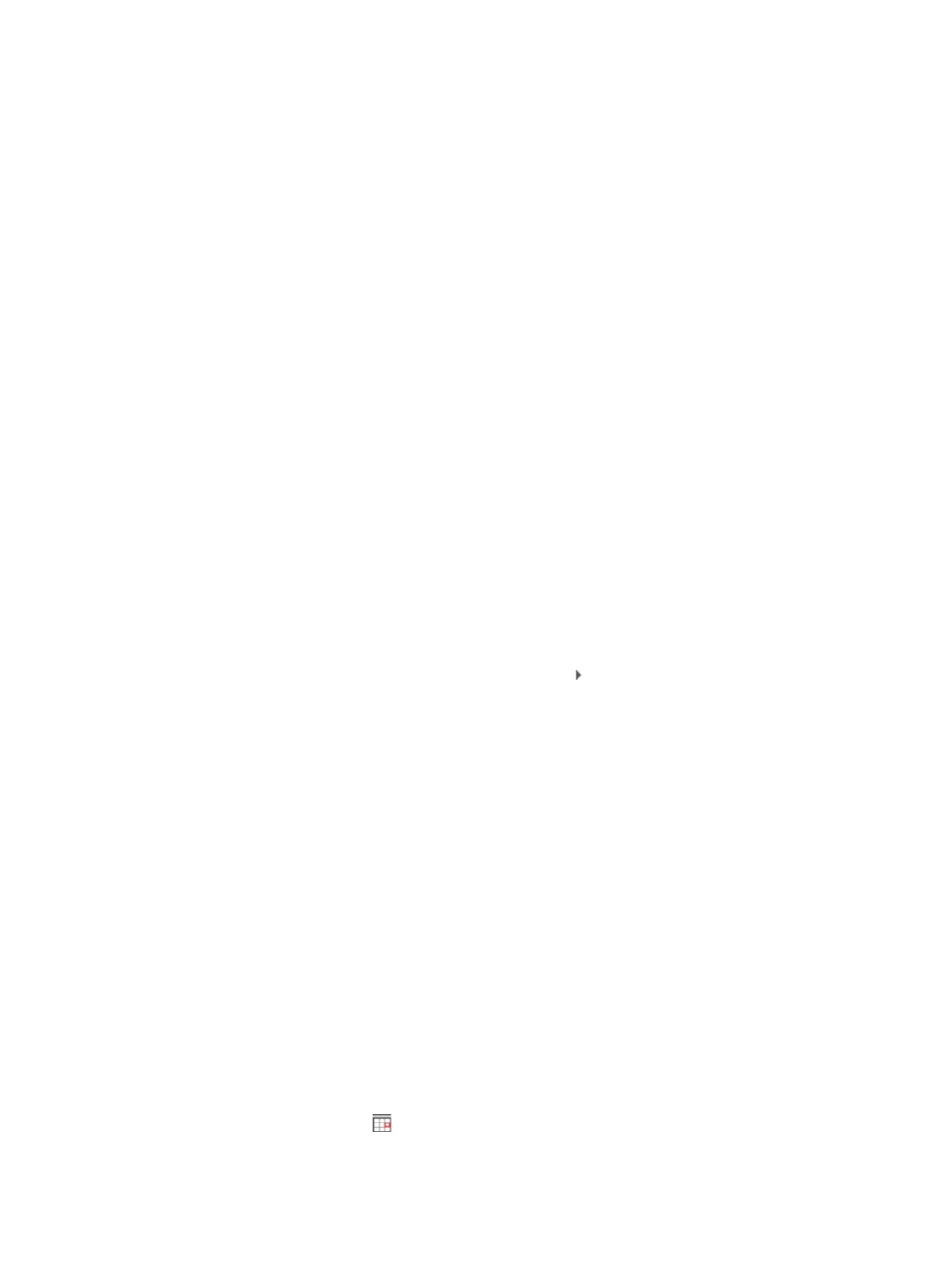
67
{
vNIC—MAC address of the vNIC. If the VM has multiple vNICs, this field displays all MAC
addresses of these vNICs.
{
Source Switch—Device label of the edge switch that connects to the physical server where the
VM resides before the VM migration.
{
Destination Switch—Device label of the edge switch that connects to the physical server where
the VM resides after the VM migration.
{
Source Interface—Interface name of the edge switch the VM connects to before the VM
migration.
{
Destination Interface—Interface name of the edge switch the VM connects to after the VM
migration.
{
Source Physical Server—Device label of the physical server where the VM resides before the
VM migration.
{
Destination Physical Server—Device label of the physical server where the VM resides after the
VM migration.
{
Migration Result—Result of VSI Type migration. The value can be Success, Failure, or Partial
Success.
{
Successful Operations—Number of successful operations.
{
Failed Operations—Number of failed operations.
{
Unexecuted Operations—Number of unexecuted operations.
Online Operations area
This area displays information about the connection deployment process performed during VM
migration.
{
Switch Name—Device label of the switch, service units and their names, and the operation
name. To expand the menu, click the Expand icon .
{
Interface—Interface that connects the edge switch to the VM.
{
Operation Result—The result can be: Success or Failure.
{
Parameters—Parameters of the operation.
{
Details—If the operation fails, this field indicates the cause of failure.
Offline Operations area
This area contains information about the connection undeployment process performed during VM
migration. For descriptions about the parameters, see the Online Operations area.
Viewing the historical record of VM migration in icon view
The icon view provides a more intuitive way to view all historical migrations of a VM.
To view the historical record of VM migration in icon view:
1.
Click the Resource tab.
2.
From the navigation tree, select VAN Connection Manager > Life Cycle Report.
3.
On the Life Cycle Report page, click the Migration History tab.
All migration records appear in the migration history list.
4.
Click the Icon View icon
for a record in the Operation field.
The historical migration records related to the specified vNIC of the target VM appear by Icon
View.