Deleting the xencenter plug-in, Managing the vmm plug-in, Registering a vmm plug-in – H3C Technologies H3C Intelligent Management Center User Manual
Page 30
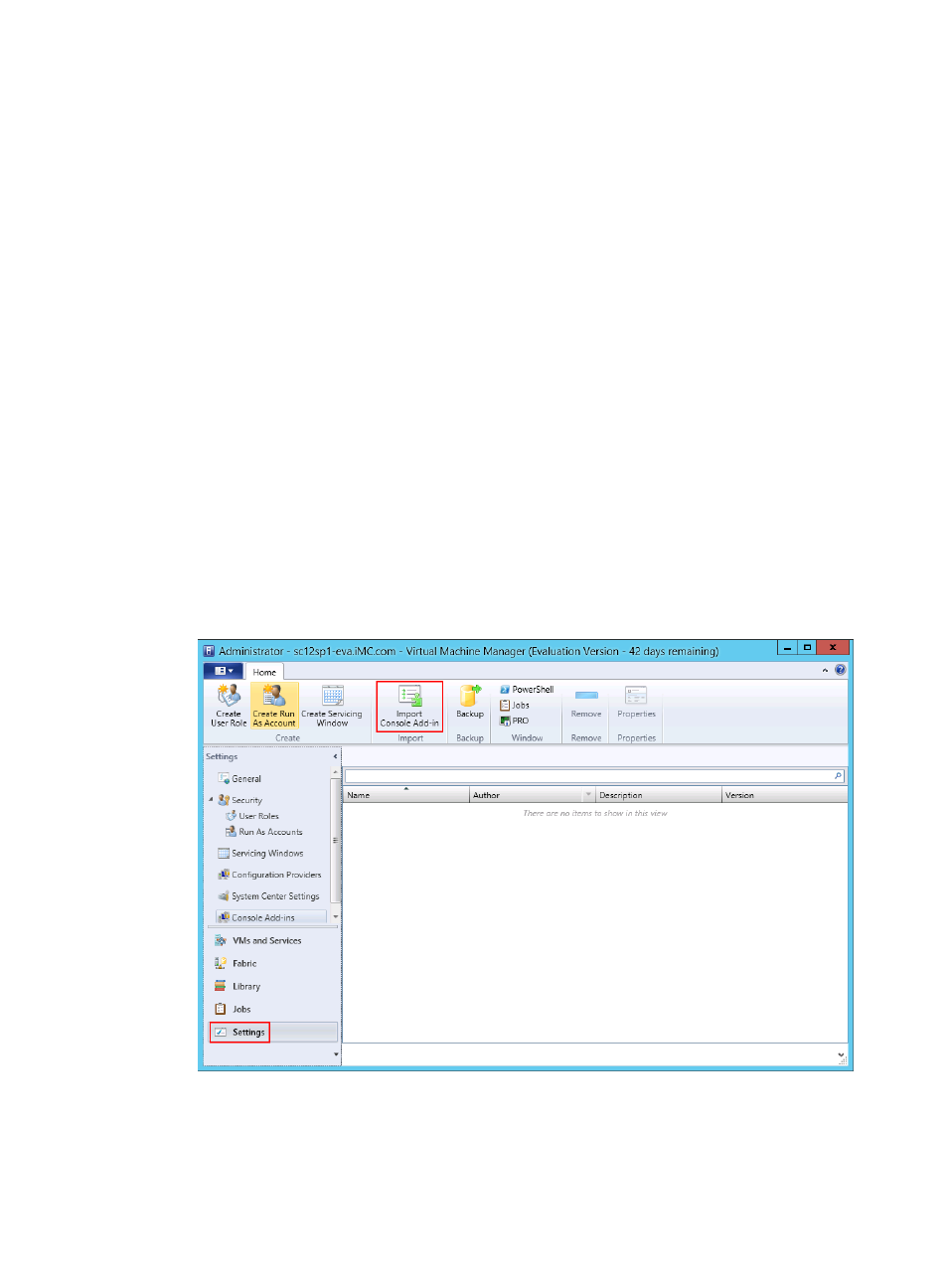
22
Deleting the XenCenter plug-in
To delete the XenCenter plug-in from the XenCenter server, clear the directory
\XenCenter\Plugins\H3C\iMCXenPlugin
of the Citrix installation path.
After all files are deleted from the directory, relog in to XenCenter to verify that the Network
Connections tab for VMs disappears.
Managing the VMM plug-in
Registering a VMM plug-in
1.
Click the Resource tab.
2.
From the navigation tree, select VAN Connection Manager > Plug-in Management.
The Plug-in Management page appears.
3.
In the VMM Plug-in area, select English from the list.
4.
Click Download to download the iMCVMMPlugin.zip file to the local machine.
5.
On the VMM server, copy the .zip file to a directory on the server.
6.
Log in to VMM, select Settings from the navigation tree, and click Import Console Add-in on the
Home tab, as shown in
.
Figure 11 Accessing VMM
The Import Console Add-in Wizard window appears, as shown in