Viewing virtual network topology, Configuring vcm, Registering the vce plug-in – H3C Technologies H3C Intelligent Management Center User Manual
Page 99
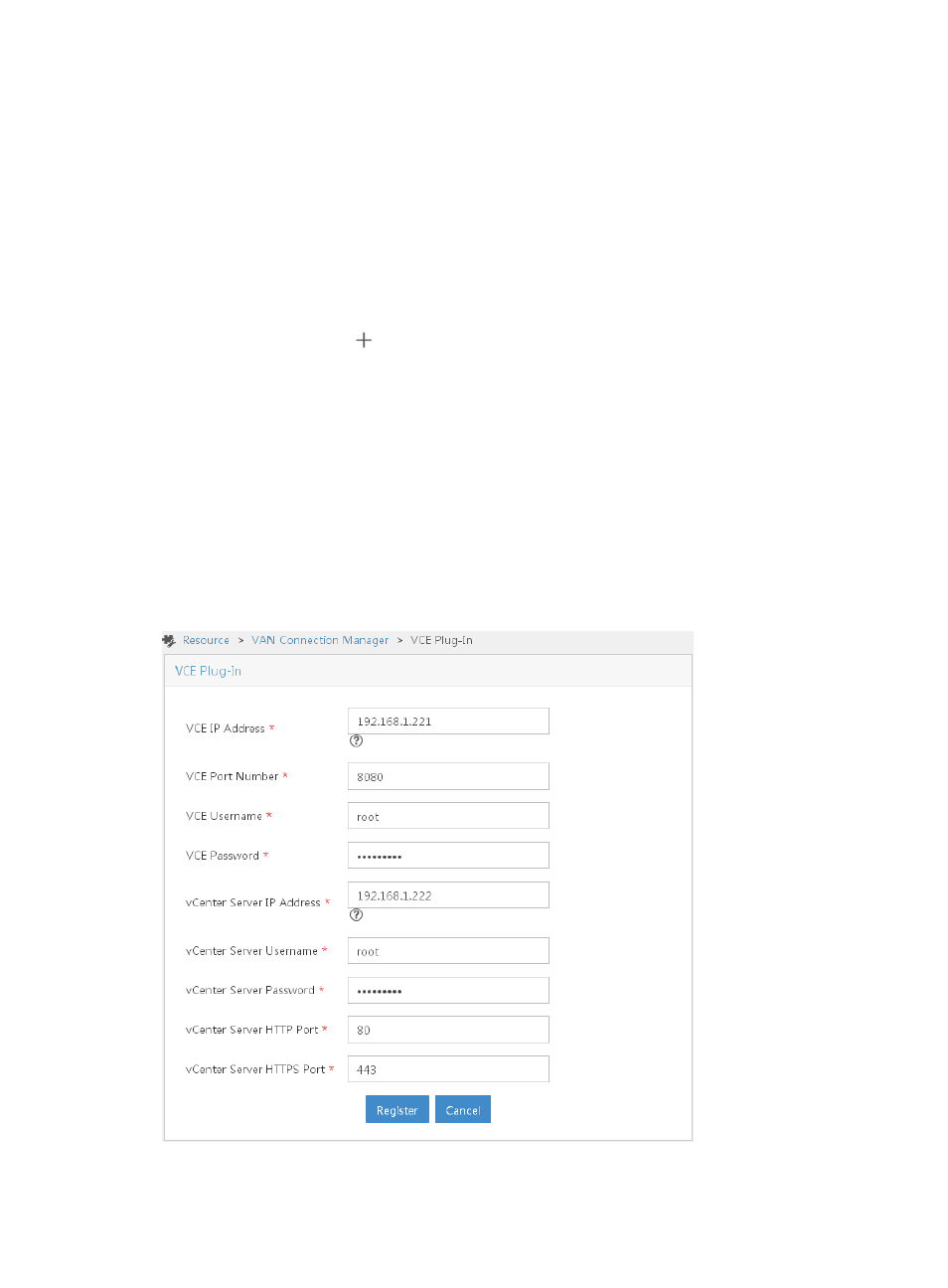
91
Viewing virtual network topology
Click the Resource tab, and then select Virtual Resource Management > Virtual Network Topology. On
the virtual network topology, you can see that VRM has obtained the IP address of the switch that is
directly connected to the two ESXi hosts.
Configuring VCM
Registering the VCE plug-in
1.
Click the Resource tab, and then select VAN Connection Manager > VCE Plug-In.
2.
Click the register icon
in the VCE Plug-In area.
3.
Configure VCE and vCenter Server information:
{
VCE IP—Enter 192.168.1.221, IP address of the VCE.
{
VCE Port Number—Enter 8080, port number for accessing the VCE.
{
VCE Username/VCE Password—Enter the username and password for logging in to the VCE.
{
vCenter Server IP—Enter 192.168.1.222, IP address of the vCenter Server.
{
vCenter Server Username/vCenter Server Password—Enter the username root and the
password for logging in to the vCenter Server.
Leave other parameters as their default settings.
4.
Click Register.
Figure 48 Registering the VCE plug-in