Channel mapping tab, Disabled configuration, 2 channel mapping tab – Doremi IMS1000 User Manual
Page 104
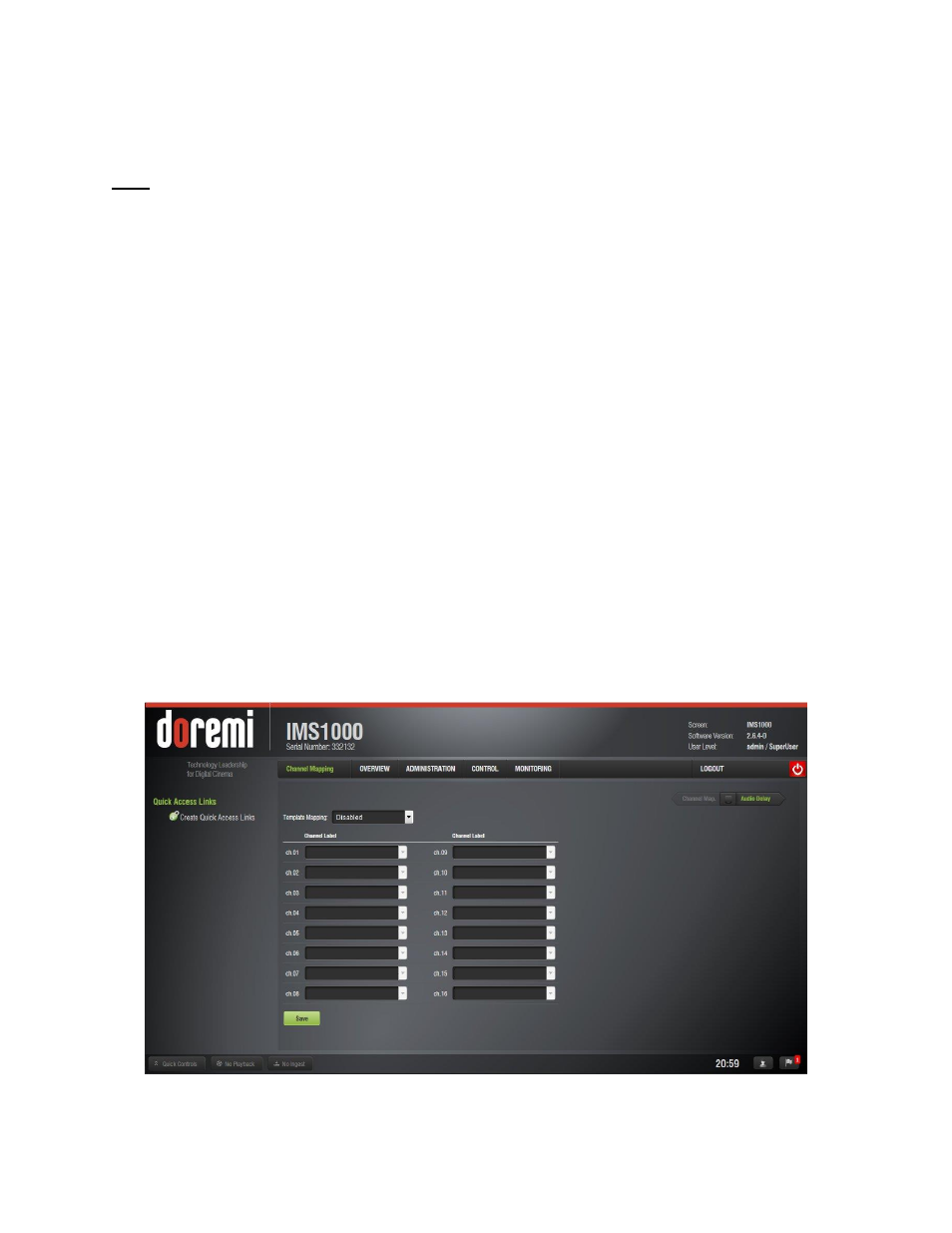
IMS.OM.002949.DRM
Page 104 of 320
Version 1.7
Doremi Labs
● When first launched, the Audio Settings application opens in the Audio Delay tab. Click
on the Channel Mapping arrow to get to the Channel Mapping tab. The Template
Mapping will be set to Disabled (Figure 112).
Note: All the templates, except Disabled, can be modified directly instead of having to select
Custom. Once the template is edited, the Template Mapping will read Custom.
Available configurations include:
● Disabled: This setting is the default and as such cannot be mapped.
● 4 channels: This is a pre-set configuration.
● 6 channels: This is a pre-set configuration.
● 7 channels: This is a pre-set configuration.
● 8 channels: This is a pre-set configuration.
● 9 channels: This is a pre-set configuration.
● ISDCF: This is a pre-set configuration.
● Passthrough: This is a pre-set configuration.
● Custom: This setting allows the user to create their own custom audio configuration.
To make any changes to the audio configuration, SuperUser privileges are necessary.
12.2 Channel Mapping Tab
12.2.1 Disabled Configuration
Disabled: This setting is the default and as such cannot be mapped. The Disabled mapping
configuration will perform pass-through mapping, meaning channel number X of the CPL audio
track will be routed to audio output number X (variable) of the server, X being a number
between 1 and 16. When the configuration is grayed-out, the user cannot change the
configuration (Figure 113).
Figure 113: Disabled Configuration