Video output action insertion, Dowser action insertion – Doremi IMS1000 User Manual
Page 129
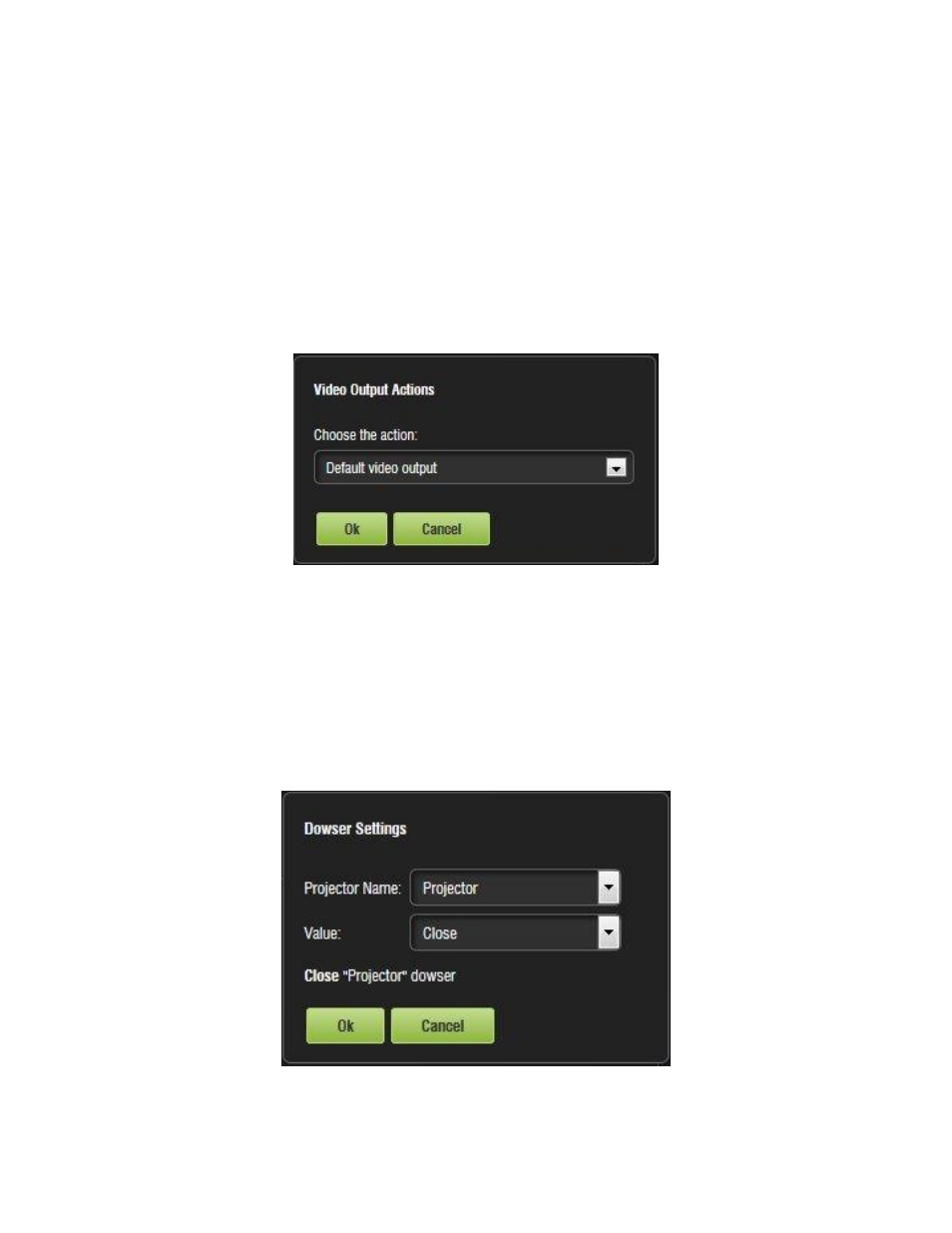
IMS.OM.002949.DRM
Page 129 of 320
Version 1.7
Doremi Labs
● Select the proper playback action between Play, Pause, Toggle Play/Pause, Re-cue
Show, Rewind, Skip to Next Clip, Skip to ShowPlaylist Segment, or Exit from
Intermission, and click the Ok button.
12.5.6 Video Output Action Insertion
● To add a Video Output Actions, highlight the desired Macro Cue.
● Select the Video Output Actions option which is located in the Playback section in the
Select an Action to Insert drop-down menu (Figure 139).
● Click the Insert button.
● The following window will appear (Figure 142):
Figure 142: Video Output Set Up Window
12.5.7 Dowser Action Insertion
● To add a Dowser Action, highlight the desired Macro Cue.
● Select the Dowser Action option which is located in the Projector section in the Select an
Action to Insert drop-down menu (Figure 139).
● Click the Insert button.
● The following window will appear (Figure 143):
Figure 143: Add a New Action Window - Dowser