Show playlist removal, Playback recovery due to power failure, How to recover playback – Doremi IMS1000 User Manual
Page 222: Shutting down during playback
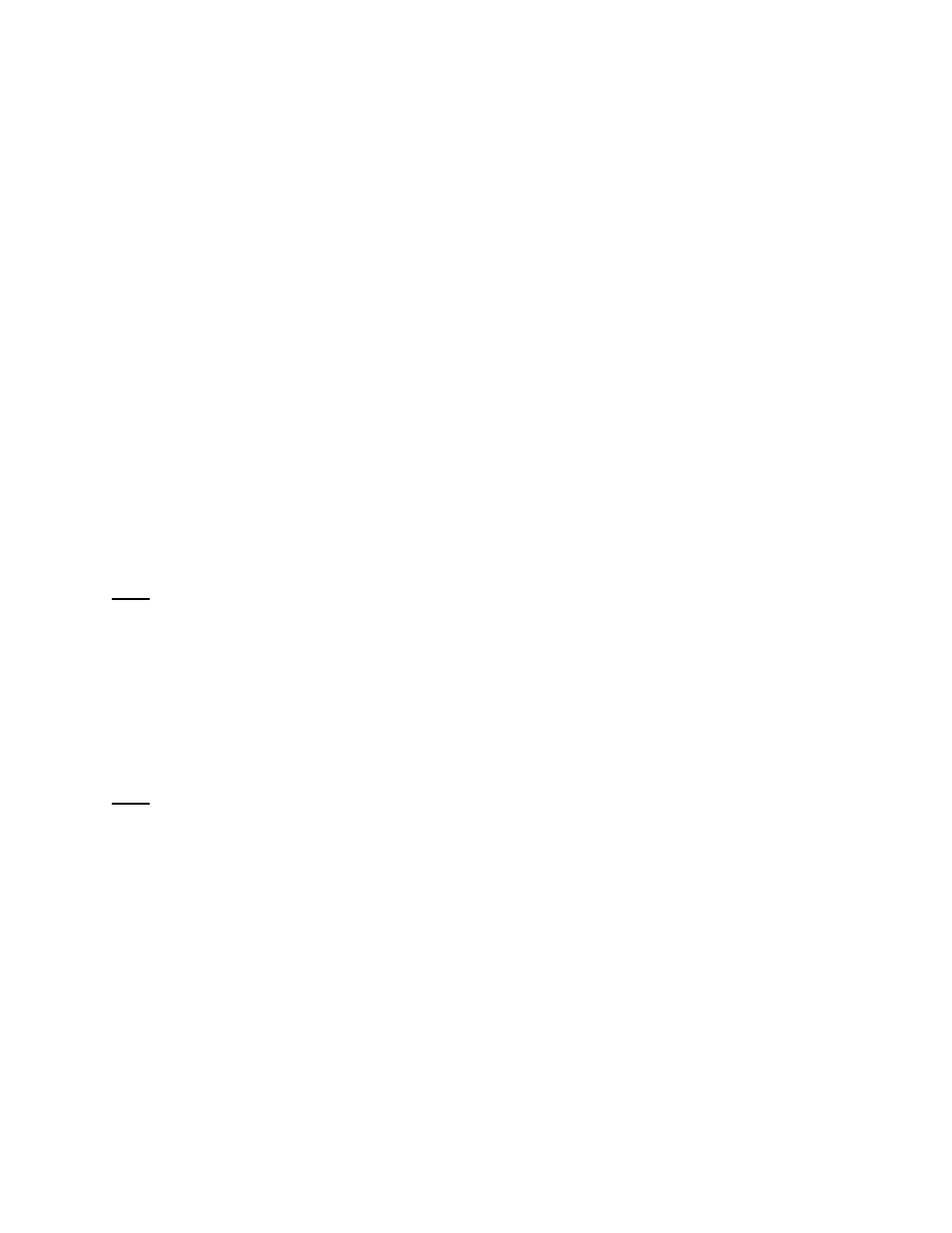
IMS.OM.002949.DRM
Page 222 of 320
Version 1.7
Doremi Labs
13.8.4 Show Playlist Removal
● To delete a Show Playlist from the schedule, go to the CineLister Schedule tab.
● Click on the SPL to remove it in the Schedule window.
● It will become highlighted, then click on the Delete button (Figure 274).
● The appropriate password will be needed for the password authentication window that
will pop up. SuperUser privileges are necessary to confirm the changes. If the user is
already logged in with SuperUser privileges, the password confirmation window will not
appear.
● The user will be asked to confirm the removal of the scheduled Playback. Click Delete to
delete the playlist.
13.8.5 Playback Recovery Due to Power Failure
● If a power failure occurs during a scheduled playback, then playback recovery will be
possible after having powered the unit back on.
13.8.5.1
How to Recover Playback
● When powering the unit back on after an unexpected power failure, the user will need to
login again.
● After logging in, CineLister will resume playback three minutes before the power failure
occurred.
Note: Cinelister will resume playback at the default amount of 180 seconds prior to power
failure. This amount will be different if the settings have been changed by the user. See Section
12.15.1 for more information.
13.8.5.2
Shutting Down During Playback
When there is a playback in progress and the user tries to shut down the server, they will be
prompted to a confirmation window. If they select yes, the server will shut down in five seconds
and playback will stop.
Note: Playback will resume when the unit is turned back on.