Adding a server manually, Networking the server(s) – Doremi IMS1000 User Manual
Page 144
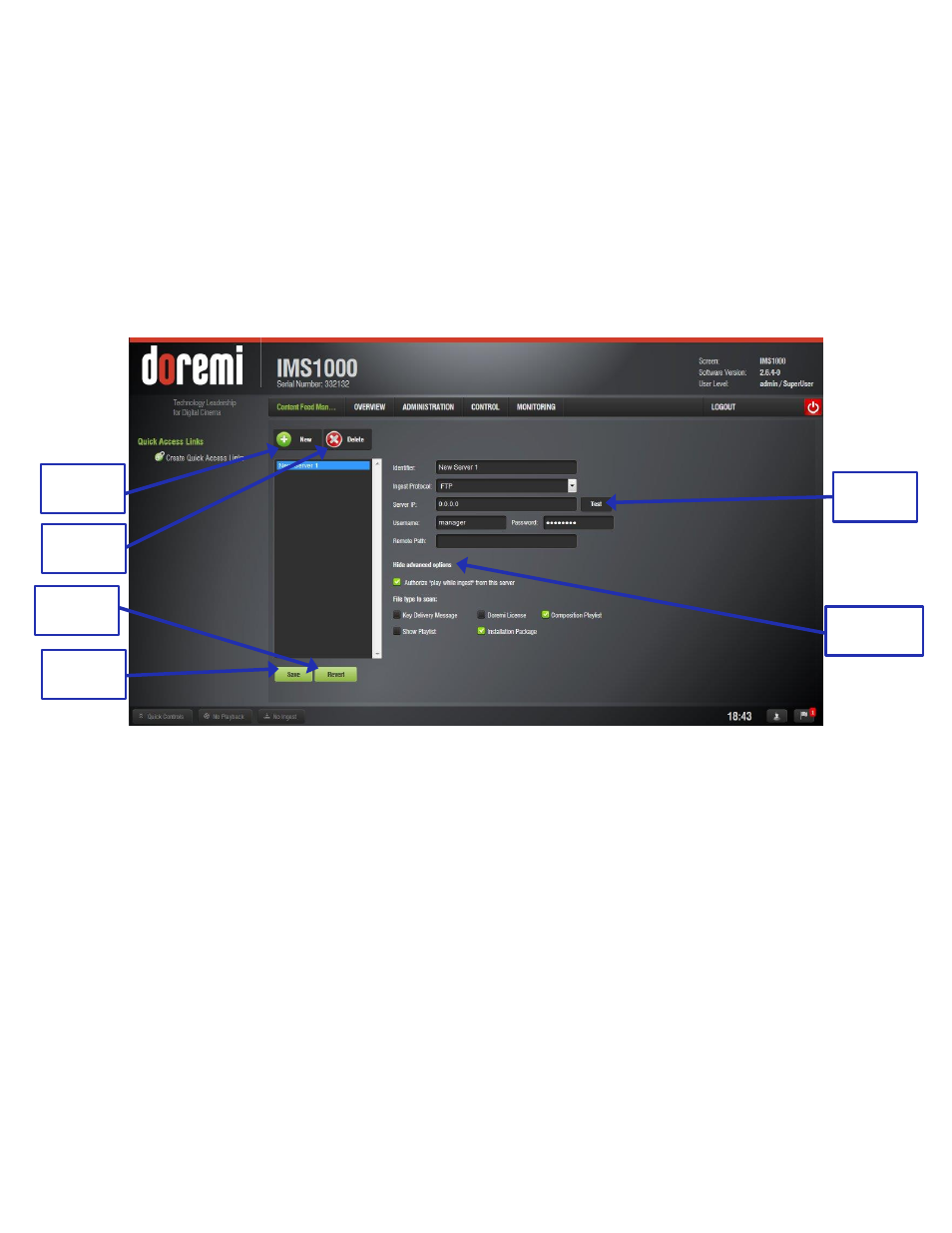
IMS.OM.002949.DRM
Page 144 of 320
Version 1.7
Doremi Labs
Click the Save button to save the configuration. The server is now added to the Content
Feed Manager network (Figure 160).
12.8.2 Adding a Server Manually
12.8.2.1
Networking the Server(s)
● The Content Feed Manager GUI can be manually set up by clicking the New button. This
will allow the user to add a new server for which the fields will have to be manually
entered.
● Click the New button to add a new server. The following fields will appear (Figure 160):
Figure 160: Add New Server
● Enter the Identifier name in the Identifier field. It is recommended that a unique identifier
be used (e.g., screen 1, screen 2, etc).
● The Ingest Protocol is set at FTP.
● Enter the IP address for the server.
● Optional: Click the Test button to test the IP connection (Figure 160). A pop-up window
will appear that will test the connection. Click the Close button to exit this window.
● Enter the Remote Path for the destination of the server. The user will have to manually
enter the Remote Path.
● Click the Save button to save your changes. Clicking the Revert button before saving will
cause the user to lose all of the changes (Figure 160).
New
Button
Delete
Button
Save
Button
Revert
Button
Test
Button
Advanced
Options