Raid information, Mediablock tab, 5 mediablock tab – Doremi IMS1000 User Manual
Page 259
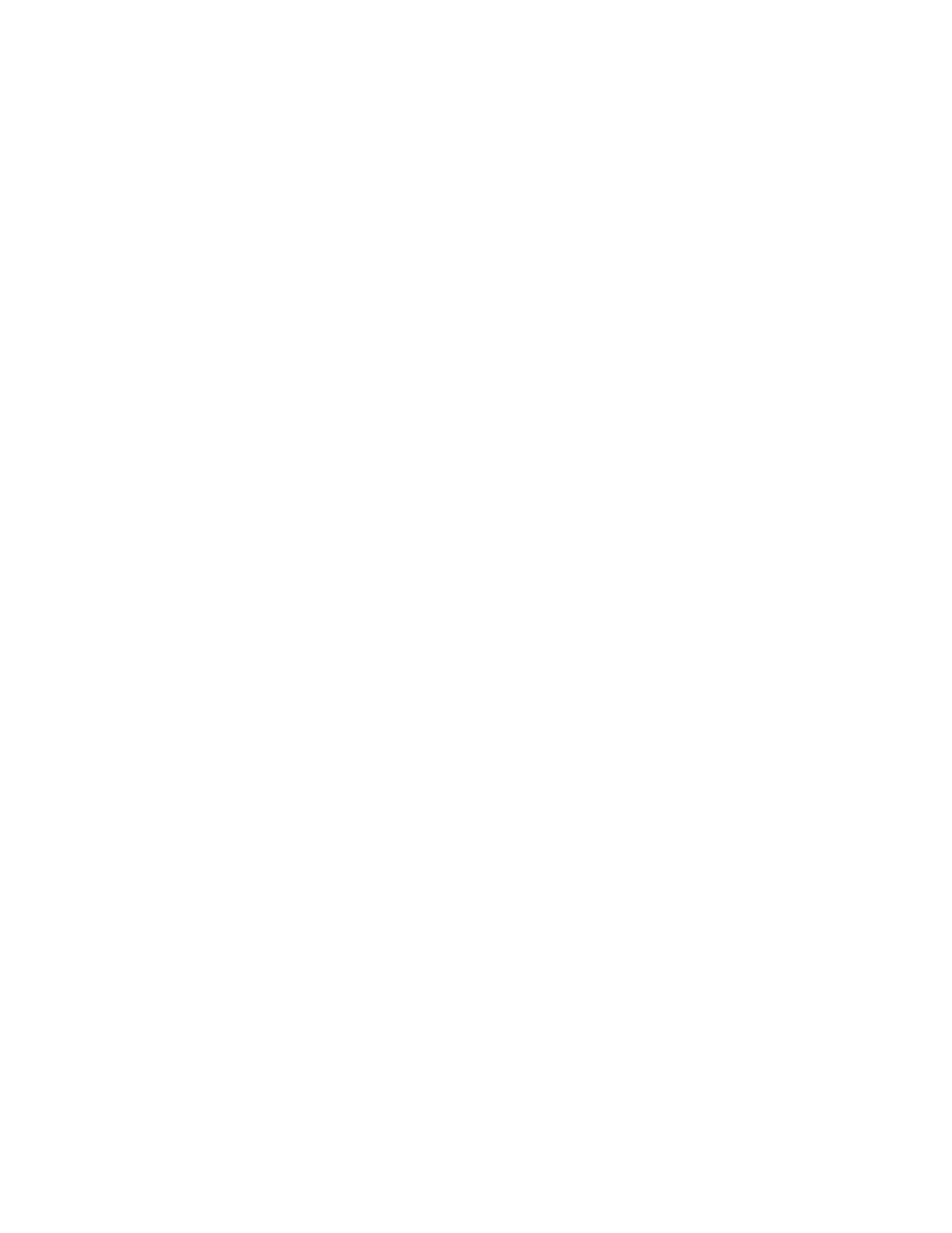
IMS.OM.002949.DRM
Page 259 of 320
Version 1.7
Doremi Labs
14.4.1 RAID Information
Storage Details lists all the RAIDs configured on the server. Clicking on an individual RAID will
reveal the disks that make up the selected RAID. Clicking on the individual disks will reveal the
following information in the Unit Information portion as well as display a general visual
representation of the RAID (Figure 321).
An icon to show RAID status (green = healthy; amber = degraded/rebuild; red = missing)
Array device name
Mount point
Array size
Array used disk space and free space
RAID status (healthy, degraded, rebuilding %, failed)
SMART information
Model and serial number
A pie chart depicting the percentage of used and free space
14.5 MediaBlock Tab
To access the MediaBlock Tab, click on the green arrow on the right hand side of the GUI in the
Storage and System tabs (Figure 322).
The MediaBlock tab is divided into three sections (Figure 323):
Projector:
o
Connection Status: Displays the status of the connection with the media block
o
Model: Displays the projector model
o
Dowser: Displays whether or not the dowser is open
o
Lamp: Displays whether or not the lamp is on
Media Decoder:
o
Video Watermark: Displays the type of watermark present
o
Audio Watermark: Displays the type of watermark present
Security Manager:
o
Blackout Mode
o
Service Door Status
o
Service Door Armed Status
o
Physical Marriage: Displays whether or not the physical marriage is operational
o
Logical Marriage: Displays whether or not the logical marriage is engaged
o
Active Marriage: Displays whether or not the active marriage is engaged
The colored icons next to the sections reveal the status of that section. Green is healthy,
orange is a warning, and red is a failure.