Schedule conflict, Scheduled show did not start error, Figure 275) – Doremi IMS1000 User Manual
Page 221
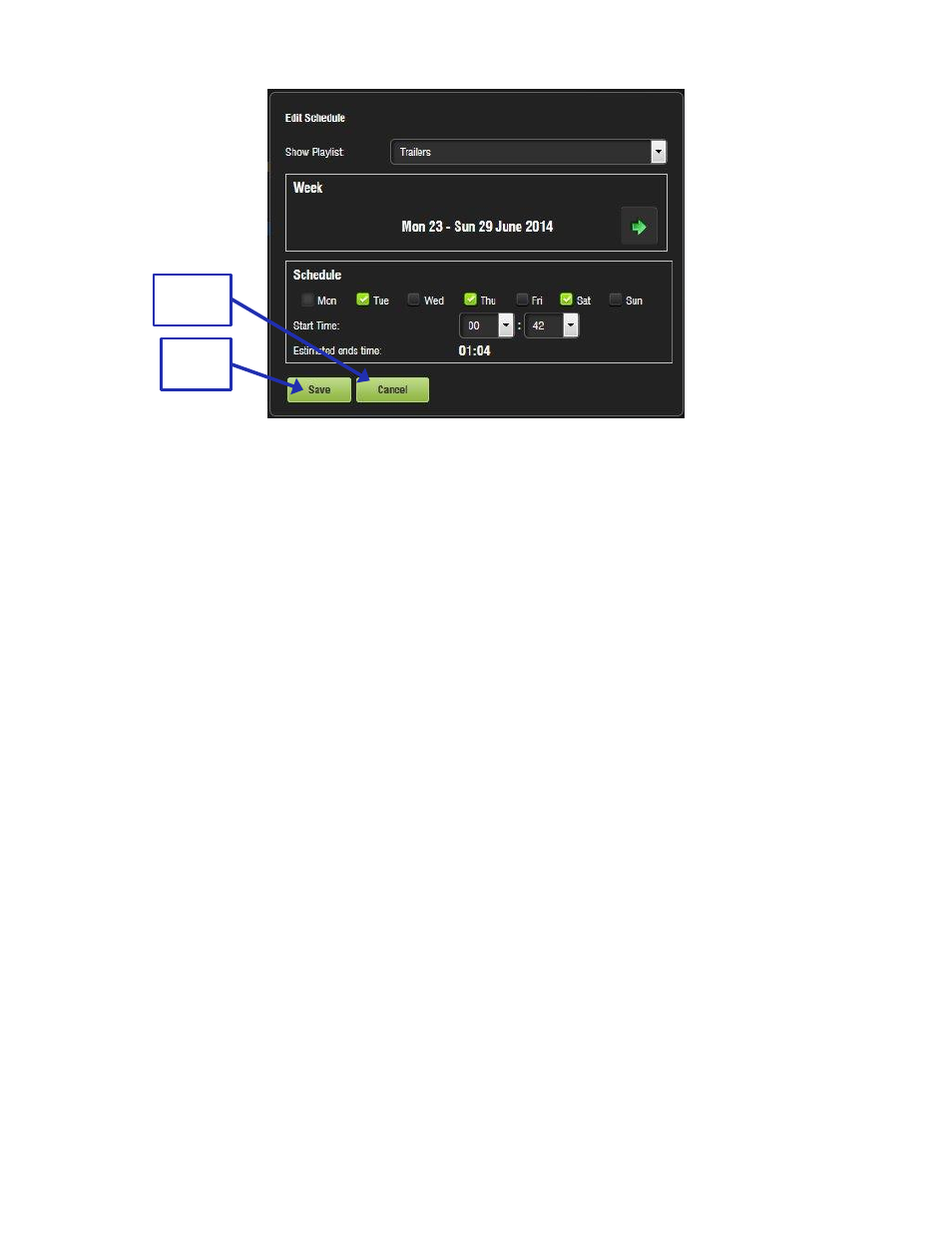
IMS.OM.002949.DRM
Page 221 of 320
Version 1.7
Doremi Labs
Figure 275: Edit Schedule Window
● Select the SPL to schedule for playback from the drop-down menu.
● Use the left and right arrows to adjust the week to schedule the playback.
● Select the day(s) to schedule the playback by checking the corresponding boxes (Figure
● Select the start time for the scheduled playback by using the up and down arrows.
● Click Save when finished or Cancel to cancel the operation (Figure 275).
● The Schedule tab will be updated to reflect the recently added schedule.
○ To display outdated schedules, check the Out-Dated Schedule box (Figure 274).
13.8.2 Schedule Conflict
If the user is trying to schedule playback and one already exists for the same time and date,
they will receive a Schedule Conflict message. The Schedule Conflict message displays the
time and date for which there is a conflict. They will also receive the conflict message if they are
trying to schedule playback that interrupts the scheduled time of another playback.
13.8.3 Scheduled Show Did Not Start Error
If there is an error
message stating, “The scheduled Show below did not start as expected.” This
can be due to several reasons. Contact Doremi Labs for assistance (Section 1.3).
Save
Button
Cancel
Button