Permanently setting the network configuration, Generating a detailed report, Generating a report via usb – Doremi IMS1000 User Manual
Page 274: Generating a report via command line, Generating a report via the gui, 4 generating a detailed report
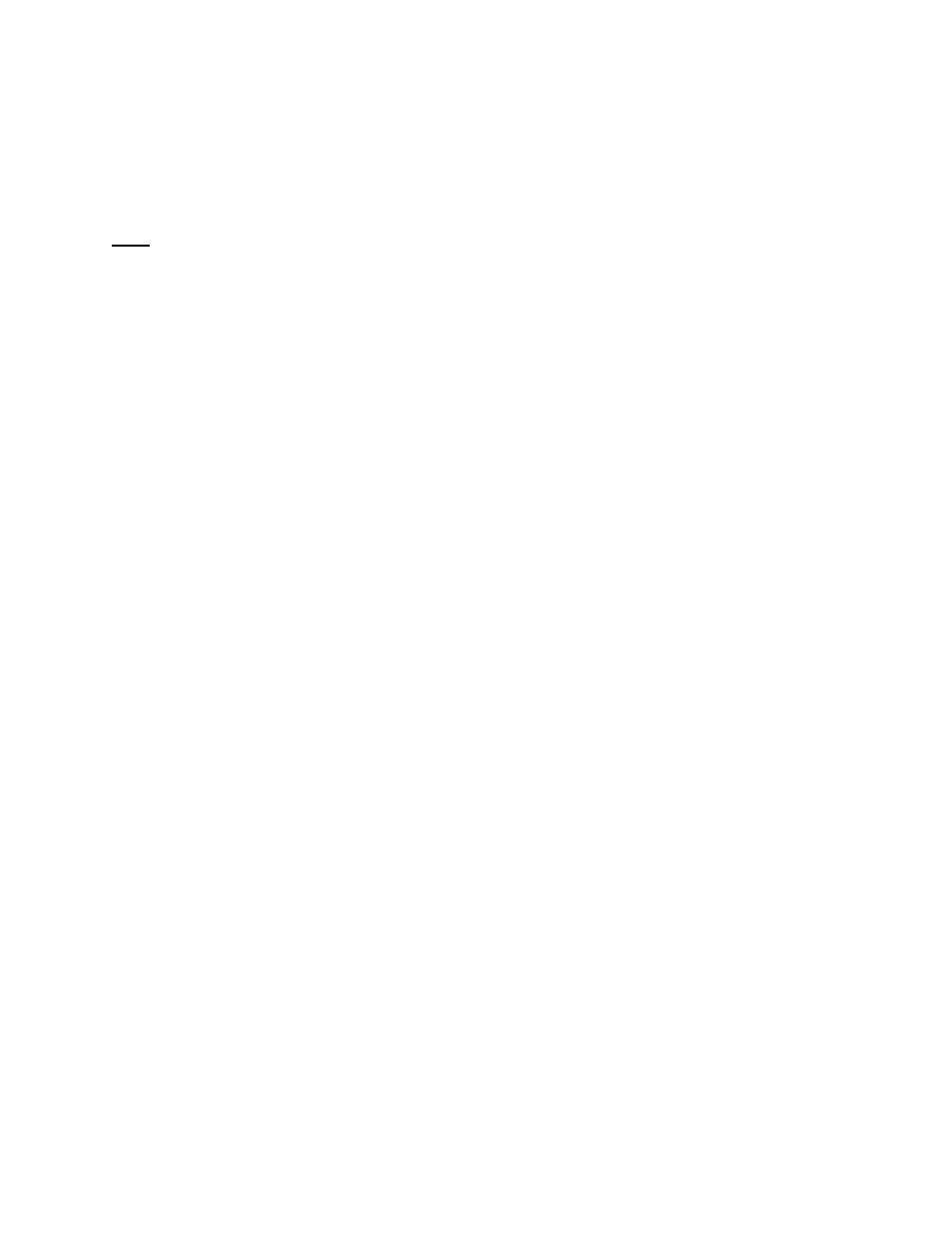
IMS.OM.002949.DRM
Page 274 of 320
Version 1.7
Doremi Labs
Warning: When creating these configuration files, make sure that the files do not have any
extensions (e.g., .txt, .doc), which are the default for some operating systems.
8. Place all files that were created into /doremi/tmp/network/.
9. On the IMS1000, plug your USB flash drive and wait for two minutes. Unplug the flash
drive and reboot.
Note: The files on USB flash drives are never moved or changed by the IMS1000.
16.3.1 Permanently Setting the Network Configuration
It is possible to permanently set the IP only via the USB. The files to put on the USB are the
same as above but in the directory /doremi/update/network instead of /doremi/tmp/network.
16.4 Generating a Detailed Report
16.4.1 Generating a Report via USB
To generate a report using a USB key:
Create a directory "doremi" at the root of the USB key. This may have been previously
created.
Create a directory "report" inside /doremi directory.
Safely remove the USB drive and plug it into the IMS1000.
Wait 2 minutes without any USB activity (watch your USB key LED).
Reboot the IMS1000.
The report will be in the USB key folder: /doremi/report
16.4.2 Generating a Report via Command Line
To generate a report via command line:
Log in via SSH and type the following command:
o sh /doremi/sbin/report.sh
This will generate a report and place it in the /doremi/tmp directory.
Then log in using an FTP client with the following criteria:
o Host: IP
o Username: root
o Password: veeone
o Port: 22
16.4.3 Generating a Report via the GUI
To generate a report via the GUI:
Go to Monitoring Tab
→ System.
Click on the Detailed Report button.
Click the OK button for the pop up that appears asking if you would like to proceed
The report will take several minutes to generate.
When the generation is complete, a window will appear asking the user if they would like
to open or save the report. Make your selection and click Ok. The report is saved on the
computer’s default downloads folder.