Action list management, Action re-ordering, Action edition – Doremi IMS1000 User Manual
Page 132: Action and macro removal, Macro saving, Add a macro to a show playlist
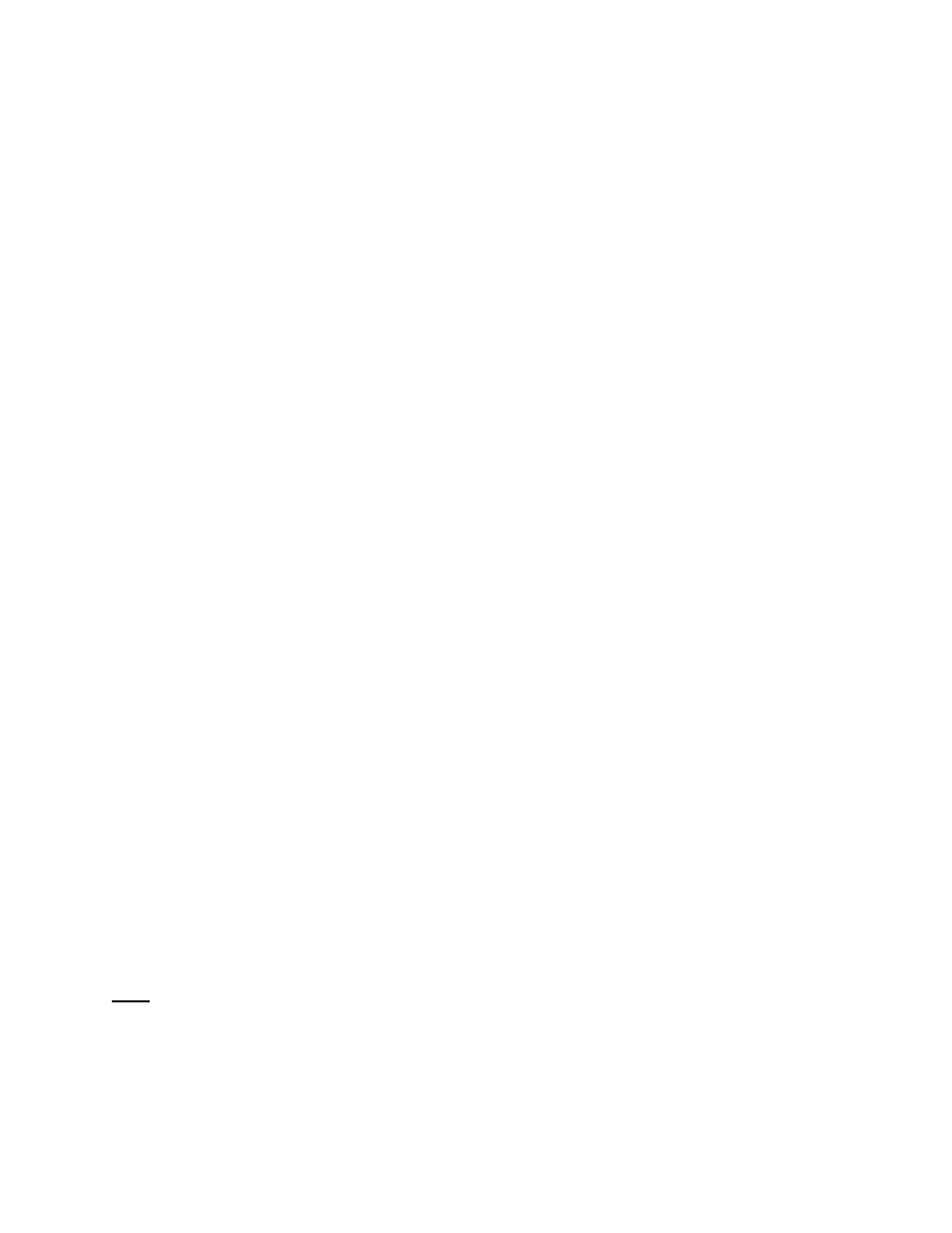
IMS.OM.002949.DRM
Page 132 of 320
Version 1.7
Doremi Labs
Click the Save button to save the settings.
Enter the password to save settings and proceed.
12.5.10
Action List Management
12.5.10.1
Action Re-Ordering
The two arrows allow the user to change the order of the actions in the Macro Automation Cue
(Figure 146). Using the arrows, each action can be moved to the top or to the bottom of the
Macro Actions window.
In order to move an action toward the top of the list, select it and click on the arrow
pointing to the top.
If an action needs to be moved toward the bottom of the list, select it and click on the
arrow pointing to the bottom.
Repeat the two steps above until the required actions order is obtained.
12.5.10.2
Action Edition
The user can edit an action of any given Macro Automation Cue by highlighting it in the Macro
Actions window. To edit the action, click on the Properties icon that appears on the right (Figure
146). The user will be able to edit the properties and set the action when added to the Macro
Automation Cue.
12.5.10.3
Action and Macro Removal
To remove an action from the list of actions associated with a Macro Automation Cue,
select the action in the Macro Actions window and click the X that appears on the right
(Figure 146).
To delete a macro in its entirety, highlight it in the left side of the GUI and click on the
Delete button (Figure 146).
12.5.11
Macro Saving
Repeat the Macro creation operations for all the Macro Automation Cues and click the
Save button (Figure 146).
The user will be asked for a password to be able to perform the operation.
Enter the appropriate password and click the Ok button. SuperUser privileges are
necessary in order to be able to save changes. If you are already logged in as a
SuperUser, the Password window will not appear. Selecting the Revert button will close
a document without saving the changes. Use this with caution (Figure 138).
The Macro Automation Cues will be available in CineLister in order to create a
ShowPlaylist.
Note: The saving operation will not only save the Macro Automation Cues, but also the Trigger
Cues that were created.
12.5.12
Add a Macro to a Show Playlist
For information on how to add a macro to an SPL, please see Section 13.3.1.1.