Pause mode – Doremi IMS1000 User Manual
Page 216
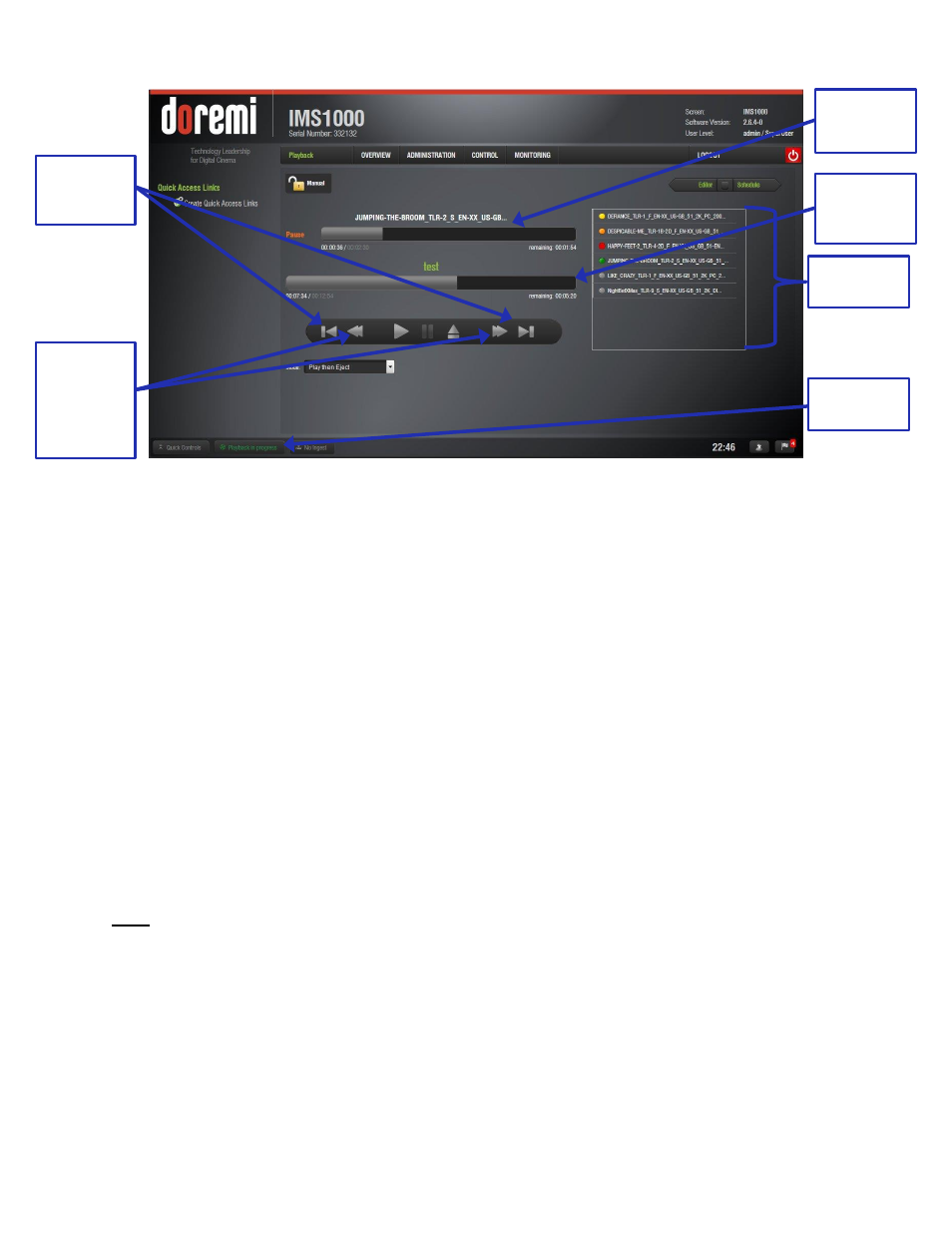
IMS.OM.002949.DRM
Page 216 of 320
Version 1.7
Doremi Labs
Figure 269: Playback Icons
The top playback bar displays how much time has elapsed/how much time is remaining in the
individual element. The bottom playback bar displays how much time has elapsed/how much
time is remaining in the whole SPL (Figure 269).
● Elements already played are flagged using a yellow mark.
● Elements currently being played are flagged using a green mark.
● Elements that were not played due to an error are flagged using a red mark.
● Elements that were skipped by the user have an orange mark.
● Elements that have not yet been played do not have any marks next to them.
The Playback button on the bottom Notifications Bar will display if playback is in progress
(Figure 269). If playback is in progress, clicking on the Playback button will open up the
Cinelister Playback tab. If playback is not in progress, clicking on the button will open up the
Cinelister Editor tab.
13.7.3 Pause Mode
● Use the Pause button to pause the playback (Figure 267).
Note: Clicking the Eject button will eject the SPL (Figure 267).
● Use the Next and Previous buttons to go to the next or previous CPL in the Show
Playlist (Figure 269).
● Use the Fast Forward and Rewind buttons to forward or rewind within a CPL. The
default value is set at 3 minutes (Figure 269). See 12.15 for instructions on how to adjust
the value.
● Use the Play button to resume from where the CPL was last paused.
● Select the playback mode from the Mode drop-down list: Play, Loop, Play then Rewind,
or Play then Eject (Figure 267). The user will be prompted to a password window to
Playback
Icons
Next and
Previous
Button
Fast
Forward
and
Rewind
Button
Playback
Button
Bottom
Playback
Bar
Top
Playback
Bar