Reald 3d support, Sensio 3d support, Closed caption support – Doremi IMS1000 User Manual
Page 122: Subtitle engine configuration
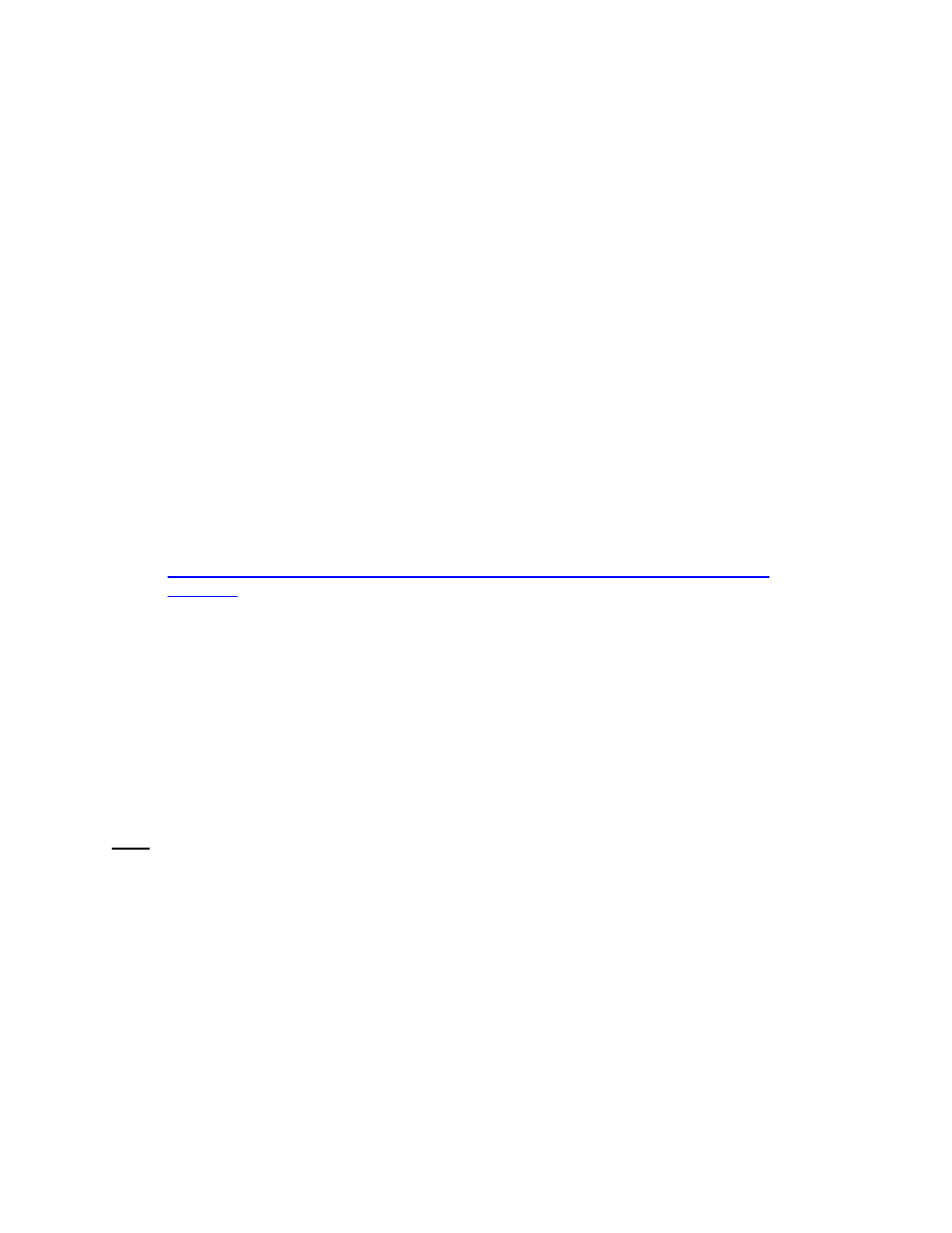
IMS.OM.002949.DRM
Page 122 of 320
Version 1.7
Doremi Labs
12.3.6.2
RealD 3D Support
To enable the RealD 3D support, please contact RealD at
to
receive the appropriate license. Once the license has been received, follow the steps below:
Open the Device Manager GUI by clicking on Administration → Device Manager.
Click the New Device button (Figure 132).
Select the RealD 3D EQ.
The device will be visible on the main Device Manager GUI.
To complete the configuration, click the Save button (Figure 129). Enter the appropriate
password and click Ok. Clicking the Revert button prior to saving will delete the unsaved
information (Figure 129).
12.3.6.3
Sensio 3D Support
To enable the Sensio 3D support, please contact Doremi Labs Technical Support to
receive the appropriate license (Section 1.3).
12.3.7 Closed Caption Support
To enable Doremi Labs CaptiView and Rear Window devices Closed Caption support,
install the appropriate license. For information about the Closed Caption Support,
contact Doremi Labs Technical Support (Section 1.3) or visit
12.3.8 Subtitle Engine Configuration
This section provides instructions on how to set up the Device Manager for Subtitle Engine
support. It will allow the user to generate subtitles into the picture before being exported to the
projector. Once the license has been received, follow the steps bellow:
Open the Device Manager GUI by going to Administration
→ Device Manager.
Click the New Device button (Figure 132).
The New Device drop-down window will appear.
Note: If the user already has a projector configured through Device Manager to display
subtitles, meaning that the Enable subtitle file was set to Yes, adding the Subtitle Engine device
will cause a warning window to appear asking the user to disable all projector subtitle display.
The Subtitle Engine will generate the subtitle inside the picture before exporting the resulting
pictures to the projector. If the user plans to use the Subtitle Engine, click the Yes button in the
warning window to disable all projector subtitles.
Select the Subtitle Engine device.
The device will be visible on the main Device Manager GUI (Figure 133).