Element re-ordering, Refresh button, Save button – Doremi IMS1000 User Manual
Page 193
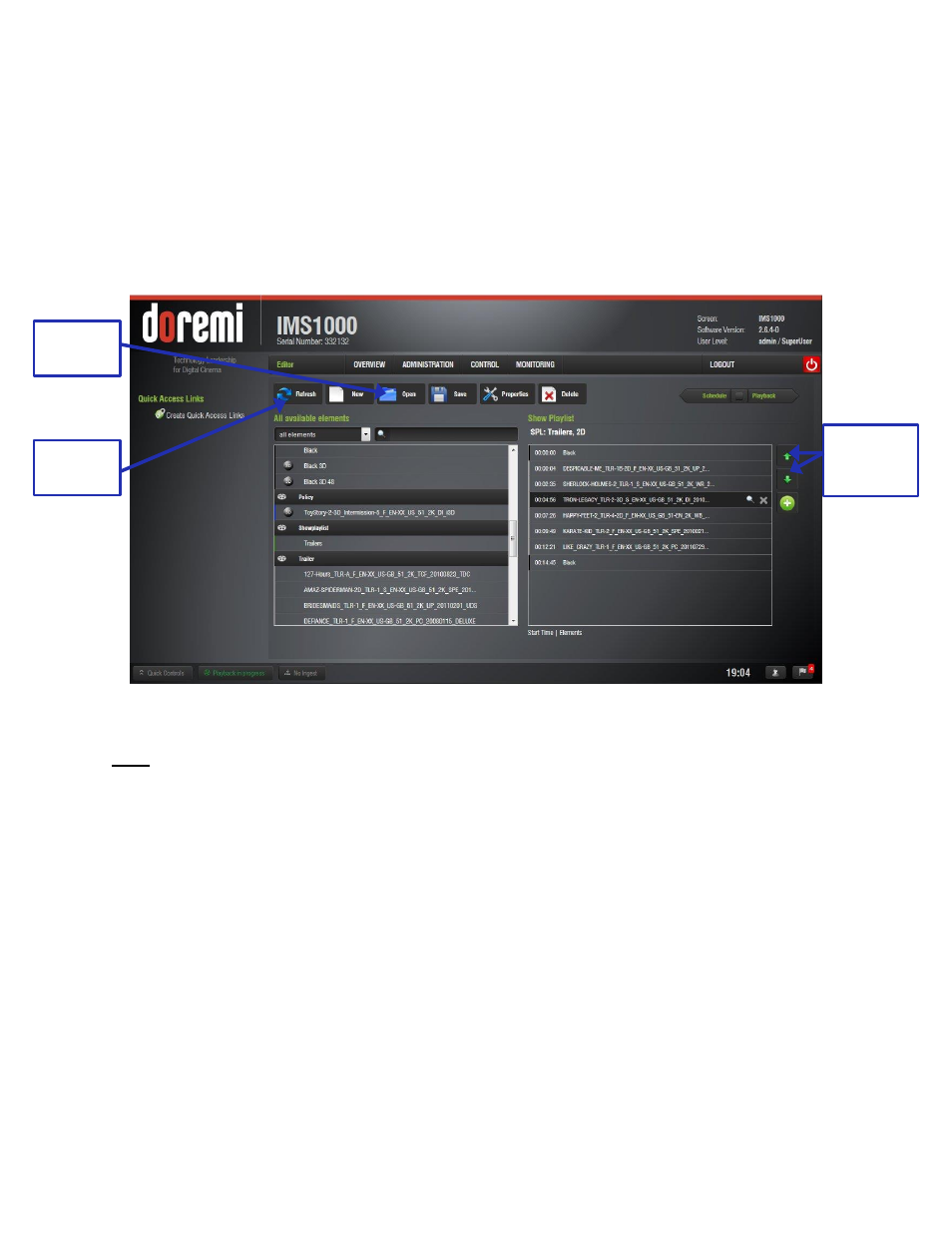
IMS.OM.002949.DRM
Page 193 of 320
Version 1.7
Doremi Labs
13.3.2 Element Re-Ordering
Using the up and down arrows, each element can be moved to the top or to the bottom of the
Show Playlist:
● To move an element to the top of the Show Playlist, select it and click on the arrow
pointing up (Figure 232).
● To move an element to the bottom, select it and click on the arrow pointing down (Figure
Figure 232: Element Re-Ordering
Note: When an element is associated with an automation or trigger cue, the cues will also be
re-ordered.
13.3.2.1
Refresh Button
Anytime new content and a package are ingested into the server, the items will not be displayed
automatically in the CineLister GUI if CineLister is already running. Click on the Refresh
Contents button from the Editor tab (Figure 232) to see an updated version of all available items
that have been ingested.
13.3.2.2
Save Button
It is very important to click the Save button when done completing any task, especially a SPL
(Figure 224). If the user does not click the Save button, the changes will not be reflected.
Up and
Down
Arrows
Refresh
Button
Open
Button