Comtech EF Data CDM-570 User Manual
Page 81
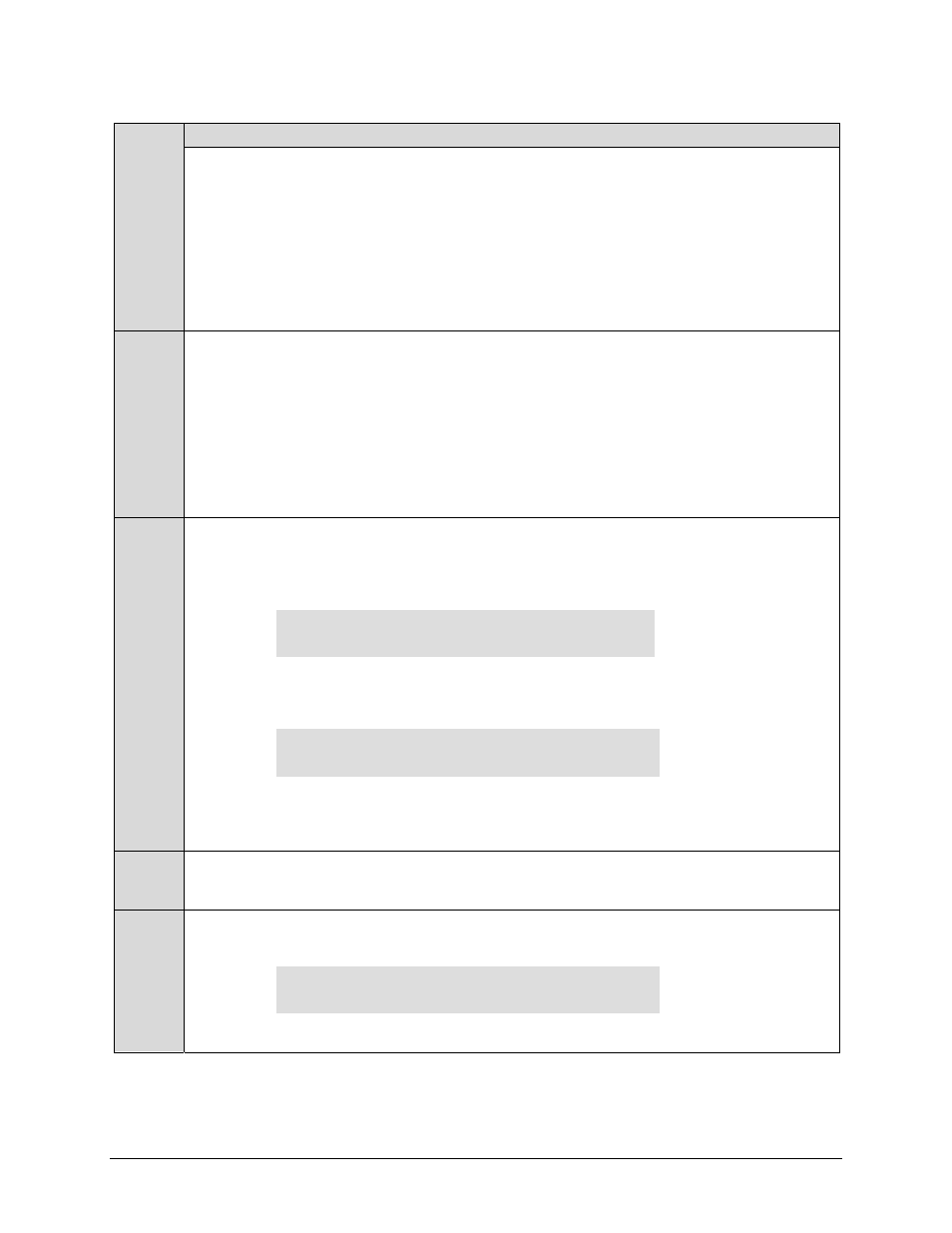
CDM-570/570L Satellite Modem with Optional IP Module
Revision 12
Updating Firmware
MN/CDM570L.IOM
4–5
Step
Task
8
Initiate an FTP session with the modem (this example uses a DOS window):
a) From the PC, type "ftp xxx.xxx.xxx.xxx" where "
xxx.xxx.xxx.xxx" is the IP address of
the CDM-570/570L.
b) Enter
the
Admin User Name and Password to complete login.
c) Verify the FTP transfer is binary by typing "bin".
d) Type
"prompt", then type "hash" to facilitate the file transfers.
9
Transfer the files from the temporary folder on the PC:
• Update via Ethernet M&C port: Type "put FW10805**. bin bulk:" to begin the file
transfers (where ‘**’ is the revision letter). The destination “bulk:” must be all lower
case. It will take approximately one minute to transfer the file.
• Update via Traffic Ethernet port or over satellite using IP module: Type "put
FW10805**.bin" to begin the file transfers (where ‘**’ is the revision letter). It will take
approximately one minute to transfer the file when done locally and several minutes
when done over the satellite.
10
Verify the file transfer:
a) The PC should report that the file transfer has occurred, and the display on the
modem will report:
Programming flash sector #xx
Please wait…
b) The
process
sequences through several blocks – this will take several minutes.
When it has finished, the modem front panel will display:
Bulk FTP done. Press CLEAR.
c) Terminate the FTP session by typing "bye" and close the DOS window.
d) Confirm that the new file was loaded by using the procedure in Step 1.
11
Change the desired image to boot from the modem front panel menu: SELECT: UTIL
Æ
Firmware
Æ Select (
use ◄ ► arrows to change to the other image), then cycle power to
reboot the modem.
12
Verify the new firmware versions are booting by observing the following messages on the
modem front panel display:
Comtech CDM-570/570L Modem
Ver 1.x.x
Note: To load the second image, repeat Steps 8 through 11.