Using the keys, Selecting the operating mode – Fluke Biomedical VT Mobile User Manual
Page 18
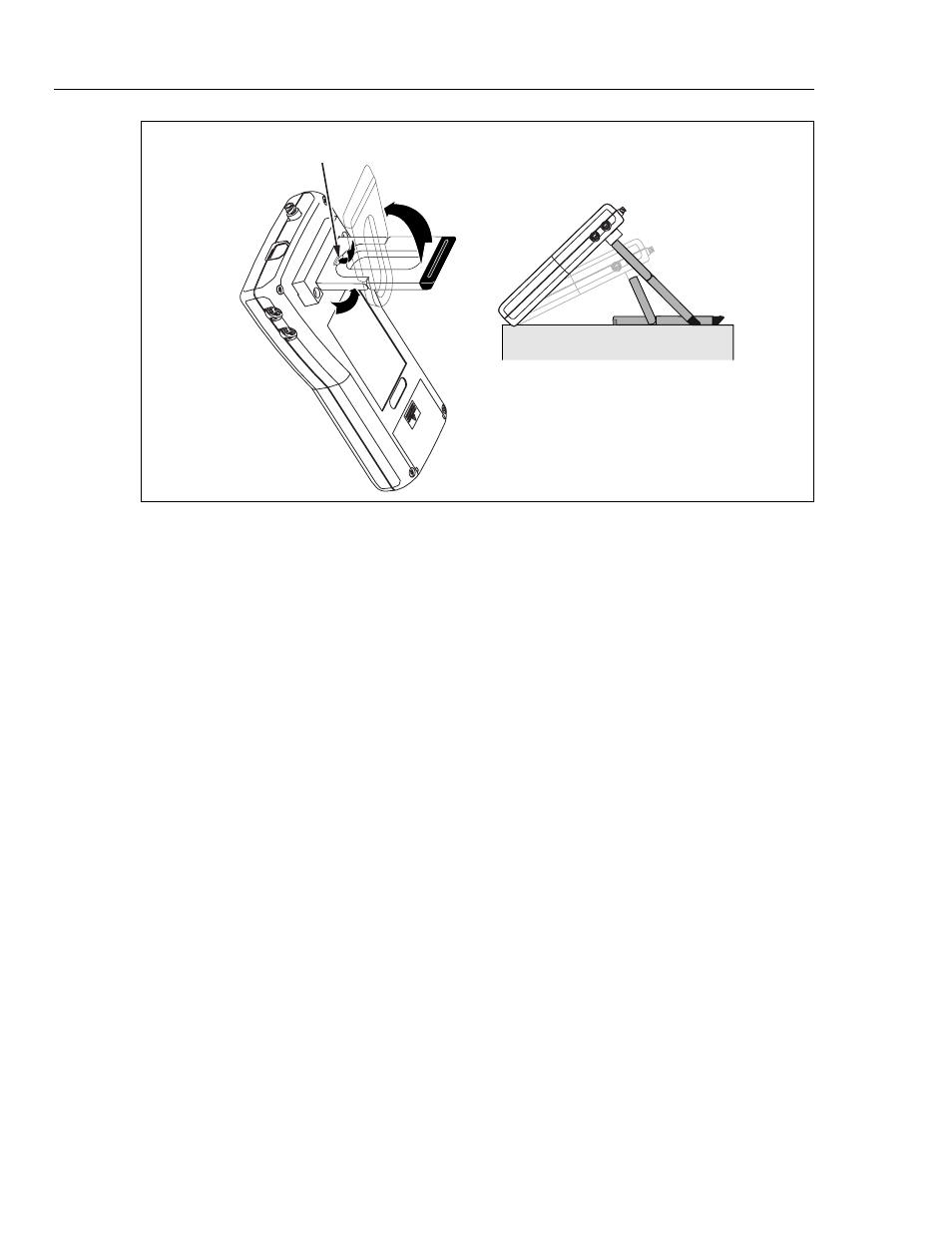
VT MOBILE
Operators Manual
2-4
RELEASE
HERE
edg21f.eps
Figure 2-2. VT MOBILE Tilt Bail
Using the Keys
Press each key firmly; the Analyzer responds to a recognized key press with a beep.
Generally, you can exit one function by selecting another function. Press the B and
C
navigation keys to cycle through multiple functions accessed from one key.
Relevant functions for the two softkeys (F and G) appear in the display
immediately above these keys. When text entry is necessary, quickly press a key to cycle
through the characters it accesses. Pause to accept the present character and move to the
next entry. Think of text entry as text messaging, as you would encounter on a cell phone.
Note
If the Zero warning screen appears at any time, follow on-screen directions
and then press
G
; the interrupted function will continue automatically
after the zeroing procedure.
Selecting the Operating Mode
Local Mode is the default setting upon powering up the Analyzer. In Local Mode, select
functions by pressing keys on the front panel.
To change modes from Local to Remote, first connect the serial cable to both the PC and
the miniature RS-232 serial port on the Analyzer. Launch VT for Windows software
(version 2.01.00 or higher) to activate Remote Mode.
If VT for Windows has remote control, the following appears on the Analyzer display
screen:
No Graphics Available, While Communications Are Active
Normal local key presses have no effect. Press G (Cancel) to regain local control.